A Section Report contains several objects that can be added and configured using its toolbar, shown on the next figure.
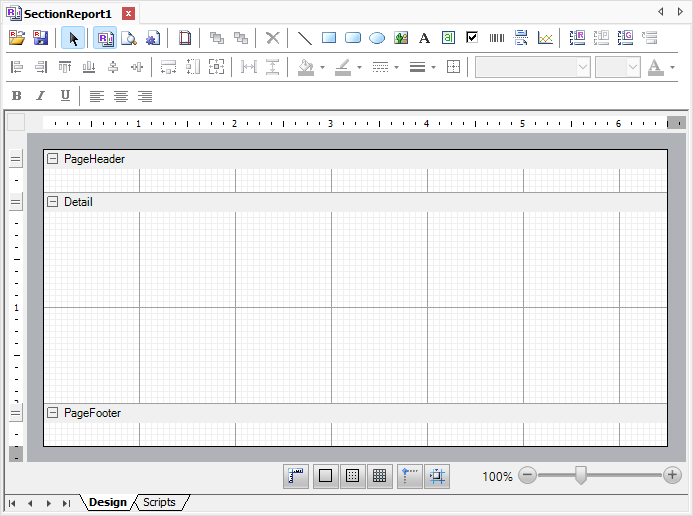
Toolbar of a Section Report
The available options on this toolbar are described on the next table.
Available options on the toolbar of a Section Report
Option |
Description |
|---|---|
Load RPX File |
Imports the configuration of a Section Report saved to a file in RPX format. Please check topic Load RPX File for more information about this option |
Save as RPX File |
Saves the configuration of a Section Report to a file in RPX format. Please check topic Save as RPX File for more information about this option |
Select |
Enables the selection mode |
Editor |
Enables the edition mode |
Preview Report |
Enables the preview mode |
Scripts |
Opens the Scripts Editor. Please check topic Scripts Editor for more information about this option |
Configure Report |
Allows configuring several options of a Section Report. Please check topic Report Settings for more information about this option |
Move Forward |
Moves an object forward in a group of objects |
Move Backward |
Moves an object backward in a group of objects |
Delete |
Deletes the selected object |
Line |
Adds a Line-type object |
Rectangle |
Adds a Rectangle-type object |
Rounded Rectangle |
Adds a Rounded Rectangle-type object |
Ellipse |
Adds an Ellipse-type object |
Picture |
Adds a Picture-type object |
Text |
Adds a Text-type object |
Field |
Adds a Field-type object |
Check Box |
Adds a Check Box-type object |
Barcode |
Adds a Barcode-type object |
Page Break |
Adds a Page Break-type object |
Chart |
Adds an E3Chart-type object |
Insert Report Header/Footer |
Inserts a header and a footer on a Section Report |
Insert Page Header/Footer |
Inserts a page header and a page footer on a Section Report |
Insert Group Header/Footer |
Inserts a group header and a group footer on a Section Report |
Reorder Groups |
Allows reordering groups on a Section Report. Please check the next text for more information about this option |
Align Left |
Aligns two or more objects with each other, using as a reference the left coordinate of the last selected object |
Align Right |
Aligns two or more objects with each other, using as a reference the right coordinate of the last selected object |
Align Top |
Aligns two or more objects with each other, using as a reference the top coordinate of the last selected object |
Align Bottom |
Aligns two or more objects with each other, using as a reference the bottom coordinate of the last selected object |
Align Vertical Center |
Aligns two or more objects vertically by their center with each other, using as a reference the last selected object |
Align Horizontal Center |
Aligns two or more objects horizontally by their center with each other, using as a reference the last selected object |
Same Width |
Applies the width of the last selected object to the other selected objects |
Same Height |
Applies the height of the last selected object to the other selected objects |
Same Size |
Applies the width and height of the last selected object to the other selected objects |
Space Across |
Applies the same horizontal distance between three or more selected objects |
Space Down |
Applies the same vertical distance between three or more selected objects |
Background Color |
Configures a background color for an object |
Border Color |
Configures a border color for an object |
Border Style |
Configures a border style for an object |
Border Thickness |
Configures the width of a border line for an object |
Format Border |
Determines the border format for an object. Please check the next text for more information about this option |
Font |
Configures the font name for the selected text |
Font Size |
Configures the font size for the selected text |
Font Color |
Selects a color for the font of the selected text |
Bold |
Applies a bold effect to the selected text |
Italic |
Applies an italic effect to the selected text |
Underline |
Applies an underline effect to the selected text |
Align Left |
Aligns the selected text to the left |
Align to Center |
Align the selected text to the center |
Align Right |
Aligns the selected text to the right |
Dimension Lines |
Shows or hides the ruler with page dimensions |
Hide Grid |
Hides the grid |
Show Dots |
Shows dots on the grid |
Show Lines |
Shows lines on the grid |
Snap Lines |
Adjusts the objects to grid lines |
Snap to Grid |
Adjusts the objects to the grid |
Select Mode |
Enables the selection mode |
Pan Mode |
Allows moving the drawing area of a Section Report |
Zoom Out |
Applies less zoom to the drawing area of a Section Report |
Zoom In |
Applies more zoom to the drawing area of a Section Report |
When selecting the Reorder Groups ![]() option, the window of the next figure is displayed. On this window, users can drag and drop the available groups to reorder them.
option, the window of the next figure is displayed. On this window, users can drag and drop the available groups to reorder them.
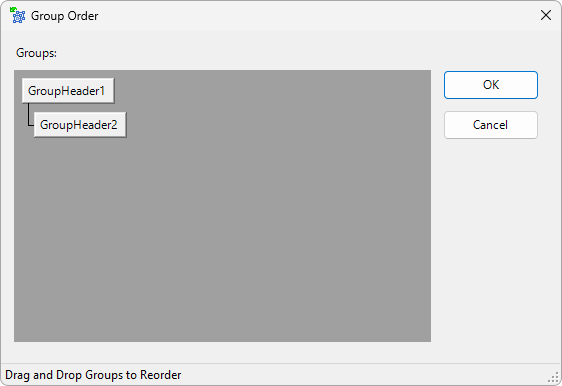
Group Order window
When selecting the Format Border ![]() option, the window on the next figure is displayed. On this window, users can select several pre-configured border formats in the Preset option or select a line style in the Line Styles option, together with a border color. The Preview frame allows viewing the result of that selection.
option, the window on the next figure is displayed. On this window, users can select several pre-configured border formats in the Preset option or select a line style in the Line Styles option, together with a border color. The Preview frame allows viewing the result of that selection.
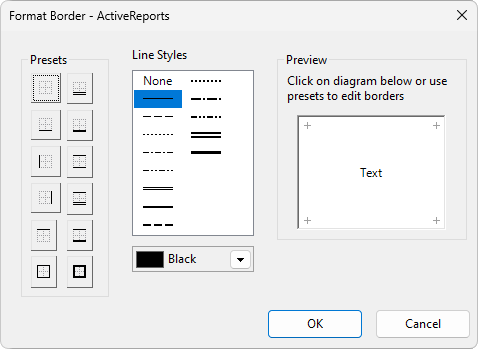
Format Border window