By using this option, users can configure specifications of a Section Report, such as page, printing, and styles. The next figure shows the Page Setup tab for a Section Report.
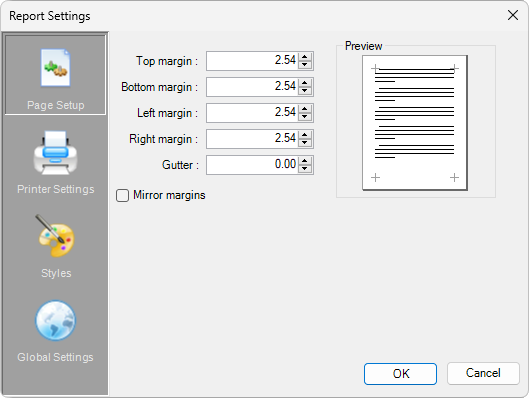
Page Setup tab
The available options on this tab are described on the next table.
Available options for the Page Setup tab
Option |
Description |
|---|---|
Top margin |
Specifies the margin for the top of a page |
Bottom margin |
Specifies the margin for the bottom of a page |
Left margin |
Specifies the left margin of a page |
Right margin |
Specifies the right margin of a page |
Gutter |
Specifies a page margin |
Mirror margins |
Enables or disables a mirrored margin of a page |
The next figure shows the Printer Settings tab of a Section Report.
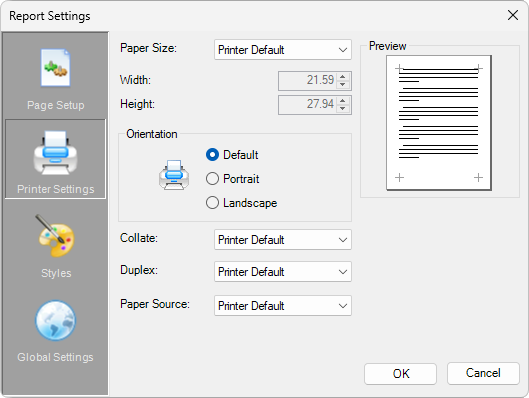
Printer Settings tab
The available options on this tab are described on the next table.
Available options for the Printer Settings tab
Option |
Description |
|---|---|
Paper Size |
Specifies the size of a paper |
Width |
Specifies the width of a paper |
Height |
Specifies the height of a paper |
Orientation |
Specifies a paper orientation in a printer. The available options are Printer Default: Settings according to a default printer, Portrait: Vertical page layout, or Landscape: Horizontal page layout |
Collate |
Sorts the printing process |
Duplex |
Duplicates the printing process |
Paper Source |
Specifies settings and type of paper for the printing process |
The next figure shows the Styles tab of a Section Report.
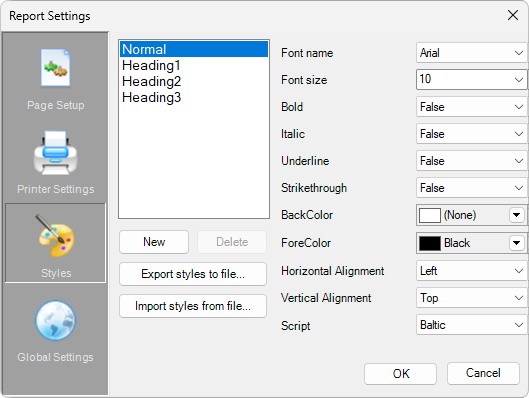
Styles tab
The available options on this tab are described on the next table.
Available options for the Styles tab
Option |
Description |
|---|---|
New |
Creates a new style |
Delete |
Deletes the selected style |
Export styles to file |
Exports all styles to a file with the .reportstyle extension |
Import styles from file |
Import the styles from a file saved using the Export styles to file option |
Font name |
Selects a font for the selected style |
Font size |
Selects a font size for the selected style |
Bold |
Applies a bold effect to the selected style |
Italic |
Applies an italic effect to the selected style |
Underline |
Applies an underline effect to the selected style |
Strikethrough |
Applies a strike-through effect to the selected style |
BackColor |
Selects a background color for the selected style |
ForeColor |
Selects a color for the text of the selected style |
Horizontal Alignment |
Selects a horizontal alignment for the text of the selected style. The available options are Left (default), Center, Right, or Justify |
Vertical Alignment |
Selects a vertical alignment for the text of the selected style. The available options are Top (default), Center, or Bottom |
Script |
Selects a type of font script for the selected style |
NOTE |
Importing a style file from a Section Report implies in overwriting all configured styles. |
The Global Settings tab determines general settings for the drawing area.
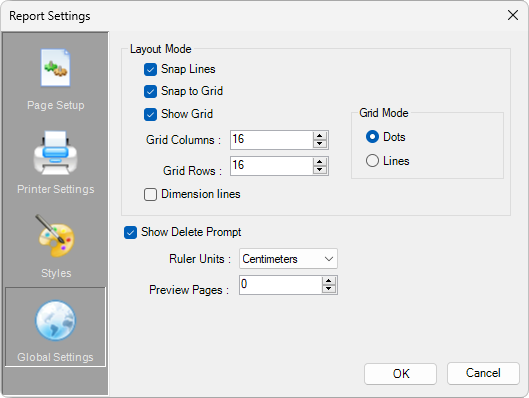
Global Settings tab
The available options on this tab are described on the next table.
Available options on the Global Settings tab
Option |
Description |
|---|---|
Snap Lines |
Allows using snap lines or not to align controls |
Snap to Grid |
Indicates whether controls move from a snap line to another one when aligning or not |
Show Grid |
Shows or hides the grid |
Grid Columns |
Number of grid columns |
Grid Rows |
Number of grid rows |
Grid Mode |
Grid's view mode. The available options are Dots: Shows the grid as dots or Lines: Shows the grid as lines |
Dimension lines |
Determines whether dimensions must be shown or not when resizing an object |
Show Delete Prompt |
Select this option to show a warning message when deleting a parameter or calculated field |
Ruler Units |
Determines the type of unit of the ruler. The available options are Inches or Centimeters |
Preview Pages |
Determines the number of pages to show when selecting the Preview |