This section describes how to configure I/O Tags in Elipse E3, Elipse Power, or Elipse Water and in old Elipse SCADA for the most common usages.
Tag Configuration in Elipse E3, Elipse Power, or Elipse Water
Configuring I/O Tags in Elipse E3, in Elipse Power, or in Elipse Water can be performed using the new String configuration method or using the old numerical configuration method, compatible with Elipse SCADA. For new projects, it is recommended to use String configuration, which improves application's legibility and maintenance.
Next there is a description of the recommended procedures for String configuration and also for the old numerical configuration, if it is needed for legacy applications.
String Configuration
To add String-configured Tags, users have an option to import Tag Browser's pre-defined models, as explained on topic Adding a Driver to an Elipse Software Application. To do so, users must keep the Show Operations in Tag Browser option disabled on the Operations tab and then open Tag Browser by clicking Tag Browser ![]() .
.
To add a new Tag to an application without using Tag Browser, follow these steps:
1.On Organizer, double-click this Driver, select the Design tab, click Add ![]() , and then select the I/O Tag item, according to the next figure.
, and then select the I/O Tag item, according to the next figure.
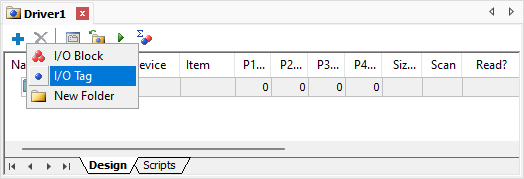
Adding a new I/O Tag
2.On the Adding IOTag window, configure the Quantity field with value 1 (one) and specify a name for this Tag in the Name field. Click OK to create a new Tag.
3.On the Device column, type the numerical value of device's Slave Id to communicate, followed by a colon, such as "1:" for a Slave Id equal to 1 (one). Notice that, in an Ethernet TCP/IP layer, this value is sometimes ignored, and only the IP address is used and the TCP/IP port configured on the Ethernet tab, which must be declared on device's documentation.
4.On the Item column, specify a mnemonic for the address space (a set of reading and writing Modbus functions) followed by the register's or bit's address. For Holding Registers, the address space is "hr" or "shr", and this last one does not allow writing in blocks, because it uses the writing function 06 (Write Single Register), while the "hr" address space uses the writing function 16 (Write Multiple Registers). Both use the reading function 03 (Read Holding Registers). For Coils use "cl" or "scl". Again, the difference is that the last one, which uses function 05 (Force Single Coil), does not write to blocks. Next, there are some examples of configurations for the Item column.
a.Reading or writing Holding Register 150 using functions 03 and 16 (writing multiple registers): Item must be equal to "hr150".
b.Reading or writing Holding Register 150 using functions 03 and 06 (writing simple registers): Item must be equal to "shr150".
c.Reading or writing a Coil with address FFF0h (65520) using functions 01 and 15 (writing multiple bits): Item must be equal to "cl65520" or "cl&hFFF0" (prefix "&h" can be used to provide addresses in hexadecimal format).
d.Reading or writing a Coil with address FFF0h (65520) using functions 01 and 05 (writing simple bits, one by one): Item must be equal to "scl65520" or "scl&hFFF0" (prefix "&h" can be used to provide addresses in hexadecimal format).
5.For more information about other features of String configuration, such as other Modbus functions, special functions, and different data types, please check topic String Configuration.
6.Tag addressing must correspond to the Modbus address map on the device, which must be declared on manufacturer's documentation. When in doubt, please check topic Addressing Tips (Modbus Convention).
Prefer simple Tags, called PLC Tags in Elipse SCADA, rather than Block Tags, keeping the Superblock feature enabled, that is, the EnableReadGrouping property set to True, leaving group optimization to the application and to this Driver. For more details, please check topic Superblock Reading (Grouping).
As an example, the next figure shows Tags configured by Strings.
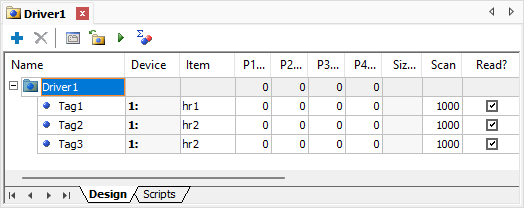
Example of Tags configured by Strings
Numerical Configuration
For Elipse E3, Elipse Power, or Elipse Water, users can use Tag Browser to create Tags with pre-defined operations, numerically configured. To do so, select the Show Operations in Tag Browser option on the Operations tab.
Tag Browser's window, shown on the next figure, is opened when clicking OK on this Driver's configuration window.
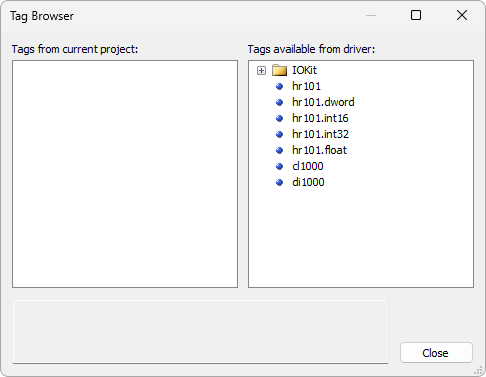
Tag Browser for numerical configuration of Tags
To add a new Tag to an application, follow these steps:
1.Drag Tags from the list Tags available from driver to the list Current project tags, as described on topic Elipse E3, Elipse Power, or Elipse Water. For many devices, operation 1, the most common, should be sufficient, so just drag Op1<word> Tag to the list of project Tags. Notice that, assuming that several Tags are needed with the same operation, which is a normal situation, users can drag the same Tag several times. Notice that an application adds sequential numbers to the default name. Users can also add a Tag from each operation and then later create other copies in Organizer.
2.Close Tag Browser and configure the N4/B4 parameter of each Tag with the register or bit address to read or write, according to device's register map. This address map must be described on manufacturer's documentation. When in doubt, please check topic Addressing Tips (Modbus Convention).
3.Also configure the N1/B1 parameter of each Tag with device's address (Slave Id) to access in each case. This parameter is usually configured on the device and, to determine it, please check manufacturer's documentation or technical support when in doubt.
4.Rename all Tags, if needed, with a more significant name for the application.
Configure simple Tags, called PLC Tags in old Elipse SCADA, rather than Block Tags, keeping the Superblock feature enabled, that is, the EnableReadGrouping property set to True, leaving group optimization to the application and to this Driver. For more information, please check topic Superblock Reading (Grouping).
Tag Configuration in Elipse SCADA
Elipse SCADA does not support Tag Browser, thus it is necessary to configure I/O Tags manually. Users must create Tags with the following configuration:
•N1/B1: Device address (Slave Id)
•N2/B2: Operation Code
•N3/B3: Not used, leave it 0 (zero)
•N4/B4: Address of a Modbus register or bit
Notice that, for this Driver, simple Tag's N parameters have the same meaning as Block Tag's B parameters, so they are described together.
When in doubt about which value to configure in the N4/B4 parameter, please check topic Addressing Tips (Modbus Convention).
As Elipse SCADA does not support Superblocks, it is recommended to create Block Tags, grouping adjacent or close registers, to read the maximum number of registers in the smallest number of protocol requests.
Also notice that, once a device supports default protocol limits for the size of a communication frame, due to Automatic Block Partition feature, there is no need to worry about exceeding the maximum block size supported by this protocol, because this Driver already creates the appropriate subdivisions during communication.
Final Considerations
If users only want to use this Driver's default operations, and if a device complies with the standard protocol defined by Modbus Organization, the steps presented in this Quick Configuration Guide should be sufficient to configure this Driver.
For larger applications, it is recommended to check topic Optimization Tips.
More details on I/O Tag configuration are provided on topic Configuring an I/O Tag.