On Organizer, right-click the Server Objects - Drivers and OPC item, select the Insert I/O Driver in option, and then select a project.
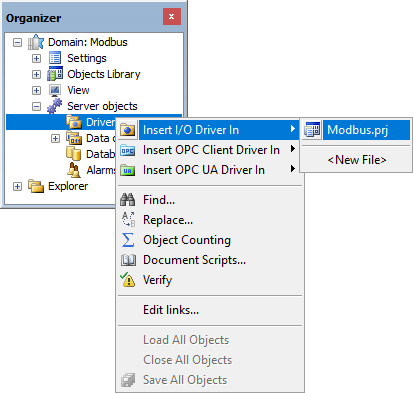
Adding a Driver to an Elipse E3, Elipse Power, or Elipse Water application
On the window that opens, select a Driver (this file must be extracted to a folder on the computer in use) and click Open.
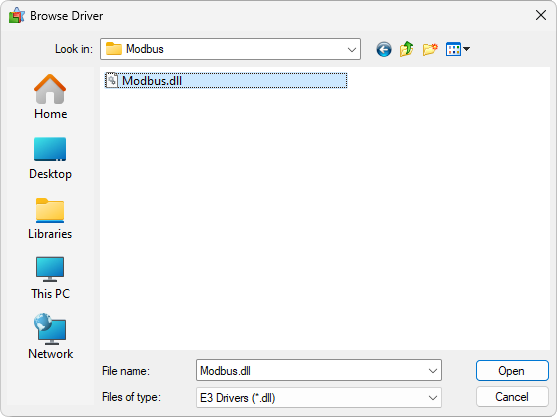
Selecting a Driver
The configuration window of this Driver opens automatically, as shown on the next figure.
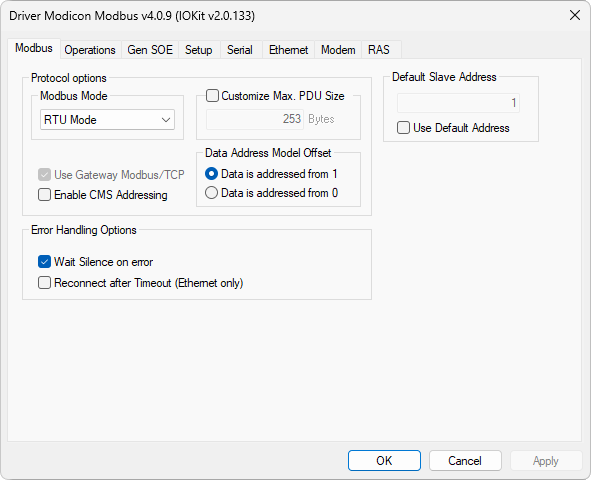
Configuration window of this Driver
On the second step of topic Quick Configuration Guide, there is a procedure for a basic configuration of this Driver, for the most common usages. On topic Properties this configuration is presented in details.
This Driver's configuration window can also be opened, later, by clicking Driver settings ![]() , as shown on the next figure.
, as shown on the next figure.
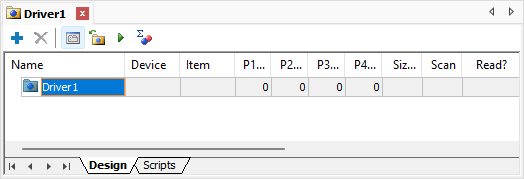
Driver settings option
After configuring this Driver's properties, click OK to open Tag Browser window, allowing to insert pre-defined Tags in the application, based on the most used settings. The next figure shows Tag Browser's window. To add Tags, drag them from the list Tags available from driver to the list Current project tags.
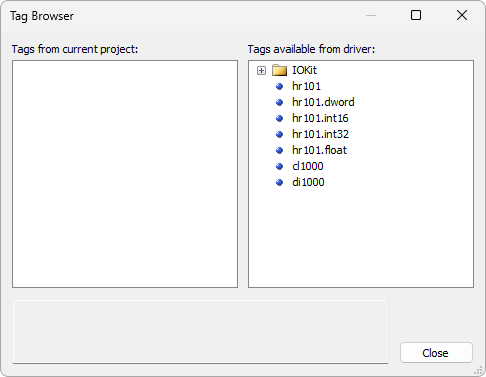
Tag Browser window
Tags available in Tag Browser are Tags configured using Strings, a new method that does not use the old concept of operations. Insert the most adequate ones to the application, editing their fields as needed. Tag Browser window can be opened later by clicking Tag Browser ![]() .
.