The language that E3 Studio uses in its scripts is VBScript, a subset of the Visual Basic language developed by Microsoft. VBScript contains a fast, light, and portable interpreter, developed for use on Internet browsers and other applications using ActiveX Controls, Automation Servers, and Java Applets.
As seen before, scripts are linked to events of an object. However, to facilitate and increase development speed, E3 already incorporated some of the most common actions that can be performed with scripts, through wizards known as Picks. Users can therefore define that a given event either executes a script, a Pick, or a combination of both, in a sequence that is also pre-defined.
Each View in E3 Studio displays at least two tabs on its lower side, Design and Scripts, except for Database and Alarm Server objects, which do not have a Design tab. Objects and their child objects can be manipulated on the Design tab. To manipulate their scripts, use the Scripts tab. The available options on the Scripts tab are described on the next table.
Available options for Scripts tab
Option |
Description |
|---|---|
List of Objects |
Selects the object whose script is manipulated |
List of Events |
Selects the event to apply to an object |
Script |
Adds scripts linked to the event |
Adds an Open Screen Pick |
|
Adds an Open Modal Screen Pick |
|
Adds a Run Application Pick |
|
Adds a Load Value Pick |
|
Adds a Toggle Value Pick |
|
Adds a Print Report Pick |
|
Remove selected script or Pick |
Removes the selected script or Pick from the Actions List |
Move selected script or Pick up |
Moves the selected action up, in the sort order of the Actions List for the event |
Move selected script or Pick down |
Moves the selected action down, in the sort order of the Actions List for the event |
AppBrowser |
Opens the AppBrowser window |
Find |
Finds occurrences of a given text |
Find previous |
Selects the previous text occurrence in the results list |
Find next |
Selects the next text occurrence in the results list |
Replace |
Replaces the occurrences in the results list by another specified text |
Compile selected script |
Compiles the selected script, and shows its errors on the Messages panel |
Compile all scripts from this event |
Compiles all scripts linked to an event |
Compile all events from this object |
Compiles all events linked to an object |
The execution order of actions is top-down. To change this order, use the Move selected script or Pick up ![]() and Move selected script or Pick down
and Move selected script or Pick down ![]() options. Use the Compile selected script
options. Use the Compile selected script ![]() option to verify errors in the specified script for the event. The compiler's error messages are displayed on the Messages panel, which can appear as a floating window or docked on the lower or upper side of the Scripts tab. Double-click the error to select it in the script.
option to verify errors in the specified script for the event. The compiler's error messages are displayed on the Messages panel, which can appear as a floating window or docked on the lower or upper side of the Scripts tab. Double-click the error to select it in the script.
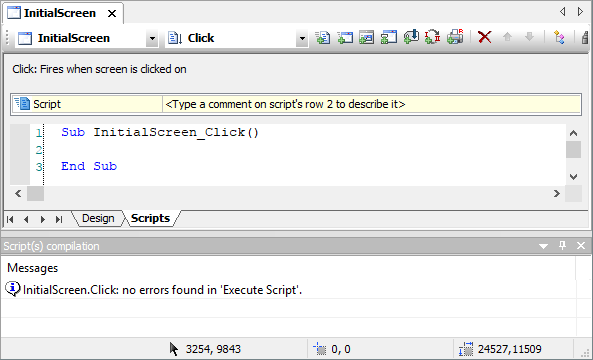
Compiler messages