Elipse Mobile Server allows creating multiple Applications on the same installation, but only allows executing one Application at a time. On the Applications ![]() tab, users can view all available Applications and manage them.
tab, users can view all available Applications and manage them.
NOTE |
This option is only available for a system's administrator user. |
The next table contains the description of all options available on this tab.
Available options on the Applications tab
Option |
Description |
|---|---|
Add |
Adds a new Application. Please check table Available options on the Application window for more information about this option |
Execute |
When executing an Application, the Application executing previously is stopped and all active users are disconnected. After stopping, the new Application is executed and can be accessed |
Remove |
When removing an Application, the whole Application directory is deleted and its files cannot be recovered |
When clicking Add ![]() , the window on the next figure is opened.
, the window on the next figure is opened.
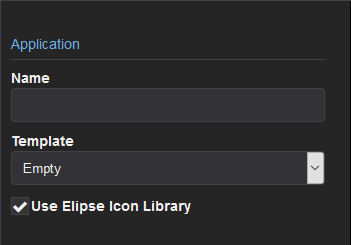
Window to add a new Application
The available options on this window are described on the next table.
Available options on the Application window
Option |
Description |
|---|---|
Name |
Application's name |
Template |
Allows selecting a Template for an Application. The available options are Empty: Without a Template, Demo: A demonstration Application, or Forms: An Application with forms |
Use Elipse Icon Library |
Indicates whether an Application uses Elipse Software's icon library |
When clicking Execute ![]() , the dialog box on the next figure is displayed.
, the dialog box on the next figure is displayed.
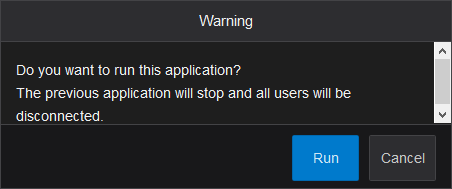
Window to confirm an Application's execution
When clicking Remove ![]() , the dialog box on the next figure is displayed.
, the dialog box on the next figure is displayed.
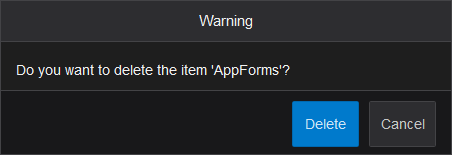
Window to confirm an Application's removal