1.Insert a new Screen in the project, named "EventScreen", to be opened on Central_Area Splitter.
NOTE |
To insert a Screen, please check exercises Menu Screen and Alarm Screen on chapter Structure of Screens and Frames and the exercise Synoptic Screen on chapter Screen and Screen Objects. |
2.On the MenuScreen, insert a button to open the EventScreen.
NOTE |
To create a script to open a Screen, please check exercise Menu Screen on chapter Introduction to Scripts. |
3.Insert an E3Browser ![]() on the EventScreen.
on the EventScreen.
4.To configure data displayed by this E3Browser, open its Properties Window and select the Query tab.
5.Select the Query1 and click Configure.
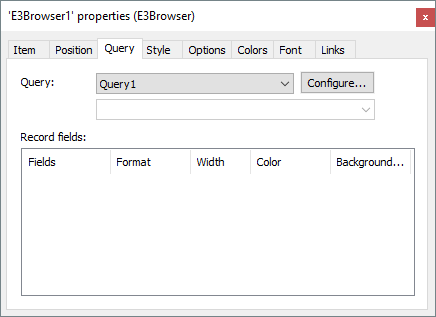
Query tab
6.Select the Database containing the table to query.
7.Select the Alarms table.
8.Select all fields from the Alarms table.
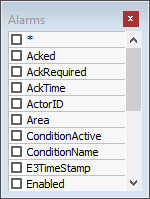
Alarms table
9.Go to the Visualize tab and click Execute Query ![]() to check Query's result.
to check Query's result.
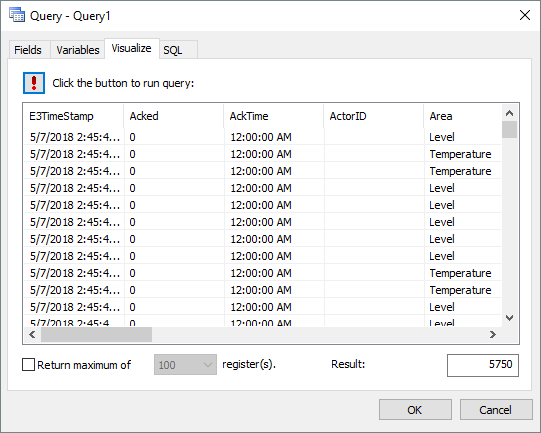
Execute Query
10.Click OK. After finishing this step, all fields listed on the Query are available in this E3Browser. Configure each field with a color, a format, and a size.
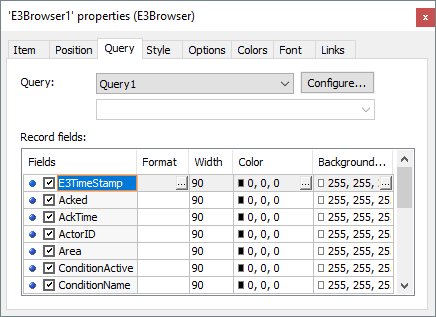
Query configuration
11.Click the Options tab, select the Refresh every (ms) option and type the value 1000.
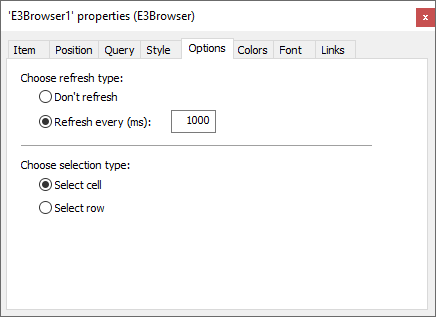
Options tab