A Screen is the basic object for interfacing with users, and it can contain several objects. Graphics inserted on a Screen can be deleted, copied, moved, resized, grouped, or configured.
To insert a new Screen in a project, right-click the project's name in Explorer mode and select the Insert - Screen option. In Domain mode, right-click the View - Screens item, select the Insert Screen in option, and then a project's name.
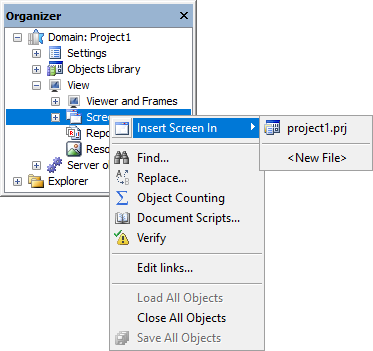
Inserting a Screen in Domain mode
Whenever a new Screen is created, or when the Fit to Splitter option is selected on an existing Screen, the window on the next figure is displayed to configure its size.
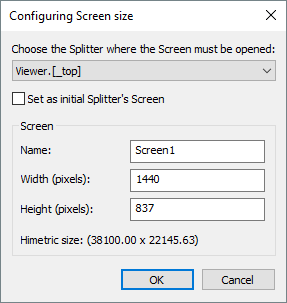
Configuring the size of a Screen
Available options for Configuring Screen size window
Option |
Description |
|---|---|
Choose the Splitter where the Screen must be opened |
Allows selecting the Splitter where this Screen is opened. The only Splitters listed here are the ones whose Screens linked to the SplitLink property are visible at run time |
Set as initial Splitter's Screen |
Sets this Screen as the initial Splitter's Screen |
Name |
Determines the name of this Screen |
Width (pixels) |
Determines the width of this Screen, in pixels |
Height (pixels) |
Determines the height of this Screen, in pixels |
The Width and Height options are initially filled in with the size a Screen must have to be displayed in the selected Splitter, with no need for scroll bars. If any of these values is negative, this means the Splitter is not visible at run time, according to E3 Viewer's configuration and the size of other Splitters.
E3 Studio contains an editor for all objects that can be inserted on a Screen. The available objects are Line, Rectangle, Round Rectangle, Ellipse, Arc, Freehand, Polygon, Curved Polygon, Figure, Text, Display, SetPoint, Scale, and Microsoft Forms. Microsoft Forms are discussed in chapter ActiveX and all other objects are presented in this chapter.
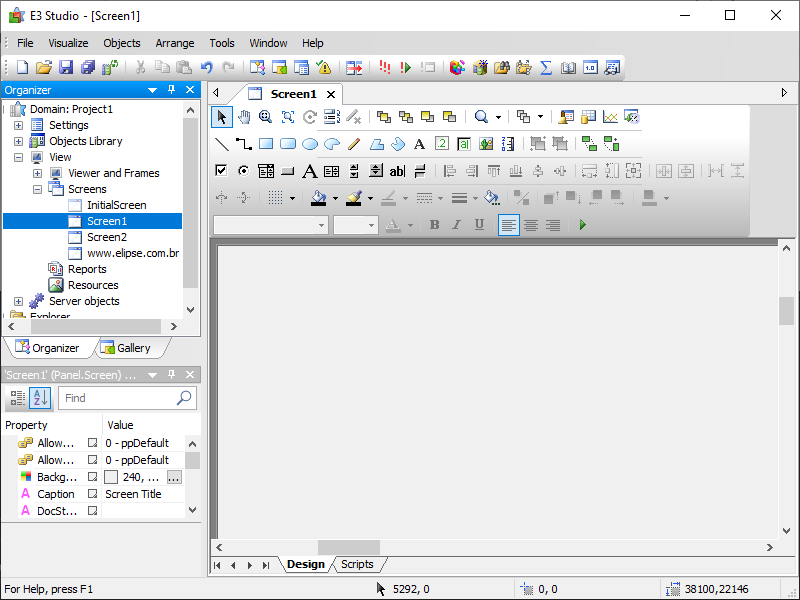
Screen
Users can configure Screen properties to determine size, color, and other behavior and appearance aspects, in addition to many types of events. This object's standard measurement and coordinate system uses Himetric units, given as 1/100 mm, and not in pixels.
All Screen properties can be configured via Properties List, with no need for creating scripts for that. To configure any property, locate it on the Properties List and perform the necessary adjustments.
NOTES |
•The drawing quality of a Screen can be modified, at run time, by using E3 Viewer's contextual menu and selecting one of the options of the Quality (This Screen) menu. For more information, please check Screen's RenderQuality property on E3 Reference and Scripts Manual. •The alignment of a Screen relative to the visible area can be modified, at run time, by using E3 Viewer's contextual menu and selecting one of the options of the Alignment (This Screen) menu. For more information, please check Screen's ScreenAlignment property on E3 Reference and Scripts Manual. |