A Legend is used to display Pens visible in a chart and information about them, such as color, name, and status, among others.
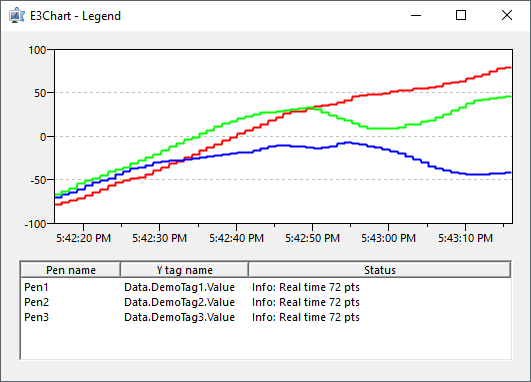
A Legend object at run time
The Legend tab allows users to configure information referring to a Legend object and its Columns.
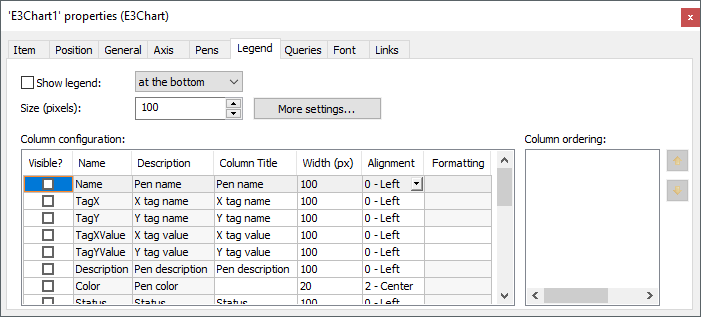
Properties of a Legend object
Some options on the Legend tab have a corresponding property or method. The available options on this tab are described on the next table.
Available options on the Legend tab
Option |
Description |
|---|---|
Show legend |
Enables viewing a Legend. The combo box near this option defines the position of the Legend, which can be at the top, to the left, at the bottom (default), and to the right. This option is equivalent to Legend's Visible property, and the option to select the Legend's position is equivalent to Legend's LegendPos property |
Size (pixels) |
Determines the size of the Legend, in pixels. This can be a height or a width, depending on the position. The other dimension follows E3Chart's position. This option is equivalent to Legend's Size property |
More settings |
Click this option to open the Legend Configurations window, described later on this topic |
Column configuration |
List with all available Columns for viewing on a Legend. Please check the table Available options on the Column configuration list to verify the available Columns on this list |
Column ordering |
List with all Columns selected on the Column configuration list in the order they appear on the Legend |
Move up |
Switches the Column's position on the Legend. These options are equivalent to Legend's ChangeColumnPos method |
The available options on the Column configuration list are described on the next table.
Available options on the Column configuration list
Option |
Description |
|---|---|
Visible? |
Indicates whether this Column is visible on a Legend. Selecting this option automatically adds that Column to the Column ordering list. Likewise, removing the selection from this option removes that Column from the Column ordering list |
Name |
Internal name of a Column, which can be used directly by Legend's InsertColumn (in the Col parameter), Item, and RemoveColumn methods. For a more detailed description of these names, please check the Available options to identify Columns table, later on this topic |
Description |
Descriptive text of a Column |
Column Title |
Determines a Column's title. This option is equivalent to the Caption property of a Legend's Column |
Width (px) |
Defines the initial width of a Column, in pixels. This option is equivalent to the Width property of a Legend's Column |
Alignment |
Determines the text alignment of a Legend's Column. The available options are 0: Left (default), 1: Right, or 2: Center. This option is equivalent to the TextAlign property of a Legend's Column |
Formatting |
Determines the display format of the selected Column's content. This option is equivalent to the Format property of a Legend's Column |
The values of the Name column on the Column configuration list are described on the next table. The value described on the Name column, as well as the value described on the Value column, can be used on Legend's InsertColumn, Item, and RemoveColumn methods.
Available options to identify Columns
Name |
Value |
Description |
|---|---|---|
Name |
0 |
Displays a Pen's name |
TagX |
1 |
Displays the name of a Tag linked to X Axis |
TagY |
2 |
Displays the name of a Tag linked to Y Axis |
TagXValue |
3 |
Displays the value of a search on X Axis |
TagYValue |
4 |
Displays the value of a search on Y Axis |
Description |
5 |
Displays the description from Pen's DocString property |
Color |
6 |
Displays a Pen's color |
Status |
7 |
Displays the current status of a Pen |
ScaleX |
8 |
Displays the name of the X Axis linked to a Pen |
ScaleY |
9 |
Displays the name of the Y Axis linked to a Pen |
AverageY |
10 |
Displays the average value of a Pen in an interval |
MinY |
11 |
Displays the minimum value of a Pen in an interval |
MaxY |
12 |
Displays the maximum value of a Pen in an interval |
XBegin |
13 |
Displays the initial position of a cursor |
XEnd |
14 |
Displays the final position of a cursor |
DiffX |
15 |
Displays the difference between initial and final cursors |
DiffY |
16 |
Displays the difference on Y Axis between initial and final interpolated points |
YBegin |
17 |
Displays the interpolated point where the initial cursor meets a Pen |
YEnd |
18 |
Displays the interpolated point where the final cursor meets a Pen |
EU |
19 |
Displays the engineering unit used by a Pen |
ScaleYMax |
20 |
Displays the maximum value of a vertical scale |
ScaleYMin |
21 |
Displays the minimum value of a vertical scale |
When clicking More settings, the Legend Configurations window is displayed, according to the next figure.
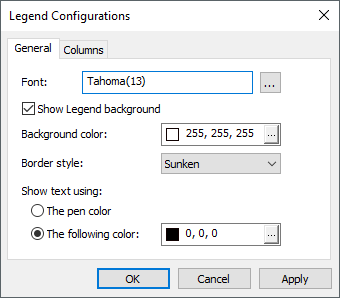
Legend Configurations window
The available options on the General tab of this window are described on the next table.
Available options on the General tab
Option |
Description |
|---|---|
Font |
Allows configuring name, style, and size of a Column's font. This option is equivalent to Legend's Font property |
Show Legend background |
Enables viewing a background color for a Legend, configured on the Background color option. If this option is disabled, the Legend appears with the color configured on the Paint the chart's background with option of the General tab. If that option is disabled, the Legend appears with the color of the object below the E3Chart. This option is equivalent to Legend's ShowBackground property |
Background color |
Allows configuring a background color for a Legend. This option is equivalent to Legend's BackColor property |
Border style |
Allows configuring a border style for a Legend. This option is equivalent to Legend's BorderStyle property |
Show text using the pen color |
Enables using a Pen's color for a Legend's text. This option is equivalent to Legend's EnableTextColor property |
Show text using the following color |
Allows configuring a color for a Legend's text. This option is equivalent to Legend's TextColor property |
The next figure shows the Columns tab of the Legend Configurations window.
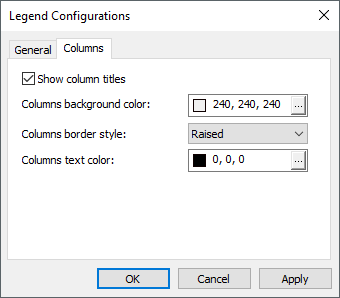
Columns tab
The available options on the Columns tab of this window are described on the next table.
Available options on the Columns tab
Option |
Description |
|---|---|
Show column titles |
Enables a header for a Legend. This option is equivalent to Legend's ShowHeader property |
Columns background color |
Defines a background color for header columns of a Legend. This option is equivalent to Legend's HeaderBackColor property |
Columns border style |
Defines a border style for header columns of a Legend. this option is equivalent to Legend's HeaderBorderStyle property |
Columns text color |
Defines a text color for header columns of a Legend. This property is equivalent to Legend's HeaderTextColor property |