Events are divided into two categories, System Default Events and Manual Events.
System Default Events are events automatically generated by E3, which may have their registration enabled or disabled individually:
•User login or logout
•User password change
•User login failure
•User database change
•User account blocking
•Domain start or stop
•Domain change (insert, remove, enable and disable projects and libraries, change Domain configuration)
•Domain update (when users apply changes performed in projects via E3 Studio)
•Manual switching of a Hot-Standby server
•User creation
•User modification
•User removal
•User renaming
•User profile modification
•Group creation
•Group modification
•Group removal
•Group renaming
•Group profile modification
•Changes on the Events Recording tab
•Changes on the Security group of the Properties tab
•Account unblocking
Manual Events are application-defined events. These events are generated by user-defined scripts, by using the Application.TrackEvent method. These events can be generated both in E3 Viewer and in Server (E3Run).
Viewer is only a manual event generator. Use the Application.TrackEvent method to send an event to an E3 Server.
The diagram on the next figure shows how different E3 processes generate and handle system events.
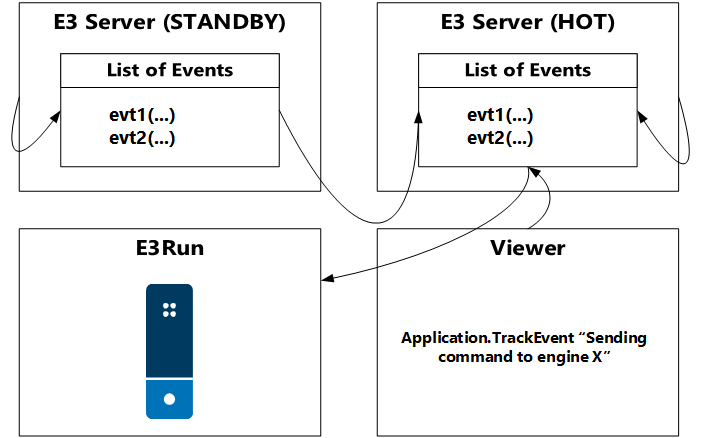
Process diagram
Every E3 Server maintains an internal list of events that must be stored on a Database. These events can come from three different sources:
•Events generated by E3 Viewers (using the Application.TrackEvent method)
•Events generated internally by an E3 Server
•Events generated by a Standby E3 Server
The E3 Server Standby periodically sends an event list to the E3 Server Hot, because only this one is capable of storing events on a Database. Events are placed on Hot's event queue, along with other system events, that is, the Hot server centralizes event recording.
If there is a server switching, events that were not recorded yet are automatically sent to the new Hot server.
E3Run stores on a database all events sent by the E3 Server Hot. E3 Server then informs Data Server's name and table to store data.
To configure event recording in E3, right-click the E3 Admin icon on Windows Notification Area, select Domain - Options, and then click Events recording tab. The window on the next figure is then displayed.
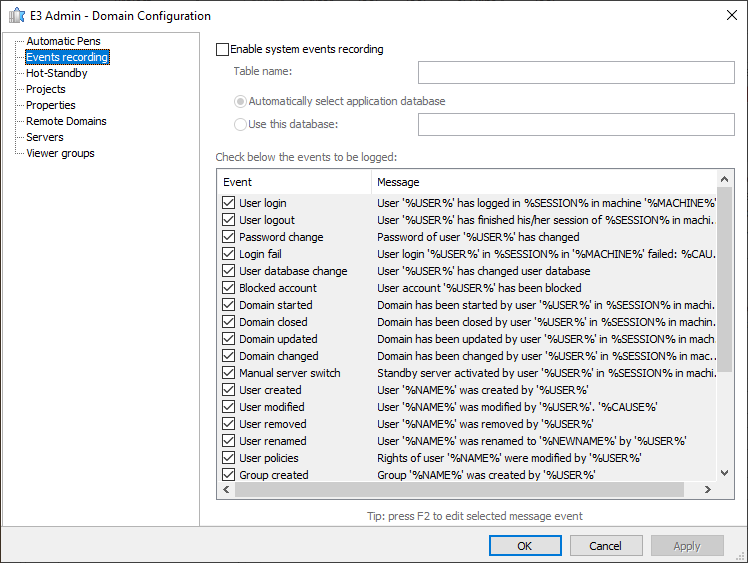
Events recording tab
The available options on this tab are displayed on the next table.
Available options on the Events recording tab
Option |
Description |
|---|---|
Enable system events recording |
Enables event recording in E3. When selecting this option, the Table name option must be filled in |
Table name |
Indicates a table where events are stored. This table is created automatically by E3Run, and contains the following fields: •E3TimeStamp (Date/Time): This field is configured by E3Run and contains the date and time when E3Run sent that event to the Database •EventTime (Date/Time): This field contains the date and time this event happened, current server's (Hot or Standby) date and time when this event was created, or else the dtTimeStamp parameter specified by the Application.TrackEvent method •EventMessage (String): Event message (maximum of 200 characters) •EventComment (String): Comment about this event (maximum of 200 characters) |
Automatically select application database |
Enable this option to let E3Run pick up a Data Server to store data. If an application contains only one Data Server, this object is used. If there is more than one, it is recommended to use the Use this database option |
Use this database |
Enable this option to specify a Data Server where events are stored. If Data Server's name is informed incorrectly, all events are stored on E3 Server's event queue (in memory), until a valid Data Server is indicated |
Check below the events to be logged |
Lists all available events in an application for storage |
If E3Run must select among several Data Servers, usually the first one to activate during Domain execution is selected. If during Domain execution users disable the project containing the Data Server used to store events, E3Run automatically picks up another Data Server available in the application, and uses this one until the previous Data Server is re-activated. This implies in the possibility of some events stored in one Data Server, whereas other events are stored in another Data Server, when there is more than one Data Server in a project. That is why it is advisable to indicate a specific Data Server, when there is more than one Data Server in a project.
When users select an event on the list and press the F2 key, a dialog box for editing that event is opened, displayed on the next figure.
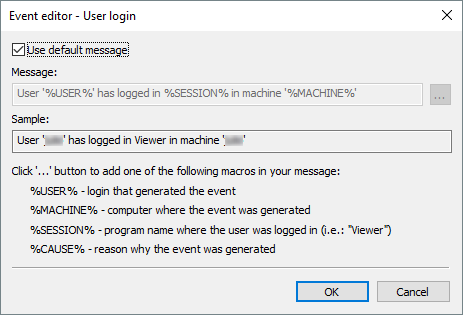
Event editor
Deselect the Use default message option to change event's message. Click ![]() to insert a macro in a message. Only macros allowed for that event are displayed.
to insert a macro in a message. Only macros allowed for that event are displayed.
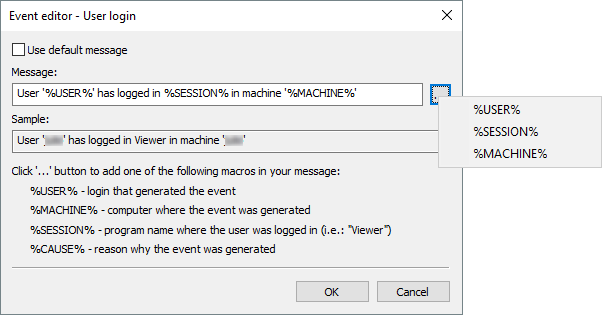
Viewing available macros for the current event
Macros are always in the %MACRO% format. The following macros can be used:
•%%: Inserts a percent sign in a message
•%NAME%: Inserts the name of a user or group that was affected by an event
•%NEWNAME%: Inserts the new name of a user or group that was renamed by an event
•%USER%: Inserts the name of the user generating an event (or "Anonymous", if there is no user logged in)
•%MACHINE%: Inserts the name of the computer where an event was generated
•%SESSION%: Inserts the name of the application where the user was logged in (E3 Viewer, E3 Studio, or E3 Server)
•%CAUSE%: Additional information about an event
For example, if a Login Failure event message is changed to:
"%USER% user login has failed at computer %MACHINE% (using a %SESSION%): %CAUSE%"
If the Admin user mistypes the password while logging to E3 Viewer, which is executing on the computer CLIENT004, the following event is then generated:
"Admin user login has failed at computer CLIENT004 (using a Viewer): incorrect login or password"
Default system events are described on the next topics.