Allows controlling various Domain configurations. To open this item, right-click the E3 Admin icon on Windows Notification Area, select the Domain - Options option, and click the Properties tab. The window on the next figure is then displayed.
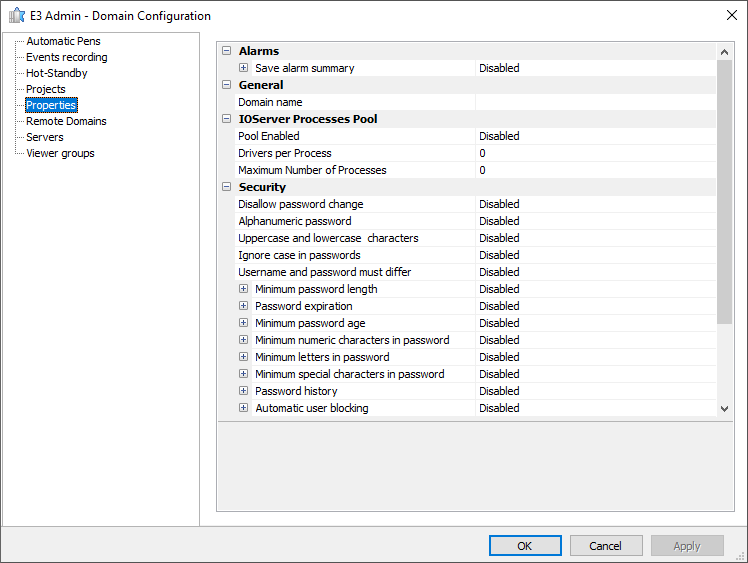
Properties tab
The Alarms group contains the Save alarm summary option, which allows saving the alarm summary and therefore avoiding duplicated alarm notifications when opening or closing a Domain. By default this option is disabled. To enable it, select the Enabled option on the Enable item and specify a time interval, in minutes, in the Time interval option. The default time interval of this option is 1 (one) minute. These saved alarms are loaded whenever a Domain is opened and saved in the interval specified in the Time interval option or whenever a Domain is closed. Saving alarms is not performed when stopping or executing a Domain, because the alarm summary is kept in memory.
NOTES |
•In case of servers in Hot-Standby mode, both servers save the alarms. •Only alarms visible in the summary are saved. •When disabling this option, the previously saved alarms are deleted, to prevent outdated information when enabling this option again. |
The General group contains the Domain name option, which allows configuring a friendly name for a Domain. If this option is left blank, the Domain name then corresponds to the name of the Domain file without its .dom extension. This name is available via script at run time by using the Domain property of the Domain Information object, such as "Application.GetObject('[?Server].Domain').Domain".
The IOServer Process Pool group contains the options described on the next table.
Available options on the IOServer Process Pool group
Option |
Description |
|---|---|
Pool Enabled |
Enables or disables IOServer's process pool. NOTE: Make sure that all Drivers in use in the application support this process pool feature, that is, Drivers must be compiled with IOKit version 2.0.6 or later. Drivers that do not support this feature must be configured with their DisableIOServerPool property in True. Default value for this option is False |
Drivers per Process |
Defines the maximum number of Drivers that execute on each IOServer process. NOTE: This limit can be exceeded if the number of processes in this pool reaches the maximum configured in the Maximum Number of Processes option. Default value for this option is 0 (zero) |
Maximum Number of Processes |
Defines the maximum number of IOServer processes created by this pool. The value 0 (zero, default) in this option allows an unlimited number of processes |
This configuration can be changed while a Domain is executing, but it only affects Drivers started after that change, or on the following situations where the Domain is updated:
•By clicking Saves and Runs the Domain ![]() in E3 Studio
in E3 Studio
•By selecting the Domain - Refresh option on E3 Admin menu on Windows Notification Area
•By generating an event forcing E3Run to receive the Domain configuration
NOTE |
For more information, please check topic Pool of IOServer Processes on chapter Drivers. |
The Security group contains the options described on the next table.
Available options on the Security group
Option |
Description |
|---|---|
Disallow password change |
Prevents users from changing their password at run time |
Alphanumeric password |
Determines that a password must contain letters and numbers |
Uppercase and lowercase characters |
Determines that a password must contain uppercase and lowercase letters |
Ignore case in passwords |
Indicates that password validation is performed without considering uppercase and lowercase letters. Enabling this option is not recommended |
Username and password must differ |
Determines that a user's name and password must not be the same. This option does not differentiate uppercase and lowercase letters |
Minimum password length |
Indicates whether a password must contain a minimum character length. If this option is enabled, configure in the Minimum characters item a minimum number of characters for a password |
Password expiration |
Indicates whether a user's password has an expiration time. Before reaching this time, a dialog box is displayed informing how many days are left for expiration and offering a possibility of changing that password. After that period of time, the password expires and must be changed. If this option is enabled, configure in the Days to expire item a time period for this password to expire |
Minimum password age |
Indicates whether there is a minimum time in days for using a user's password before changing it. The value of the Minimum age in days item must be between 1 (one) and 730. Defining this value as 0 (zero) allows a user to change their password immediately. NOTE: If the Password expiration option is configured, the value of this option cannot exceed the value configured in the Days to expire item |
Minimum numeric characters in password |
Indicates whether a password must have a minimum number of numeric characters. If this option is enabled, configure in the Minimum numeric characters item a minimum number of numeric characters for a password |
Minimum letters in password |
Indicates whether a password must have a minimum number of letters. If this option is enabled, configure in the Minimum letters item a minimum number of letters for a password |
Minimum special characters in password |
Indicates whether a password must have a minimum number of special characters. If this option is enabled, configure in the Minimum special characters item a minimum number of special characters for a password |
Password history |
Indicates whether the last passwords of a user are stored and cannot be used. If this option is enabled, configure in the Number of passwords item how many passwords must be stored. After reaching the value indicated in this item, the oldest password is discarded and can be used again |
Automatic user blocking |
Determines the maximum number of failed login attempts to block an account. If this option is enabled, configure in the Login attempts item the maximum number of attempts |
Automatic user account unblocking |
Unblocks an account after a certain number of minutes. If this option is enabled, configure in the Time for unblocking in minutes item a time to unblock an account |
Password expiration warning |
Determines a date to start sending daily messages about the expiration date of a password. After that date, if the password is not changed, users are blocked and only an administrator can unblock them. If this option is enabled, configure in the Period before expiration in days item a date to start sending messages |
Password Blocking
A user's account can be blocked under the following conditions:
•If a password expires (this expiration time can be a global, a group, or a user attribute)
•If users type a wrong password a certain number of times in a row, that is, login failures
Once blocked, an account does not allow login operations. This condition remains until and administrator unblocks its password manually, or else its blocking time-out expires.
The Viewer group contains the Compact libraries option, which enables or disables compressing ElipseX library files for sending to a E3 Viewer. The default value of this option is enabled, that is, the file is defragmented and the objects not used by the E3 Viewer are removed, thus decreasing the file size. If this option is disabled, the library files are sent without changes.