Allows applying or editing information about background and foreground colors for Screens and Screen objects, and information about borders for Screen objects. To use this resource, follow these procedures:
1.Insert or select an object, Screen or Screen object, with colors or borders to edit.
2.Change its properties according to the options available on the toolbar of a Screen.
The available options on this toolbar are described on the table Available options on the toolbar of a Screen. When selecting the Fill Style option, the window displayed on the next figure is then opened.
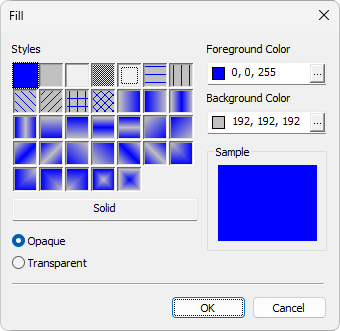
Fill effects
The available options for this window are described on the next table.
Available options for the Fill window
Option |
Description |
|---|---|
Styles |
Shows all possible fill styles available for the selected object |
Foreground Color |
Shows the previously selected foreground color. It also allows selecting a new color, which is equivalent of clicking |
Background Color |
Shows the previously selected background color. It also allows selecting a new color, which is equivalent of clicking |
Sample |
Shows how the selected effect is applied to an object's background and foreground colors |
Opaque or Transparent |
When selecting the Transparent option, the gradient styles with hatching effects do not display the object's background color, only its foreground color, thus creating a transparent effect in the object. By selecting the Opaque option, this effect does not happen. NOTE: The Transparent option is disabled for Screens |