The settings to implement Hot-Standby are the following:
1.Locate the path of the Domain files, that is, .dom, .prj, and .lib files, among others, on the main computer and copy that folder to the computer in Standby mode. In case a different path to the Domain files were set in the Root folder for Domain files option on the Servers tab, users must use that path when copying those files.
2.Database files must be handled differently. For more information, please check topic Using Databases with Hot-Standby.
3.Go to the E3 Admin ![]() icon on Windows Notification Area, and select the Domain - Options
icon on Windows Notification Area, and select the Domain - Options ![]() option.
option.
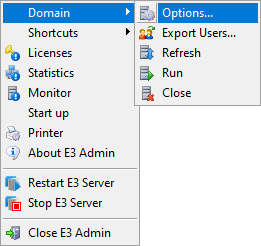
Domain - Options menu
On the Servers tab, add the main and backup servers. Configure the Server Name and Network address options, as described on topic Servers Tab. For example:
•Server name: Server1
•Network address: \\Computer1
5.On the Hot-Standby tab, select the Enable option. In the Main server option, select the project's main server, and in the Backup server option, select the project's backup server. Elipse E3 searches for a main server in alphabetical order.
6.Define the PING addresses to check network integrity option, as described on item PING addresses to check network integrity of topic Domains - Configuration - Hot-Standby Tab.
7.Enable the Activate backup server on local failure option, as described on item Activate backup server on local failure of topic Domains - Configuration - Hot-Standby Tab.
8.Click OK to confirm these settings.
9.When starting Elipse E3, an icon represented by a yellow spinning bar ![]() is shown on Windows Notification Area of all computers configured in Hot-Standby, indicating that Domains are currently loading. After a few seconds, Elipse E3 recognizes the main computer and indicates that status on Windows Notification Area with an icon represented by a green arrow
is shown on Windows Notification Area of all computers configured in Hot-Standby, indicating that Domains are currently loading. After a few seconds, Elipse E3 recognizes the main computer and indicates that status on Windows Notification Area with an icon represented by a green arrow ![]() . This icon specifies that this computer is currently executing. The computer in Standby mode displays an icon represented by two yellow bars
. This icon specifies that this computer is currently executing. The computer in Standby mode displays an icon represented by two yellow bars ![]() , indicating that it is in Standby mode.
, indicating that it is in Standby mode.