On the Hot-Standby tab, users can enable server redundancy. To open this item, right-click the E3 Admin icon on Windows Notification Area, select the Domain - Options ![]() option to open the window on the next figure, and then click the Hot-Standby tab.
option to open the window on the next figure, and then click the Hot-Standby tab.
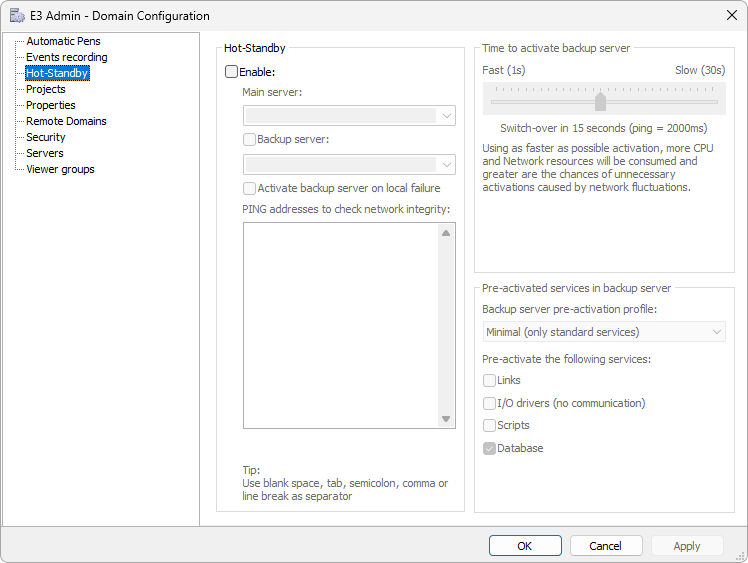
Hot-Standby tab
The available options on this tab are described on the next table.
Available options on the Hot-Standby tab
Option |
Description |
|---|---|
Hot-Standby |
Enables Hot-Standby mode. If this option is disabled, a Domain is executed in the server it was loaded, with no Hot-Standby support. If this option is enabled, users can select a main server where a Domain executes and, optionally, a standby server |
Main Server |
Selects the name of the main server to execute a Domain. To register and configure servers, use the Servers tab |
Backup Server |
If enabled, selects a backup server to execute a Domain. This server remains in standby, with the application loaded in E3Run ready for execution if the main server fails, or if the backup server is manually activated |
Enables an automatic server switching when a local failure is reported in the main server. Local failures are detected and reported by an application using the Application.ReportFailure method. This server switching is only performed if the backup server has no failures |
|
The Hot-Standby algorithm demands a third network entity (the other ones are the main and backup servers) to determine whether a network is working. If neither the integrity address nor the backup server are accessible, the main server assumes the network interface has problems and immediately terminates the Domain execution. This field allows registering multiple network addresses. The options for this field are the following: •Allowed separators for each address are space, comma, semicolon, tab, and line break •If at least one of the addresses typed in this field returns success, then the network is considered without failures •Server names are case insensitive •Repeated names are discarded •Spaces before or after server names are trimmed |
|
Indicates an activation time for the backup server. Default value is 15 seconds. This time directly affects the ping time-out among servers. If it is too low, such as switching every one second and ping time-out in 160 ms, there may be spontaneous server switches caused by small network failures |
|
Backup server pre-activation profile |
The available pre-activation profiles are Minimal: Activates only basic services, Maximum: Elipse E3 activates the maximum number of objects when in standby (Links, I/O Drivers, scripts, and Databases), or Custom: Users can define which services they want to activate. Each one of these options can be individually enabled or disabled |
Pre-activate the following services |
Allows users to select services to activate, as long as the previous option was configured as Custom. The available options are Links: Default value is disabled. If enabled, Links and properties of Link-type in XFolders and XObjects are evaluated during standby activation, I/O Drivers (no communication): Default value is disabled. If enabled, IOServers are created during standby activation. NOTE: This option is important in applications with several I/O Drivers, Scripts: Default value is disabled. If enabled, all object and library event scripts are compiled and activated during standby activation, or Database: Default value is enabled. This means that a Database is connected during standby activation. If disabled, it only prevents connection to a Database from being created during standby activation. This option is automatically enabled when the EnableSynchronization property is set to True |
NOTE |
When a Domain starts executing, E3 Server always picks an active server alphabetically, regardless of this one being selected as main or backup. This criteria is used whenever more than one server is a candidate to execute a Domain. For more information, please check chapter Hot-Standby. |
When Hot-Standby is turned on, the following procedures are necessary:
•Define a shared network directory to contain the main copy of all Domain files. This directory must be placed in a computer that is not part of the Elipse E3 Domain
•Create a directory in every E3 Server where an updated copy of all Domain files is kept. E3Run uses this local copy of project and library files
•Always open the same network DOM file, by using its network path, such as \\server\folder\Domain.dom
•When using Elipse E3 Studio, always edit the main copy of projects and libraries, that is, on the network. To apply changes, copy all modified project and library files to the local directory of Domain servers. After that, click Saves and Runs the Domain ![]() in Elipse E3 Studio, so that all changes are applied to the runtime process, or E3Run
in Elipse E3 Studio, so that all changes are applied to the runtime process, or E3Run
NOTE |
REDUNDANCY IS NOT AVAILABLE IN DEMO MODE. When Hot-Standby mode is turned on, all servers must have a copy of all Domain files (.dom, .prj, and .lib) and the same directory tree. |