When inserting a Historic object in a project, the E3TimeStamp Field is automatically created in the Fields object. This Field shows the date and time in which this value was retrieved, different from a Tag's timestamp. Remember that this is a read-only Field and users can link a Tag to this Field. If there is no Link, this Field uses the operating system's current time for recording.
NOTE |
Using the operating system's current time to store an E3TimeStamp Field is only available when the table is created by the Historic. In case of using an existing table, users must link a Demo-type Tag with its Type property configured as 3 - Current Time so that this Field stores the correct date and time. |
To create a table in a Historic object, users must create its Fields previously, by clicking Add ![]() on Historic's toolbar or by right-clicking the Fields object and selecting the Insert - Historic Field option. To delete a Field, select it and click Delete
on Historic's toolbar or by right-clicking the Fields object and selecting the Insert - Historic Field option. To delete a Field, select it and click Delete ![]() on Historic's toolbar or else right-click a Field and select the Delete option. The confirmation message of the next figure is then displayed.
on Historic's toolbar or else right-click a Field and select the Delete option. The confirmation message of the next figure is then displayed.
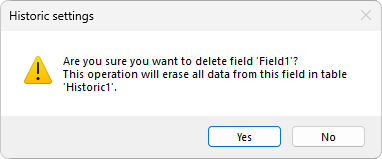
Message to confirm deleting a Field from a table
NOTE |
Historic Fields can be reordered in a Historic View by dragging a Field to a new position. This operation affects the index of a Field in the collection of Fields returned by the Fields object, that is, when using the Item method. |
Please check topic Historic Field for more information about the properties of a Historic Field object.