On the Colors tab, users can define colors for acknowledging Alarms on an E3Alarm. Users can configure colors for each type of Alarm or by severity.
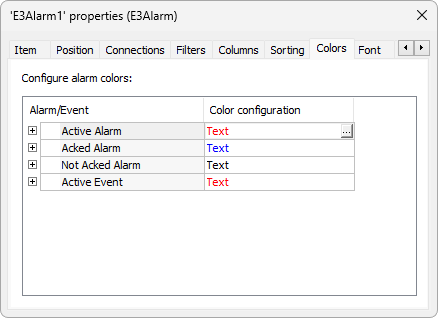
Colors tab
Click ![]() to select a color for the selected type of Alarm. The window on the next figure is then displayed.
to select a color for the selected type of Alarm. The window on the next figure is then displayed.
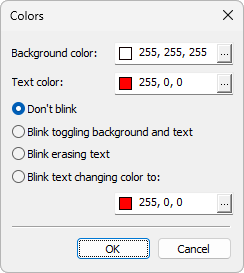
Selected Alarm colors
The available options on this window are described on the next table.
Available options on the Colors window
Option |
Description |
|---|---|
Background color |
Specifies this Alarm's background color. This option corresponds to the BackgroundColor property of an Alarm Color object |
Text color |
Specifies this Alarm's text color. This option corresponds to the TextColor property of an Alarm Color object |
Don't blink |
When this option is selected, this Alarm's text does not blink. This option corresponds to the BlinkMode property of an Alarm Color object configured with the value 0 (zero) |
Blink toggling background and text |
When this option is selected, text and background colors alternate. This option corresponds to the BlinkMode property of an Alarm Color object configured with the value 1 (one) |
Blink erasing text |
When this option is selected, text color alternates between the colors selected for text and for background. This option corresponds to the BlinkMode property of an Alarm Color object configured with the value 2 (two) |
Blink text changing color to |
When this option is selected, text color alternates between the color selected in the Text color option and the color selected in this option. This option corresponds to the BlinkMode property of an Alarm Color object configured with the value 3 (three) and the selected color corresponds to the TextColor2 property of an Alarm Color object |
Users can also select colors by severity for each type of Alarm.
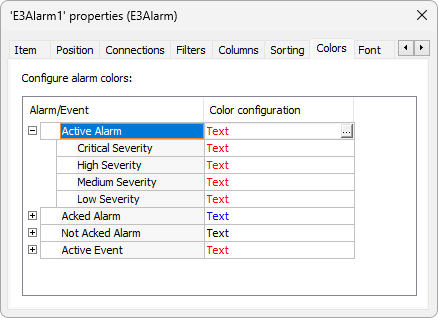
Alarm colors by severity
Click ![]() to redefine colors for only one type of severity, in the selected type of Alarm. The window on the next figure is then displayed.
to redefine colors for only one type of severity, in the selected type of Alarm. The window on the next figure is then displayed.
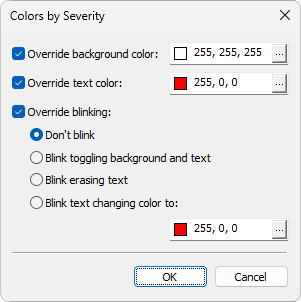
Colors by severity
The available options on this window are described on the next table.
Available options for the Colors by severity window
Option |
Description |
|---|---|
Override background color |
Determines an Alarm's background color only for the selected severity. If this option is not selected, the selected color in the Background color option of the selected type of Alarm remains active. This option corresponds to the OverrideBackgroundColor property of an Alarm Color object |
Override text color |
Determines an Alarm's text color only for the selected severity. If this option is not selected, the selected color in the Text color option of the selected type of Alarm remains active. This option corresponds to the OverrideTextColor property of an Alarm Color object |
Override blinking |
Redefines a blinking option for an Alarm text and background for the selected severity. If this option is not selected, the selected option in the selected type of Alarm remains active, as described on the Available options on Colors window table. This option corresponds to the OverrideBlinkMode property of an Alarm Color object |
Each item on the Configure alarm colors list corresponds to an E3Alarm property that returns an Alarm Color object, according to the next table.
Properties corresponding to the configurations of Alarm colors
Item |
Property |
|---|---|
Active Alarm |
|
Acknowledged Alarm |
|
Unacknowledged Alarm |
|
Active Event |
The properties described on the previous table are indexed, that is, when using them, users can specify an index that indicates which severity can be configured. Possible values for the indexes of these properties are -2: Critical severity, 0: High severity, 1: Medium severity, 2: Low severity, or -1: Global Alarm configuration, that is, configures values to use in case the severity does not override them.
NOTE |
The ColorActiveAlarm, ColorAckedAlarm, ColorNAckAlarm, and ColorActiveEvent properties are only available via script. The object returned by any of these properties can be configured using the SetConfig method. |