The Setup tab contains general configurations of a Driver. This tab is divided into the following groups:
•General configurations: Configurations of a Driver's physical layer, time-out, and initialization mode
•Connection management: Configurations on how the I/O Interface keeps a connection and which recovery policy is used on failure
•Logging options: Controls the generation of log files
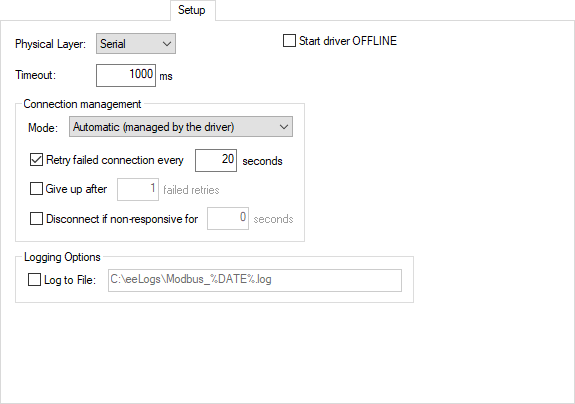
Setup tab
General options on the Setup tab
Option |
Description |
|---|---|
Physical Layer |
Select the physical layer on a list. Available options are Serial, Ethernet, Modem, and RAS. The selected interface must be configured on its specific tab |
Configure a time-out, in milliseconds, for the physical layer. This is the amount of time an I/O interface waits to receive any byte from the reception's buffer |
|
Communication check time |
Set the time, in milliseconds, to define the interval at which communication is considered to be in an inactive state. As long as an I/O Driver receives valid data, its communication state is considered active. However, if during operation an I/O Driver does not receive valid data inside this period of time, the state is considered inactive. The communication state is shown in the IO.CommunicationStatus Tag |
Select this option so that a Driver starts in Offline mode or stopped. This means that the I/O interface is not created until this Driver is configured to Online mode by using a Tag in an application. This mode enables a dynamic configuration of an I/O interface at run time |
Options on the Connection management group
Option |
Description |
|---|---|
Selects a management mode of a connection. Selecting the Automatic option allows a Driver to manage the connection automatically, as specified in the next options. Selecting the Manual option allows an application to fully manage a connection. Please check topic Driver Statuses for more information |
|
Select this option to enable a Driver's connection retry in a certain interval, in seconds. If the Give up after failed retries option is not selected, this Driver keeps retrying until a connection is performed, or until the application is stopped |
|
Enable this option to define a maximum number of connection retries. When the specified number of consecutive connection retries is reached, a Driver goes to the Offline mode, assuming that a hardware problem was detected. If a Driver establishes a successful connection, the number of unsuccessful retries is cleared. If this new connection is lost, then the retry counter starts at zero |
|
Enable this option to force a Driver to disconnect if no byte was received by the I/O interface during the specified time-out, in seconds. This time-out must be greater than the time-out configured in the Timeout option |
Options on the Logging Options group
Option |
Description |
|---|---|
Log to File |
Enable this option and configure the name of a file to write a log. Log files can be large, so use this option for short periods of time, only for testing and debugging purposes. If the %PROCESS% macro is used in the log file name, it is replaced by the identifier of the current process. This option is particularly useful when using several instances of the same Driver in Elipse E3, thus allowing each instance to generate a separate log file. For example, when configuring this option with value "c:\e3logs\drivers\sim_%PROCESS%.log", it generates a file named c:\e3logs\drivers\sim_00000FDA.log for process 0FDAh. Users can also use the %DATE% macro in the file name. In this case a log file is generated every day, in the format aaaa_mm_dd. For example, when configuring this option with value "c:\e3logs\drivers\sim_%DATE%.log", it generates a file named c:\e3logs\drivers\sim_2005_12_31.log in 12/31/2005 and a file named c:\e3logs\drivers\sim_2006_01_01.log in 01/01/2006. Similarly, the %DATE_HOUR% macro generates one log file per hour, in the format aaaa_mm_dd_hh |
File size limit (MB) |
Configure the log file size limit, in megabytes. A value equal to 0 (zero) means that there is no size limit for the log file |