The Time Scale of a Display contains the options shown on the next figure. To open this window, right-click the Time Scale and select the Edit option.
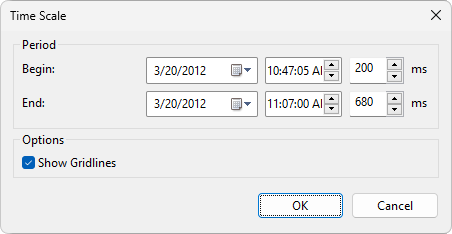
Time Scale window
The available options on this window are described on the next table.
Available options on the Time Scale window
Option |
Description |
|---|---|
Begin |
Initial date and time shown on the Time Scale |
End |
Final date and time shown on the Time Scale |
Show Gridlines |
Shows or hides grid lines relative to the Time Scale |
In addition to the edition options described previously, the contextual menu of a Time Scale contains the Zoom out option, which decreases the period of time shown, the Zoom in option, which increases the period of time shown, and the Fit option, which fits all Pens to the period of time shown.
Clicking the date shown on a Time Scale is equivalent to applying a zoom out operation in the period shown. Clicking and dragging a Time Scale is equivalent to the Pan option applied only to the Time Scale. Moving the mouse wheel over a Time Scale applies a zoom in or zoom out operation, depending on the rotation direction and the mouse focus.