Horizontal and Vertical Guide Lines are part of a set of functionality that helps an analyst in the process of visually analyzing data. The main function of Guide Lines is to help the visual identification of periods in which data exceeds the limits defined by the Lines.
To add a Horizontal Guide Line, right-click the area of a Display and select the Add Horizontal Guide Line option. To move a Horizontal Guide Line, click and drag it to the desired position. To edit it, right-click the Guide Line and select the Edit option to show the window on the next figure.
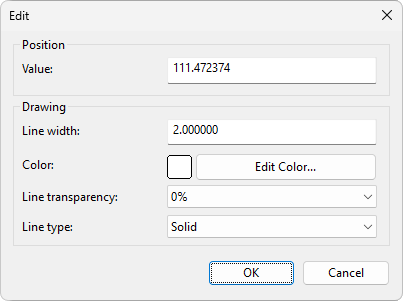
Window to edit a Horizontal Guide Line
The available options on this window are described on the next table.
Available options on the Edit window of a Horizontal Guide Line
Option |
Description |
|---|---|
Value |
Value of the Guide Line's position relative to the Vertical Scale |
Line width |
Line's width, in pixels |
Color |
Color of a Guide Line. Click Edit Color to select a color on the Windows default color selection window |
Line transparency |
Level of transparency of a Guide Line, as a percentage. Possible values range from 10% to 100% |
Line type |
Type of line. Possible values are Solid: Solid line, Dash: Dashed line, Dash Dot: Line with dashes and dots, Dash Dot Dot: Line with dashes, dots and dots, and Dot Dot Dot: Dotted line |
To add a Vertical Guide Line, right-click the area of a Display and select the Add Vertical Guide Line option. To move a Vertical Guide Line, click and drag it to the desired position. To edit it, right-click the Guide Line and select the Edit option to show the window on the next figure.
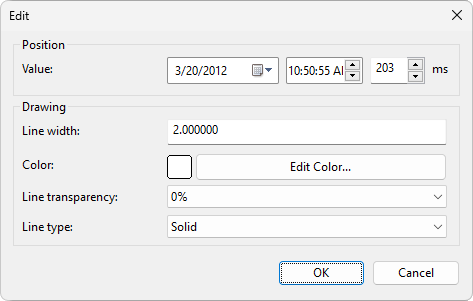
Window to edit a Vertical Guide Line
The available options on this window are described on the next table.
Available options on the Edit window of a Vertical Guide Line
Option |
Description |
|---|---|
Value |
Value of the Guide Line's position relative to the Horizontal or Time Scale |
Line width |
Line's width, in pixels |
Color |
Color of a Guide Line. Click Edit Color to select a color on the Windows default color selection window |
Line transparency |
Level of transparency of a Guide Line, as a percentage. Possible values range from 10% to 100% |
Line type |
Type of line. Possible values are Solid: Solid line, Dash: Dashed line, Dash Dot: Line with dashes and dots, Dash Dot Dot: Line with dashes, dots and dots, and Dot Dot Dot: Dotted line |
Both Horizontal and Vertical Guide Lines can be copied and pasted on other Displays. To do so, right-click a Guide Line and select the Copy Guide Line option. Then, right-click the desired Display and select either the Paste Horizontal Guide Line option or the Paste Vertical Guide Line option. To remove a Guide Line, right-click it and select the Remove Guide Line option. To lock a Horizontal or Vertical Guide Line in a certain position, right-click it and select the Lock Guide Line Position option.
Users can also add a Horizontal Guide Line linked to a Pen. To do so, right-click a Pen and select the Add Associated Horizontal Guide Line option. In this case, the Guide Line moves automatically to the average, minimum, or maximum value of the linked Pen. The window to edit this type of Guide Line, available in the contextual menu's Edit option, contains an extra Type option, shown on the next figure.
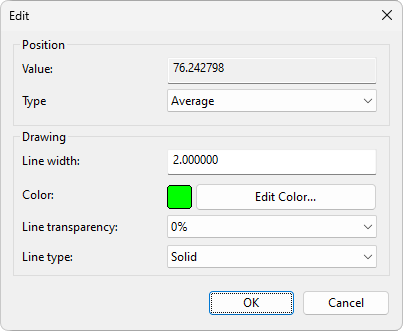
Window to edit a Horizontal Guide Line linked to a Pen
The available options for the Horizontal Guide Line linked to a Pen are Minimum: The Guide Line moves automatically with the minimum value, Average: The Guide Line moves automatically with the average value, or Maximum: The Guide Line moves automatically with the maximum value.
NOTES |
•The drawing width of Horizontal and Vertical Guide Lines is independent from the screen resolution of the current device. •The value of the Average option corresponds to the average of values effectively shown on a Display, which may be different from the average of all values. |