When using the Scheduling Library to create, edit, or remove Scheduling items, there must be a user connected to the application. To view the existing Scheduling items and the next occurrences, a connected user is not needed. The Scheduling Library provides the List Interface and Calendar Interface views.
On the List Interface, all Scheduling items are displayed and sorted by the occurrence date of the next event, allowing filters by the name of the events and by the type of object.
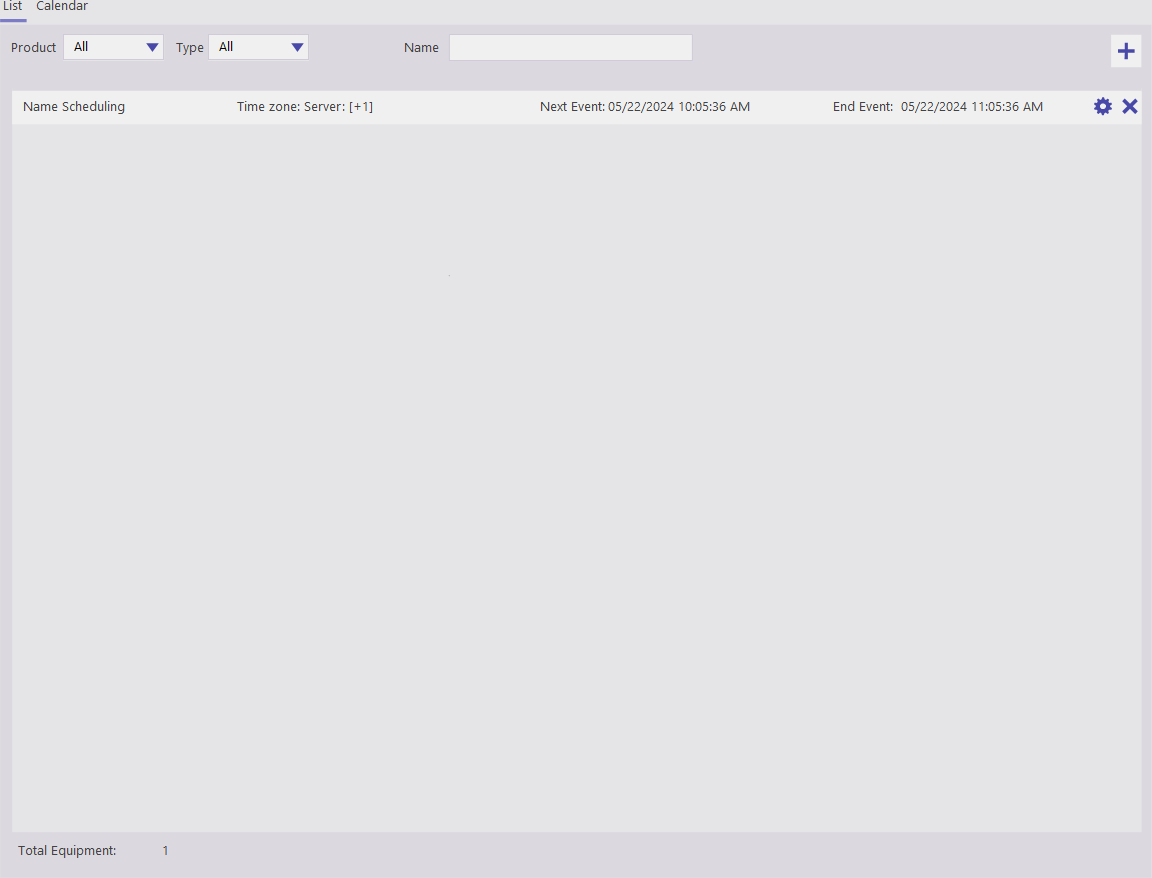
List Interface
The available options for filters are listed on the next table.
Filter options for the List Interface
Option |
Description |
|---|---|
Product |
Filters the list according to the selected product. By default, only the PlantModel product is available. To add more products, configure the Viewer.Scheduling.General.Product Tag with one of the following values or a sum of these values. The available values for this option are 0: Elipse E3 or PlantFolder, 1: Elipse Power, 2: Elipse Water, or 8: Custom |
Type |
Filters by the type of Scheduling item. Available values are All, Command, or Parameter |
Name |
Filters by the name of a Scheduling item |
Path |
Filters by the PathName property of the modeling structure selected for a Scheduling item |
To remove the visibility of the other default filter options of Scheduling Library, use the intConfigFilters property of scrScheduling Screen. The available values for this property are 0: Full, 1: Name, 2: None, 4: Product, 8: Object Type, or 16: PathName.
NOTE |
The filter by event name is case-sensitive. |
On the Calendar Interface, only Scheduling items without recurrence or with daily and weekly recurrences are displayed. These Scheduling items are displayed only when a Command or Scheduling item is selected on the tree view mode. If there is no Command or Scheduling item selected, no Scheduling item is displayed.
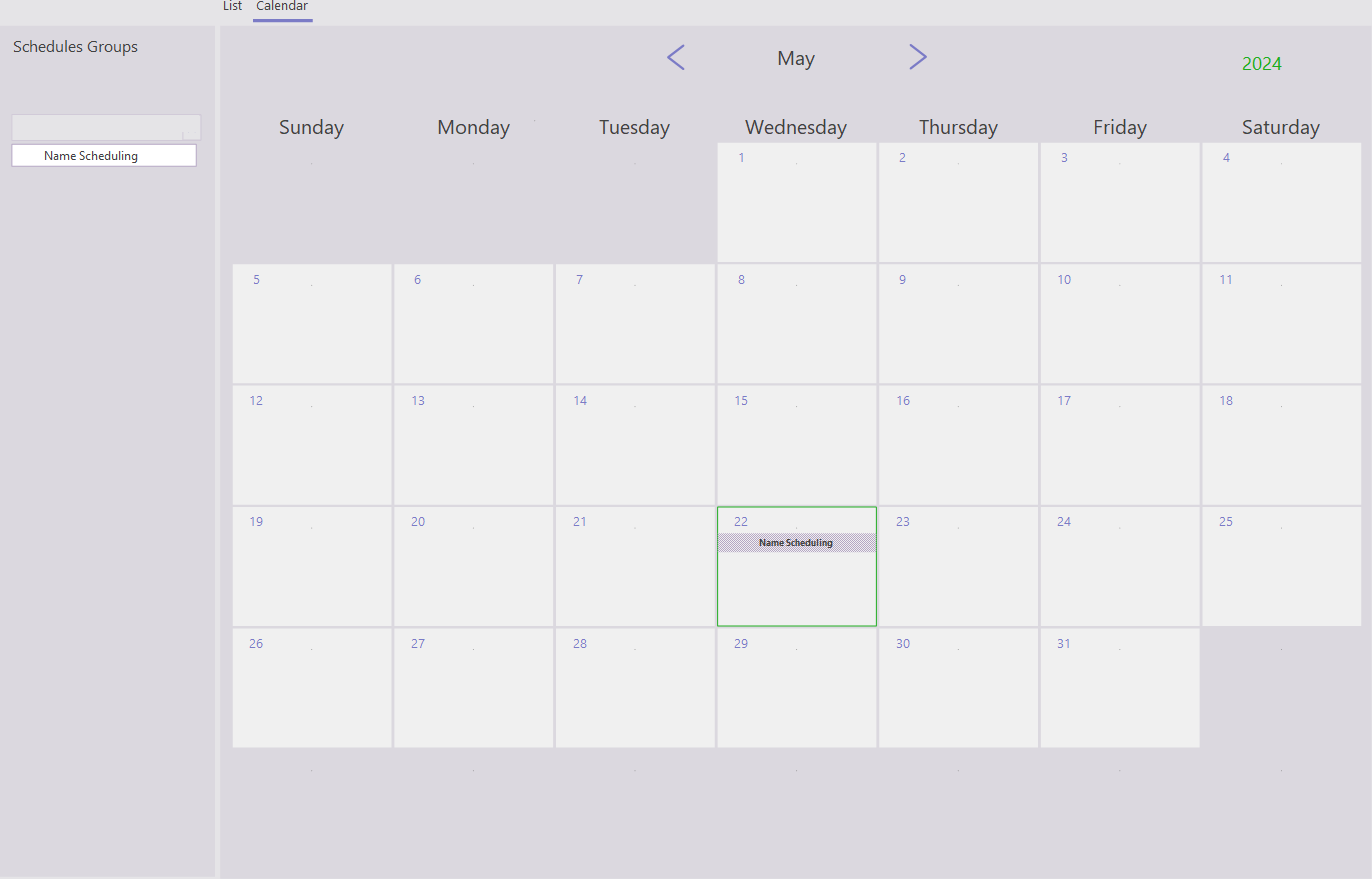
Calendar Interface