To insert a new SQL Server Database, follow these procedures:
1.Right-click the project's name in Explorer and select the Insert - Database option. In Domain mode, right-click the Server objects - Databases item, select the Insert Database In option, and then the project's name. The object is then created and its script edition window is opened.
2.To configure it, select the Configuration tab on the Properties Window.
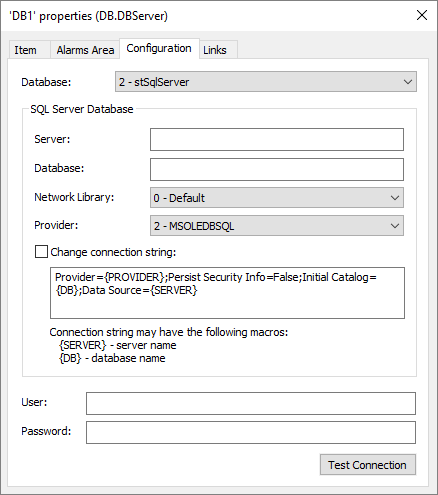
Configuration for SQL Server Databases
The available options on this tab are described on the next table.
Available options for Configuration tab
Option |
Description |
|---|---|
Database |
Selects a project's Database type. Possible values for this option are 0: stAccess, 1: stOracle, or 2: stSqlServer |
Server |
Server name |
Database |
Database name |
Network Library |
Network library used by ADO. Possible values for this option are 0: Default, 1: Named Pipes, 2: Winsock TCP/IP, 3: SPX/IPX, 4: Banyan Vines, or 5: Multi-Protocol (RCP). This option corresponds to the MsSQLNetworkLibrary property of a Database object |
Provider |
Selects an OLE DB data provider for accessing an SQL Server. Possible values for this option are 1: SQLOLEDB or 2: MSOLEDBSQL (default). Please check the next note for more information. This option corresponds to the MsSQLProvider property of a Database object |
Change connection string |
This check box allows changing the String to connect to a SQL Server database. The following restrictions apply to this option: •Performed changes ARE NOT validated by Elipse Power. Therefore, users are fully responsible for configuring this customized String correctly •If this check box is not selected, Elipse Power uses a default format to perform this connection •This connection String accepts the {SERVER} macro, which is replaced by server's name configured in the Server option, and the {DB} macro, which is replaced by database's name configured in the Database option This option corresponds to the UseCustomConnectionString property of a Database object and the edition field of the connection String corresponds to the CustomConnectionString property of a Database object |
User |
Database user connected via Elipse Power. Depending on the type of object to use in a project, they must have different kinds of permissions |
Password |
Password of the user performing the logon |
Test Connection |
Tests the connection with the Database |
NOTE |
The option for an SQLOLEDB data provider is now deprecated by Microsoft and should not be used. However, applications created in versions previous to version 6.0 keep working normally. In case of updating these applications to version 6.0, Elipse Power automatically adds to the connection String the compatibility parameter "DataTypeCompatibility=80". |
3.In the Database option, select the 2 - stSqlServer item.
4.If necessary, configure the User and Password options according to SQL Server's definitions. These options may remain blank and, in this case, an application assumes Elipse Power's default settings.
5.Click OK to finish these settings.