To create a new application in Elipse Power, users must first create a Domain, which is responsible for gathering all application projects.
1.Execute Elipse Power Studio, select the Create a new Domain option, and then click OK to open Application Wizard, which helps users to create a new Domain.
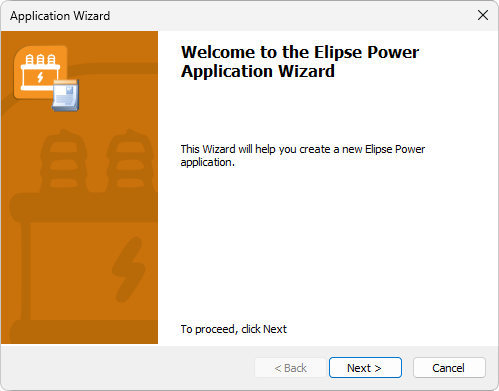
Application Wizard
2.Click Next to show the window on the next figure.
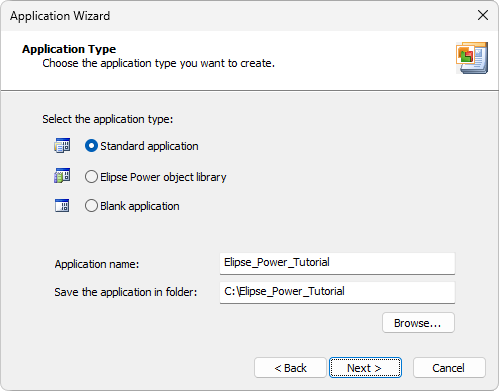
Application type
3.Select the Standard application option. After indicating an application's name and a directory where this application must be saved, according to the previous figure, click Next to show the window on the next figure.
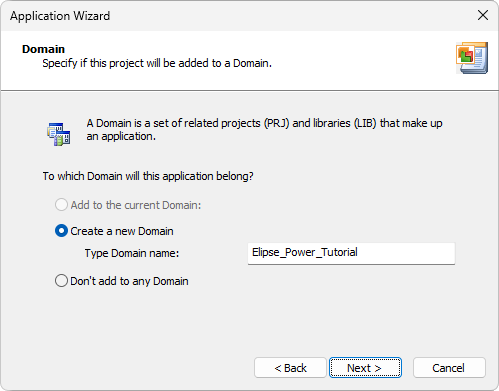
Domain
4.Click Next again to show the window on the next figure.
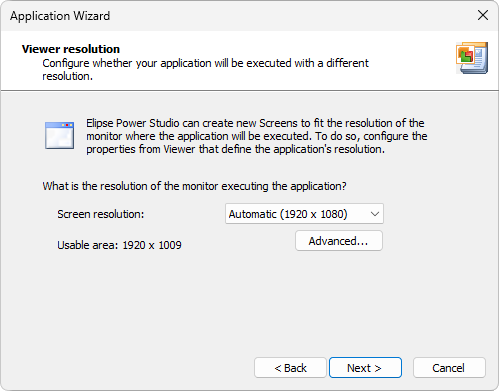
Elipse Power Viewer resolution
5.Configure a screen resolution and click Next.
6.Answer No to question Do you want to install an I/O driver? and click Next.
7.Answer Yes to question Do you want to store data in a database?. Keep the suggested file name, because this database is going to be changed to SQL Server later. Click Next.
8.Answer Yes to question Do you want an Alarm Server in your application? and select the Store alarm events in the database option. Click Next.
9.Finally, the window on the next figure is then displayed.
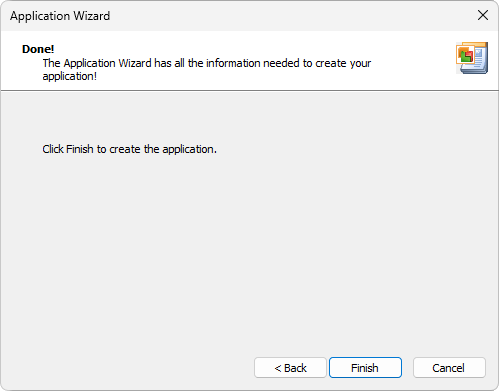
Finishing Application Wizard
10.Click Finish to open Elipse Power Studio.
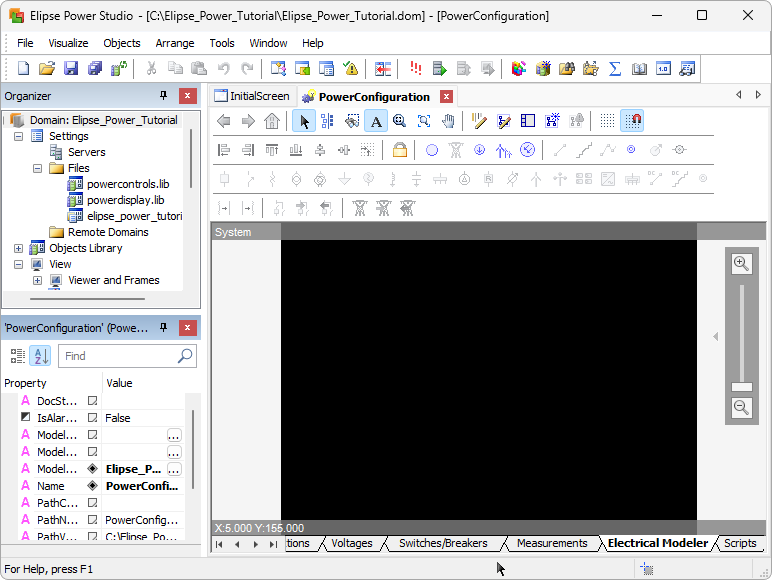
Application in Elipse Power Studio
11.After these procedures, this new Domain is ready to be configured.