Let's place an Elipse Software's logo on Menu_Screen.
1.Open Gallery and select the Project resources item on the combo box.
2.Select and drag the logoElipse image to Menu_Screen. If this Screen's background color is darker than that image, use the logoElipse2 image.
3.Set this image's size and position as desired.
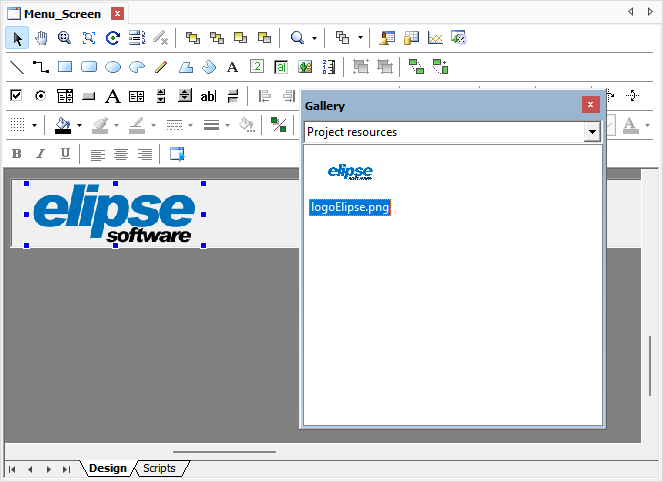
Project resources
Now, let's create navigation buttons among Screens. These buttons' functionality is going to be implemented further on this Tutorial.
4.Insert a Command Button ![]() object on Menu_Screen, near Elipse Software's logo.
object on Menu_Screen, near Elipse Software's logo.
5.Open this Button's properties window and configure its Caption property as "SE1".
TIP |
When an object contains a Caption property, this property can be modified by using the F2 key. |
6.Configure background and text colors, respectively the ForeColor and BackColor properties, as desired.
7.Create a copy of this Button and change the Caption property of this new Button to "Events".
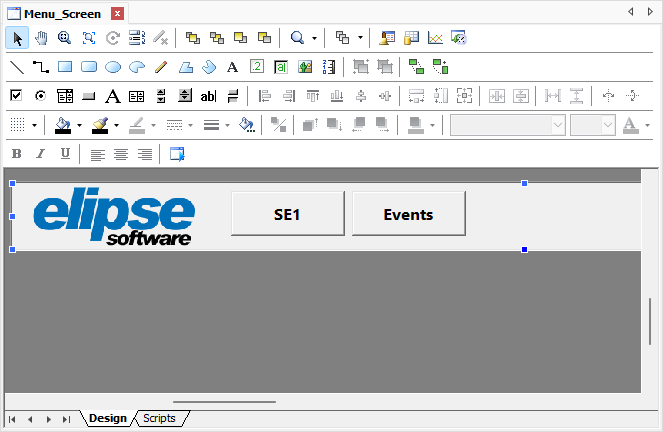
Menu Screen
CHALLENGE I |
Hide the names of Bars BAR_13_8KV and BAR_138KV on the diagram. |