The first step is to build a structure where Screens are displayed to operators. To do so, create a Frame with three distinct areas:
•Upper area containing a menu Screen, with all system's navigation functionality. This is a fixed Screen
•Lower area containing a Summary of active Alarms at a time. This is a fixed Screen
•Central area containing operation Screens
To create this structure, follow these steps:
1.Select the Viewer and Frames item in Organizer and select the Insert Frame in - Elipse_Power_Tutorial.prj option.
2.Right-click Frame's area and select the Split Horizontal option to create a horizontal Splitter.
3.Select the upper Splitter and configure the following properties:
•Name: Menu_Area
•SplitDockPosition: 1 - dockTop
•SplitValue: 10%
4.On the lower area, create another horizontal Splitter.
5.Select the central Splitter and configure the following properties:
•Name: Central_Area
•SplitDockPosition: 1 - dockTop
•SplitValue: 92%
6.Select the lower Splitter and rename it as "Alarm_Area".
7.Configure Frame1 as Viewer's initial Screen. To do so, right-click Viewer object and select the Properties option. On E3 Viewer tab, type "Frame1" in the Initial Screen or Frame field.
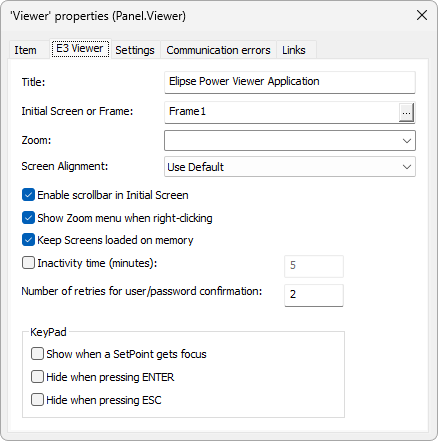
Viewer properties
8.At this point, the structure for presenting Screens was created. Let's create all Screens to display on these areas.