After configuring this Driver, let's create all I/O Tags. The ASDUs to use are the following:
•30 - M_SP_TB_1 (defined by IEC 870-5-104): Single-point information with a time tag (contains a timestamp)
•36 - M_ME_TF_1 (defined by IEC 870-5-104): Measured value, short floating point number with a time tag (contains a timestamp)
•45 - C_SC_NA_1 (Slave): Single command
1.Right-click the IEC104 Driver and select the Insert - New Folder item to create three new I/O Folders.
2.Rename these Folders to "Analog", "Discrete", and "Commands".
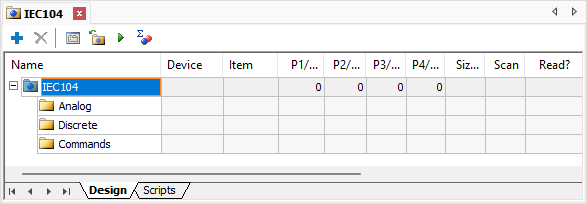
Driver Folders
3.First, create the I/O Tags referring to Analog Measurements CurrentA, CurrentB, and CurrentC of Switch Obj1CSWI1 of Driver IEC61850. To do so, inside Analog Folder create three I/O Tags using the Insert - I/O Tag option from its contextual menu.
4.Rename these Tags to "CSWI1_CurrentA", "CSWI1_CurrentB", and "CSWI1_CurrentC".
5.Configure the N parameters of these Tags with the next values.
•CSWI1_CurrentA: N1 = 1, N2 = 5, N3 = 36, and N4 = 7
•CSWI1_CurrentB: N1 = 1, N2 = 5, N3 = 36, and N4 = 8
•CSWI1_CurrentC: N1 = 1, N2 = 5, N3 = 36, and N4 = 9
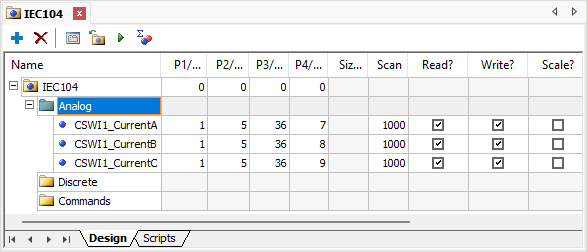
Analog I/O Tags
6.Configure the properties of I/O Tags CSWI1_CurrentA, CSWI1_CurrentB, and CSWI1_CurrentC with the next values.
•AllowWrite: True
•AllowRead: False
•AdviseType: 0 - AlwaysInAdvise
7.Now link I/O Tags CSWI1_CurrentA, CSWI1_CurrentB, and CSWI1_CurrentC with the Tags referring to phase currents A, B, and C of Switch Obj1CSWI1 of Infotech's IEC61850 Simulator. To do so, right-click Tag CSWI1_CurrentA and select the Properties option. On the Links tab, create a Link in the Value property, searching for value "IEC61850.[I3pMMXU1$MX$A$phsA].cVal.mag.f.Value" on Driver IEC61850.
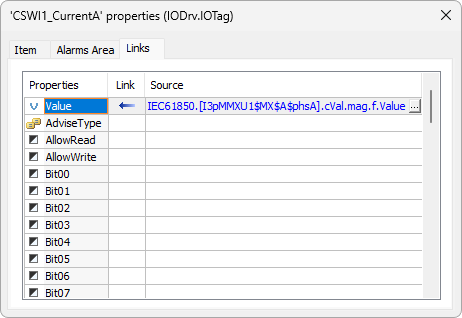
Simple Link in the Value property of Tag CSWI1_CurrentA
8.Repeat the previous steps for Tags CSWI1_CurrentB and CSWI1_CurrentC, linking them to values "IEC61850.[I3pMMXU1$MX$A$phsB].cVal.mag.f.Value" and "IEC61850.[I3pMMXU1$MX$A$phsC].cVal.mag.f.Value", respectively.
9.Now create Tags for Discrete Measurements. To do so, right-click the Discrete folder and use the Insert - I/O Tag option to create three I/O Tags.
10.Rename these Tags to "pos_CSWI1", "pos_3CSWI2", and "Feedback_pos_3CSWI2".
11.Configure the N parameters of these Tags with the next values.
•pos_CSWI1: N1 = 1, N2 = 5, N3 = 30, and N4 = 1
•pos_3CSWI2: N1 = 1, N2 = 5, N3 = 30, and N4 = 2
•Feedback_pos_3CSWI2: N1 = 1, N2 = 5, N3 = 36, and N4 = 3
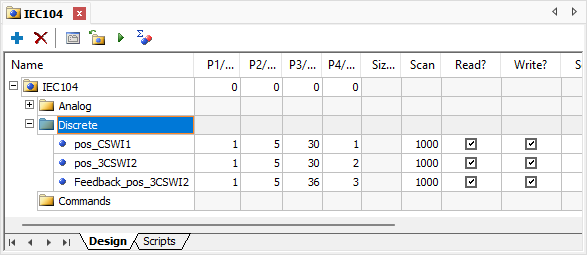
Discrete I/O Tags
12.Configure the properties of I/O Tags pos_CSWI1, pos_3CSWI2, and Feedback_pos_3CSWI2 with the next values.
•AllowWrite: True
•AllowRead: False
•AdviseType: 0 - AlwaysInAdvise
13.Link the Value property of Tag Feedback_pos_3CSWI2 with value "IEC61850.Obj1CSWI1.CO.Pos.Pos_Stat.Status.Value" from Driver IEC61850.
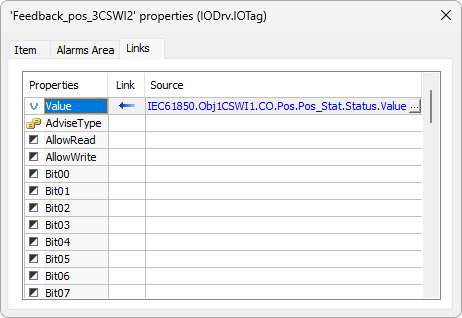
Simple Link in the Value property of Tag Feedback_pos_3CSWI2
14.On the Tags referring to the position of Switches CSWI1 and 3CSWI2, we must perform a Conversion, as this information is returned using a double point on IEC 61850 protocol (0, 1, 2, and 3) and it must be provided using a single point on IEC 104 protocol (0 and 1). To perform this Conversion, use a Table Link. To do so, right-click Tag pos_CSWI1 and select the Properties option. Create a Link in the Value property, searching for value "IEC61850.Obj1CSWI1.ST.Pos.stVal.Value" from the Tag referring to the position of Switch CSWI1 on Driver IEC61850.
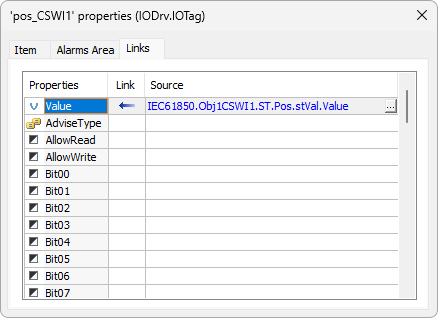
Simple Link in the Value property of Tag pos_3CSWI1
15.Click this Link and select the Table connection ![]() option. This table must be created so that it converts values 1 (one) and 2 (two), returned by Driver IEC61850 to represent a Switch position, into values 0 (zero) and 1 (one), used by IEC 104 protocol. This table should look like the next figure.
option. This table must be created so that it converts values 1 (one) and 2 (two), returned by Driver IEC61850 to represent a Switch position, into values 0 (zero) and 1 (one), used by IEC 104 protocol. This table should look like the next figure.
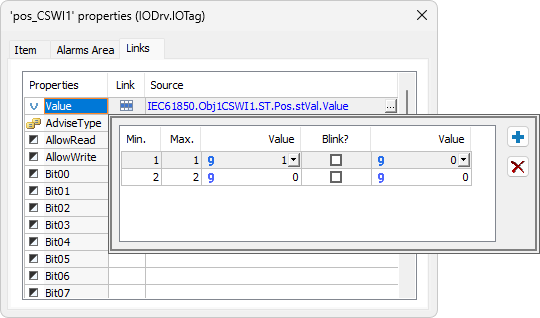
Table Link in the Value property of Tag pos_CSWI1
16.Repeat the previous steps to create a Table Link on Tag pos_3CSWI2. Create this Link in Tag's Value property with value "IEC61850.Obj3CSWI2.ST.Pos.stVal.Value", referring to the position Tag of Switch Obj3CSWI2 on Driver IEC61850.
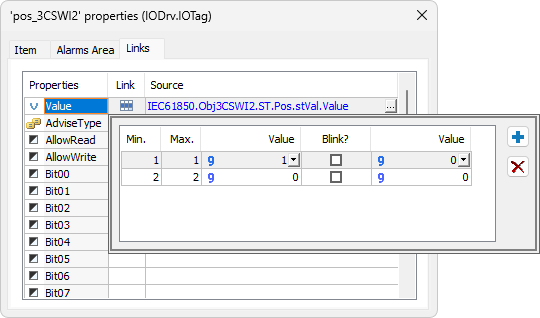
Table Link in the Value property of Tag pos_3CSWI2