First, let's perform a Driver configuration.
1.Right-click Organizer's Drivers and OPC item and select the Insert I/O Driver in - Elipse_Power_Tutorial.prj option to open the window to select Drivers. Search for the DLL referring to protocol IEC 61850 (IEC61850.dll).
2.Change the name of the Driver1 object to "IEC61850".
3.Open this Driver's configuration window by using the Driver settings ![]() option on Driver's toolbar.
option on Driver's toolbar.
4.On the IEC61850 Device Config tab, declare all IEDs to use for communication. In the Server option, type "INFOTECH" and, in the IP option, type the IP address of the local server ("127.0.0.1"). Next, click Add to insert this new IED to the list of servers.
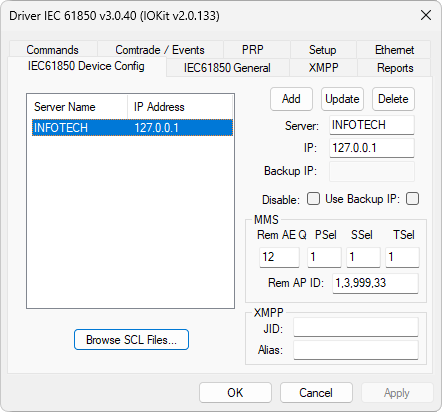
IEC61850 Device Config tab
5.On the Commands tab, select the Use Single Tag Command Alias option. This option instructs this Driver to create, during the process of importing communication variables via tag browsing, a single Tag to send commands. If this option is not selected, this Driver uses a Block Tag with five Elements.

Commands tab
6.On the IEC61850 General tab, select the Apply Local Time Offset to Timestamps option. Timestamps adopted by the IEC 61850 protocol always refer to UTC (Universal Time Coordinate) standard. This option indicates that this Driver must apply the local offset (timezone and daylight saving time) to the timestamp sent by a device.
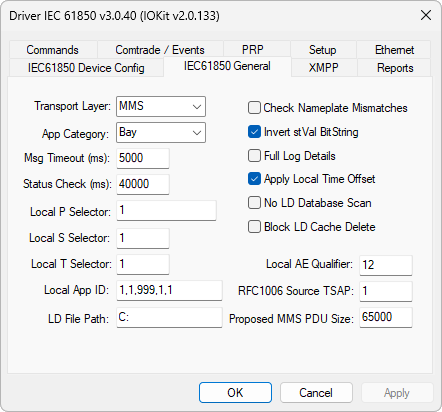
IEC61850 General tab
7.On the Reports tab, enable the Prefer Buffered Report Control Blocks and Poll Tags not found in any Report options. This way, this Driver works to retrieve Tags first on data sets linked to buffered reports. If not, it repeats that retrieval operation on non-buffered reports. If this Driver does not find the Tag on any report, the reading operation is performed by polling. Remember that readings by polling are not advised, as they are not efficient and do not handle event sequencing, that is, on a disconnection, data from that period is lost.
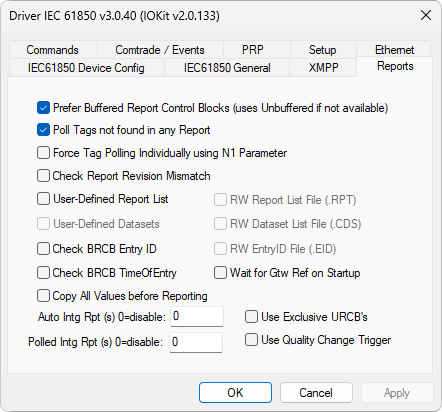
Reports tab
8.To finish this Driver's configuration, click OK.
9.The IEC 61850 protocol contains a different feature relative to other communication protocols, as it informs the existing variables, allowing them to be imported dynamically. This import process can be performed online, in which this Driver searches for IED's database, as well as offline, in which the database is imported using a file in ICD or SCD format. The import process of Tags is performed using a Driver's Tag Browser ![]() tool. In this exercise, let's perform an online import and, in this condition, all Tags are available on Tag Browser's Online folder.
tool. In this exercise, let's perform an online import and, in this condition, all Tags are available on Tag Browser's Online folder.
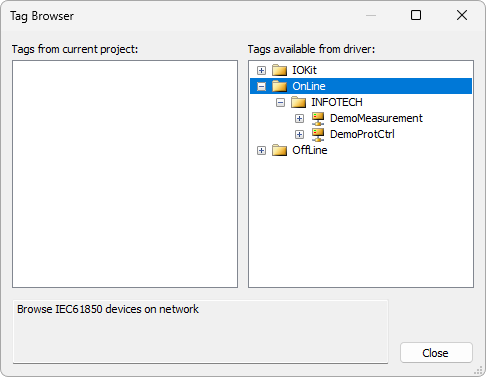
Tag Browser window
10.To add I/O Tags to a project, drag them from the list on the right to the list on the left. Let's use Tags referring to Switches Obj1CSWI1 and Obj3CSWI2. Therefore, first drag the Logical Node (folder) Obj1CSWI1 to the project. NOTE: Switches are inside Logical Device DemoProCtrl.
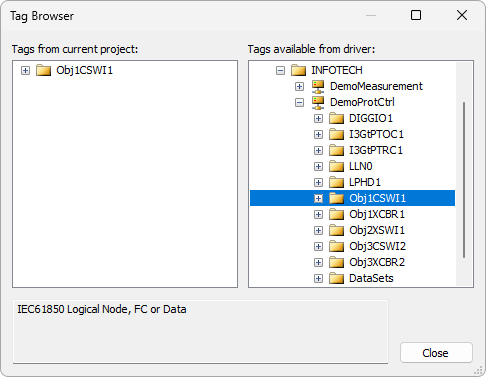
Selecting Logical Device Obj1CSWI1
11.After adding all Tags referring to Switch Obj1CSWI1, add the Logical Node (folder) Obj3CSWI2 to the project.
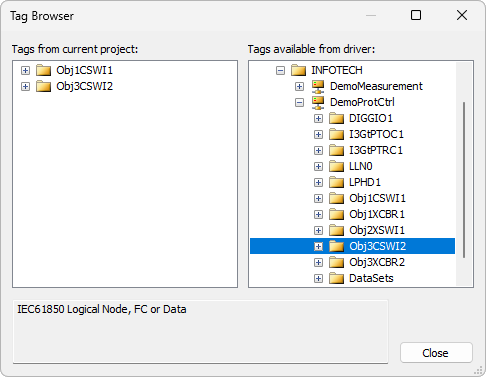
Selecting Logical Device Obj3CSWI2
12.In addition to these two Logical Devices, also import folders I3pMMXU1$MX$A$phsA, I3pMMXU1$MX$A$phsB, and I3pMMXU1$MX$A$phsC, which are inside folder DataSets/LLN0$DS1_Measurement on Logical Device DemoMeasurement. Tag Browser window should look like the next figure.
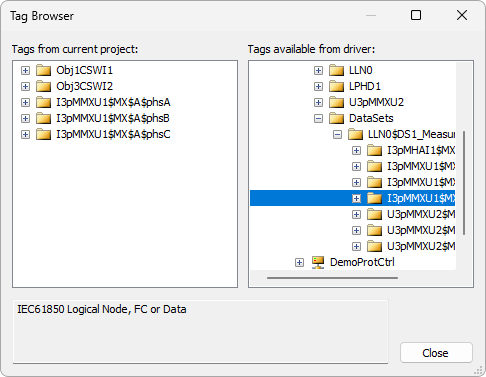
Selecting Logical Devices on DemoMeasurement