1.Right-click Switch 29-08, which belongs to Bay1, and select the Add - Commands option.
2.Right-click the Commands folder and select the Insert - Discrete Command option.
3.This Command must have these properties changed:
•Name: cmdSwitchPosition
•CommandType: *SwitchPosition, on the Type column
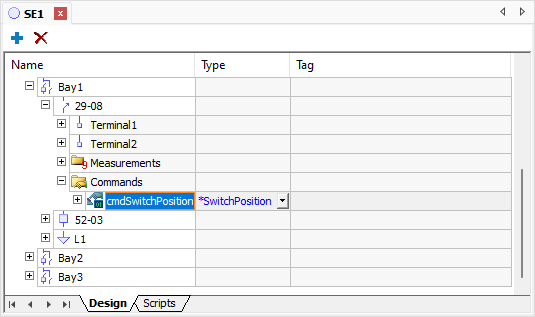
Discrete Command
4.For this Switch Command, let's use two Units, one to send a command to open and another one to close it. Select CommandUnit1 and change its Name property to "Open".
5.The Command Unit Open must send an Open command. Select it and, on its properties list, configure the CommandName property as "Open".
6.Right-click the cmdSwitchPosition Command and select the Insert - Command Unit option, or create a copy of Open Unit.
7.Change the Name property of this second Unit to "Close".
8.On the Close Unit, configure the CommandName property to "Close".
9.As this Switch is not supervised, the value of commands Open and Close must be sent to the Operator source of Measurement SwitchPosition. On the Tag column of the Open Unit, click ![]() to open AppBrowser.
to open AppBrowser.
10.On AppBrowser, select the SE1.Bay1.[29-08].Measurements.SwitchPosition.Operator item and click Paste.
11.Repeat the previous step for the Close Unit.
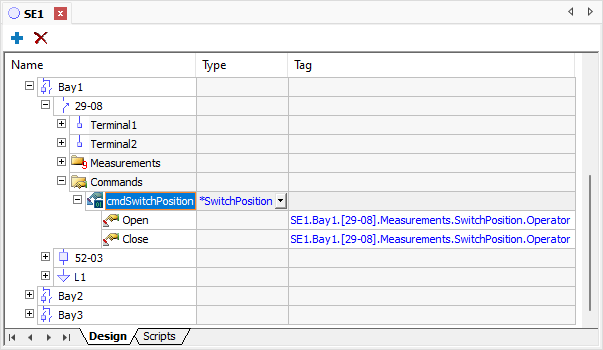
Open and Close Command Units
TIP |
On a Substation, it is usual having Breakers and non-supervised Switches. On the chapter about communication, there are examples of commands in devices. |
12.Execute this application and test this new functionality. Click the 29-08 Switch and test all registered Commands.
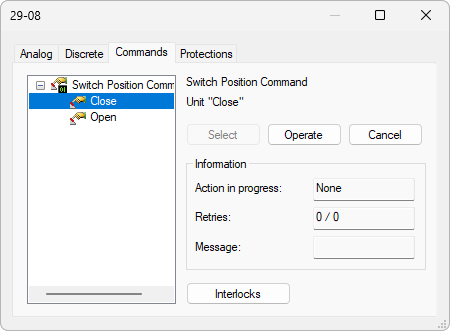
Switch Commands
13.Create a Discrete Command named as "cmdSwitchPosition" for Switches 29-10 and 29-12.
TIP |
Configuration of this Command is practically the same, so users can copy a Command object and paste it on other Switches. However, do not forget to change all Tags linked to Open and Close Units. |