Elipse Power provides graphical objects that represent field devices, but a customization in existing objects, or even the creation of new standards, is also allowed.
To do so, it is important to know the properties that must be part of this XControl, as well as their behavior. When instantiating this object on a Screen, these properties are responsible for its basic operation, noticing that the Importer of Objects to Screens is already capable of creating this object and configure its properties.
Properties of a custom XControl
Property |
Data Type |
Description |
|---|---|---|
SourceObject |
Type of object created. For example, to create a new XControl to represent a Breaker, this object's type must be PowerBreaker |
Receives a Link to a data object. By using this property, an XControl has access to data, allowing to perform animations on Terminals and statuses, and also accessing information about Measurements and Commands |
ShowTerminals |
Boolean |
An XControl must be programmed to display the number of Terminals whenever this property is set to True. PowerExplorer object configures this property to True when it opens |
Orientation |
Integer |
An XControl must be programmed to have the values 0: Terminal 1 pointing to the right, 1: Terminal 1 pointing up, 2: Terminal 1 pointing to the left, or 3: Terminal 1 pointing down |
ColorMode |
Integer |
An XControl must be programmed to have the values 0: This object's color is defined by its VoltageColor property or 1: This object's color is defined by its StrokeColor property, which by its turn inherits the value of the StrokeColor property from the Substation or Feeder to which it belongs |
ObjectColor |
Color |
Receives the color that this object must have in Elipse Power Studio and also a Link that defines this object's color at run time. This color at run time may be displayed as normal, if this object is energized, or darker, if this object is not energized |
In addition to these settings, users must create connection points (Terminals) to a device. That is performed by using the Edit Connection Points ![]() tool. Connection points must be named as "TerminalN", in which N is a suffix starting at 1 (one) and that must be incremented up to the total number of Terminals. This configuration is important for Elipse Power's Importer of Objects to Screens tool.
tool. Connection points must be named as "TerminalN", in which N is a suffix starting at 1 (one) and that must be incremented up to the total number of Terminals. This configuration is important for Elipse Power's Importer of Objects to Screens tool.
Objects with a single Terminal, that is, Capacitor, Distribution Load, Distribution Transformer, Generator, Load, and Reactor, must have the ColorMode, Orientation, and SourceObject properties, in addition to a connection point named Terminal1.
The Breaker, Switch, Switch Fuse, Voltage Regulator, Recloser, Two-Winding Transformer, and Three-Winding Transformer objects must have the ColorMode, Orientation, ShowTerminals, and SourceObject properties, in addition to 2 (two) or 3 (three) connection points, according to the object.
The BusBar object must only have the ColorMode and SourceObject properties, and it does not need any configured connection point.
When importing objects to Elipse Power's Screens, the XControl defined for Node and BusBar Terminal objects is the same. This object must only have the ObjectColor property and it must also have a Terminal named "Terminal1".
The External Node object must have the ObjectColor and SourceObject properties, in addition to a Terminal named "Terminal1" on this object.
When a class selected for a certain object during the configuration of Elipse Power's importer of objects to Screens tool does not follow one or more requirements for properties or Terminals, the import process is interrupted and the message on the next figure is displayed.
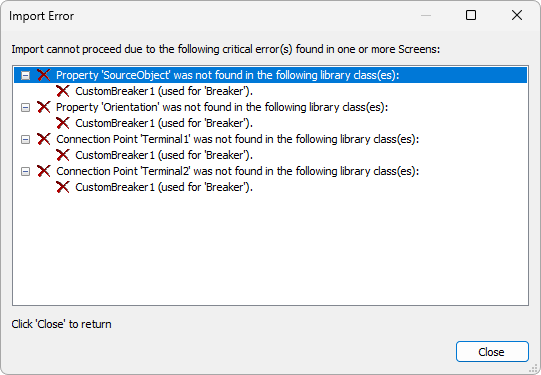
Error message when selecting improper classes to import
In the case of selecting classes that do not follow one or more non-critical requirements of properties or Terminals, the import process is not interrupted, but the warning message on the next figure is displayed.
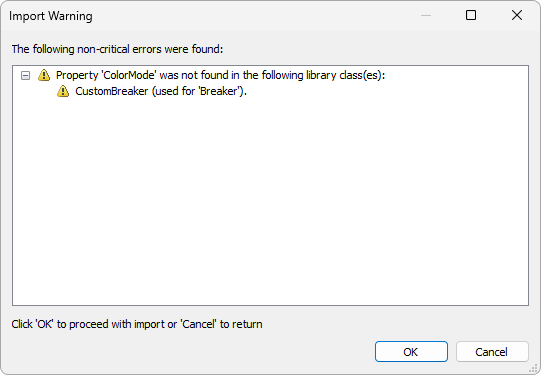
Warning message when selecting improper classes to import
NOTE |
Selecting a custom class that does not follow one or more non-critical requirements for a device, when this device is not used in the current electrical model, does not prevent the import process. |
In both cases, the Import to Screens Preferences window highlights these classes to show which classes are improper, according to the next figure.
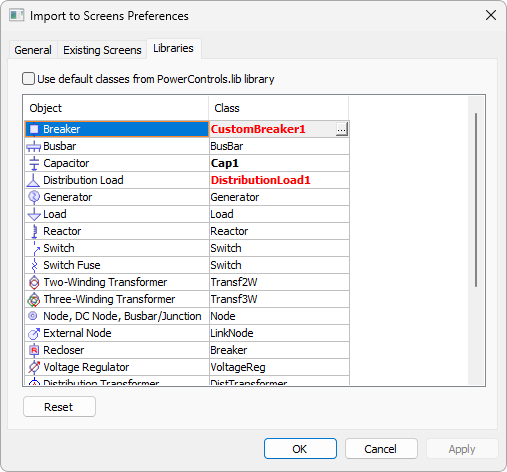
Examples of custom classes
In the example of the previous figure, the CustomBreaker1 class is named after a Breaker's default class but does not contain the required properties, therefore the class name appears in red. The DistributionLoad1 class does not contain one or more properties required for a Distribution Load, therefore the class name appears in red and bold. The Cap1 class, on the other hand, contains all properties required for a Capacitor, therefore it appears in bold to indicate a custom class.