The standardization of Discrete Measurements follows the same concept introduced to standardize Analog Measurements, but Discrete Measurements need to transform values into something with a meaning for a system's operator. A typical example are values that inform the status of a Breaker, open or closed, where the value collected by the automation system can be, for example, 0 (zero) or 1 (one).
From the point of view of a system's operator, 0 (zero) may not have any meaning, and as a consequence, they may not be sure what is a device's current status. In addition, in the same automation system there can be different devices from different manufacturers, and for one of them 0 (zero) means open, and for another one this value means closed.
To solve this problem, Elipse Power provides an environment that allows users to define both the types of discrete points in an application, such as the status of switches and breakers, and then assign a meaning for each possible value displayed by a Discrete Measurement. The types of Discrete Measurements can be configured at run time in the object returned by the DiscreteTypes property of a Power Configuration object. The next figure displays the Discrete tab, to create and edit Discrete Measurement standards.
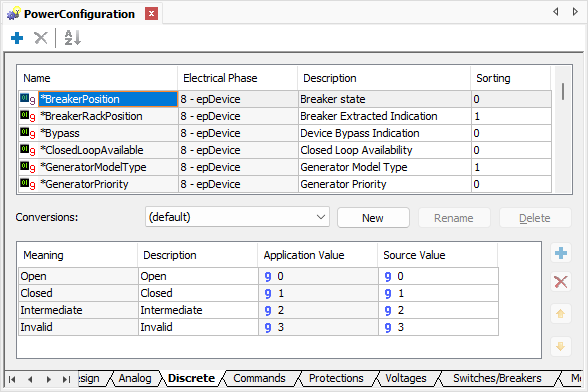
Discrete tab
The tab for setting up standards for Discrete Measurements is divided into three different areas, each one with a different purpose. The first one, showed on the next figure, is used to create or edit new Discrete Measurement types, such as the status of a breaker.
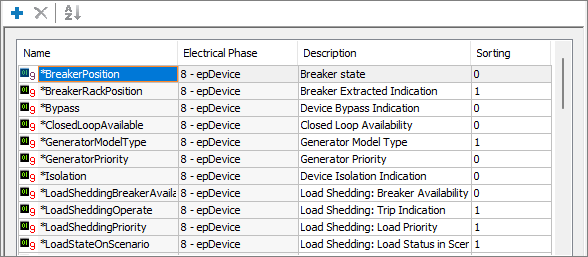
Area to edit Discrete Measurement types
This area's toolbar contais the options Add ![]() , to create a new type of Discrete Measurement, Delete
, to create a new type of Discrete Measurement, Delete ![]() , to exclude a user-created Discrete Measurement type, and Sort
, to exclude a user-created Discrete Measurement type, and Sort ![]() , to sort the visualization of the list of types of Discrete Measurements. The columns for each type of Discrete Measurement are described on the next table.
, to sort the visualization of the list of types of Discrete Measurements. The columns for each type of Discrete Measurement are described on the next table.
Columns for editing Discrete Measurement standards
Column |
Description |
|---|---|
Name |
Standard's name. This field can only be edited in user-created standards, and cannot contain the reserved character * as its prefix. Corresponds to the Name property of a Discrete Measurement Type object |
Electrical Phase |
Electrical phase where this Measurement is being sampled or this Command is acting. Possible values are -1 - epNone: This Measurement or Command is not related to any phase on the power system, 0 - epABC: This Measurement or Command relates to three phases on the power system, 1 - epA: This Measurement or Command relates to phase A on the electrical circuit, 2 - epB: This Measurement or Command relates to phase B on the electrical circuit, 3 - epC: This Measurement or Command relates to phase C on the electrical circuit, 4 - epNeutral: This Measurement or Command relates to the neutral on the electrical circuit, 5 - epAB: This Measurement or Command relates to phases A and B on the electrical circuit, 6 - epBC: This Measurement or Command relates to phases B and C on the electrical circuit, 7 - epCA: This Measurement or Command relates to phases C and A on the electrical circuit, or 8 - epDevice: This Measurement or Command relates to the same phases that the device is connected to. Corresponds to the Phase property of a Discrete Measurement Type object |
Description |
Description of this Measurement's type. This text can be used to describe a Measurement shown in a Display, to identify an alarm message, or to describe a Pen on a Chart. Users can use expressions on this column. Corresponds to the Caption property of a Discrete Measurement Type object |
Sorting |
An integer that can be used to sort, alternatively to alphabetical order, meter types. This number is useful for sorting Measurements on a table for a specific presentation order that is not alphabetical. This sorting mode is used if PowerExplorer's SortMode property is configured to 1 - smTypeSorting. Corresponds to the Order property of a Discrete Measurement Type object |
The second area can be used to register or select different types of Conversions that exist in an application. Conversions relate to the automation system's building features and enable Elipse Power to support different ways of interpreting field values. The next figure shows the area to create or edit Conversions.

Area to create or edit Conversions
Actions related to Conversions on tab's lower side
Action |
Description |
|---|---|
New |
Adds a new Conversion to the Discrete Measurement type selected on tab's upper side. Conversions can only be created in Measurements with at least one Meaning already created |
Rename |
Renames the selected Conversion on the combo box. Only user-created Conversions can be renamed |
Delete |
Deletes the selected Conversion on the combo box. Only user-created Conversions can be deleted |
The third and last area is used to create or edit possible Statuses or Meanings of a Discrete Measurement, such as a switch set as Open, Closed, Intermediate, or Invalid, as well as link them to the Source value, provided by a PLC, RTU, or IED, to accomplish a conversion at run time. Source values may vary according to the Conversion selected on the second area, while Meanings and descriptions are fixed for all Conversions and only depend on the type of Discrete Measurement. The next figure shows the area to create or edit Statuses or Meanings.
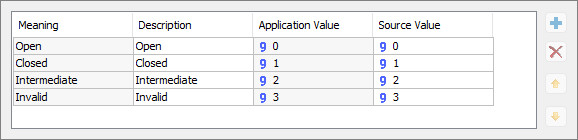
Area to create or edit Statuses or Meanings
The toolbar to create Meanings allows users to perform the actions listed on the next table.
Actions related to Statuses or Meanings on tab's lower side
Command |
Description |
|---|---|
Adds semantic |
Adds a Meaning to the list of possible statuses of a Discrete Measurement |
Deletes semantic |
Deletes a Meaning from the list of possible statuses of a Discrete Measurement |
Move up |
Moves a Meaning up on the list. This action changes the value for this status in an application |
Move down |
Moves a Meaning down on the list. This action changes the value for this status in an application |
The columns for each Meaning are described on the next table.
Columns for editing Discrete Measurement Meanings
Column |
Description |
|---|---|
Meaning |
Sets a Meaning for each possible Status that a Discrete Measurement can display in the field. Corresponds to the Name property of a Semantic object |
Description |
Status' description. This text may be used in Displays, alarms, and Measurement tables to describe the Status of a variable. Corresponds to the Caption property of a Semantic object |
Application Value |
Indicates the value that a Discrete Measurement has in an application when it is in this Status. Its purpose is to standardize discrete values, regardless of the Conversions used. For example, Open Switch is always 0 (zero) in an application |
Source Value |
The value that a Source, such as an I/O Tag, must display to indicate that its Status is equal to the one registered in the Meaning or Description column. NOTE: The only value that must vary between Conversions is the Source Value column, since Meaning and Application Value columns are the same for all Conversions |
NOTES |
The Meaning column is editable and its value must obey the following rules: •It must be unique •It cannot be an empty String •It cannot contain the special characters [ (left bracket), ] (right bracket), \ (backslash), / (slash mark), : (colon), " (quotation marks), and ? (question mark) •It cannot be one of the following reserved words: "True", "False", "Nothing", "Empty", or "Application" •In case of existing applications, the value on this column is based on the value of the Description column, by applying the necessary adjustments to satisfy these rules. If the Description column is not defined, a default value "Semantics" is then created |