Windows Firewall settings are needed to connect a mobile device or another computer to Elipse Mobile. Starting with version 1.1, Windows Firewall settings are performed automatically by Elipse Mobile.
NOTE |
Windows Firewall settings only apply to the Elipse Mobile On-Premises version of Elipse Mobile Server. |
To create a rule, follow these procedures:
1.Right-click Elipse Mobile ![]() icon on Windows Notification Area and select the Settings option.
icon on Windows Notification Area and select the Settings option.
2.Configure values for TCP/IP ports for HTTP and HTTPS connections and click OK.
3.Elipse Mobile checks whether there is a rule created in Windows Firewall. If a rule does not exist, the message on the next figure is displayed.
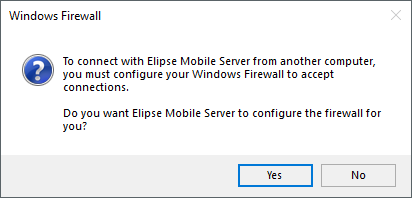
Message to configure Windows Firewall
4.Click OK to create a rule. The message on the next figure is displayed.
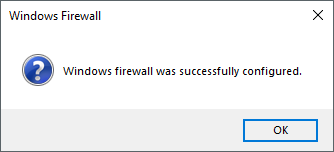
Success message after configuring Windows Firewall
To check this configuration, open Windows Firewall according to the next procedures on Windows 10:
1.Click Settings on Start menu, select the Network & Internet option and, on the Status tab, select the Windows Firewall item.
2.On the Windows Firewall window, click Advanced settings.
3.On the Windows Defender Firewall with Advanced Security window, select the Inbound Rules item, right-click the Elipse Mobile Server item, and select the Properties option.
4.On the Elipse Mobile Server Properties window, select the Protocols and Ports tab to view these settings.

Properties of a rule on Windows Firewall
For Windows 8 and Windows 8.1, follow these procedures:
1.Right-click the Start menu and select the Control Panel option.
2.Select the Windows Firewall item and click the Advanced settings option.
3.On the Windows Firewall with Advanced Security window, select the Inbound Rules item, right-click the Elipse Mobile Server item, and select the Properties option.
4.On the Elipse Mobile Server Properties window, select the Protocol and Ports tab to view these settings.
For Windows 7 and Windows Vista, follow these procedures:
1.Select the Control Panel on Start menu and click Windows Firewall.
2.On the window that opens, click Advanced settings.
3.On the Windows Firewall with Advanced Security window, select the Inbound Rules item, right-click the Elipse Mobile Server item, and select the Properties option.
4.On the Elipse Mobile Server Properties window, select the Protocol and Ports tab to view these settings.