The whole control of width and height of cells where objects from each tab are positioned is performed in hpXGridCalc objects contained on the respective groups of each tab, inside the Faceplate Screen.
There may be variations in the configuration of these grids, such as when the content can be displayed horizontally, ByRow, or vertically by columns, ByColumn.
The Screen script adapts the content to the configuration of these grid objects. For example, the grid on the Commands tab can be configured to have only two columns, properties Columns and LineBreak equal to 2 (two), one for the title and another one for a command button.
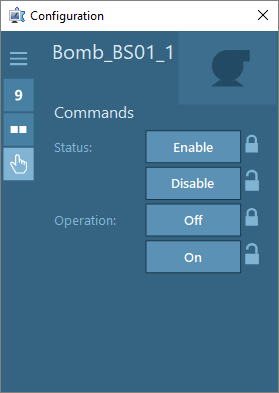
Grid with two columns
If the grid is configured to display three columns, properties Columns and LineBreak equal to 3 (three), one for the title and two for the commands, the content adapts automatically.
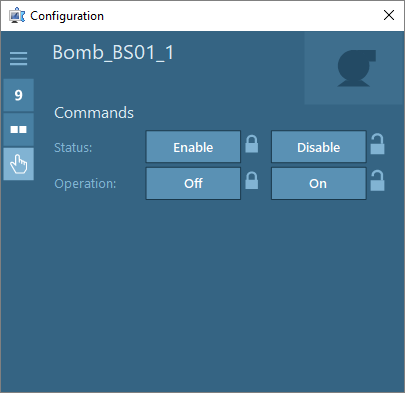
Grid with three columns
Likewise, users can opt by arranging the elements by column.
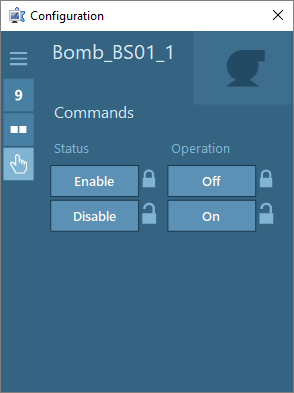
Grid by column
Only the Commands, Discrete, and Status tabs have this feature, configured in the properties groupByColumnCommands and groupByColumnDiscretes of the ~hpXEventBridge object, and in the MultiState property of the xfDiscreteInfo object for the Status tab.
For the Status tab, it is enough that a single xfDiscreteInfo object have its MultiState property set to True for the arrangement of elements be represented vertically.
If this arrangement is used with a retractable Screen, on modes 0 (zero) or 1 (one), users must define the number of columns to display when viewing that retractable Screen. This configuration is performed in the numColumnsNormal[Tab] properties of the ~hpXEventBridge object. For example, the numColumnsNormalCommands property configures the number of columns of the Commands tab.
Protection Tab
The Protection tab is a special case, which contains two grids on different groups. The grid on GroupProtections group woks the same ways as other tabs. The grid on the GroupProtections3 group, on the other hand, was designed specifically for expanded information about each Protection.
Manual Configuration
If users opt to configure a manual minimum size with a retracted Screen, the DisplayMode equal to 0 (zero), elements that do not fit on the Screen may appear cut.
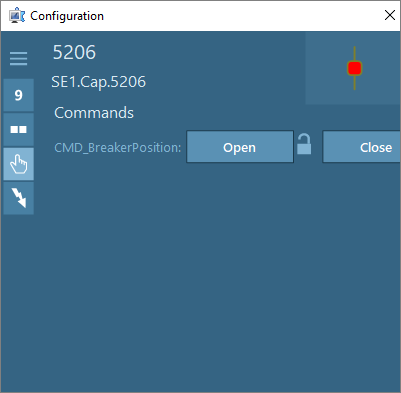
Manual configuration
This may occur due to manual configuration. In this case, it is recommended:
•Increase the Screen size in the dimGroup[Tab] properties of the ~hpXEventBridge object
•Reduce the width of each grid cell to fit all objects
•Reduce the number of grid columns
The value of the DisplayMode property can also be changed to 1 (one) or 3 (three), so that the Screen adapts to display all objects.