1.Select in Excel the cells in which the query results must be placed.
2.Click ![]() and select the AutomationAddIn.EpmFunctions category.
and select the AutomationAddIn.EpmFunctions category.
3.Select the EpmAggregate function and click OK, according to the next figure.
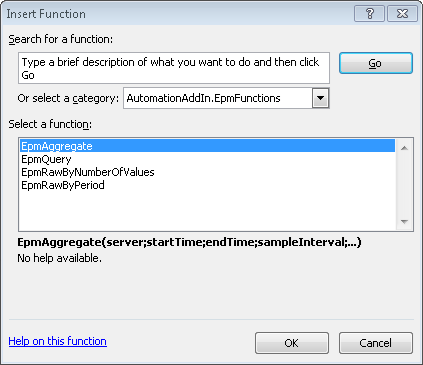
Inserting an EpmAggregate function
4.Fill the fields of the function arguments according to the next figure.
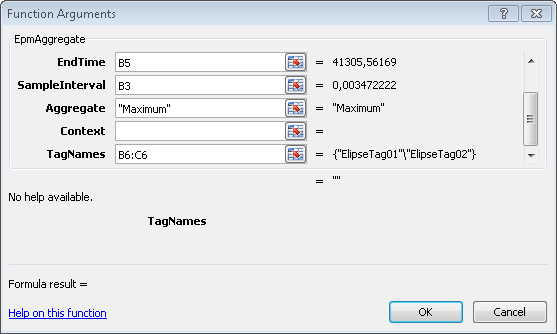
Configuring function arguments
5.Once all fields are filled, keep the SHIFT and CTRL keys pressed while clicking OK. The result is displayed on the next figure.
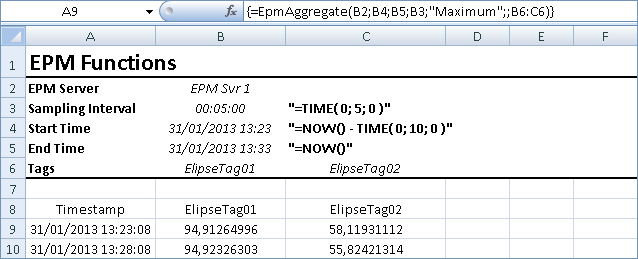
Function result
In this case, were retrieved the maximum values of variables ElipseTag01 and ElipseTag02 from the last 10 minutes, with a sampling interval of five minutes. A similar procedure can be executed for all other available functions in this category of functions.
NOTES |
•If the Server option is left blank, the query uses the connection defined as default. •If the SHIFT and CTRL keys do not remain pressed while clicking OK, click •If users do not previously select cells to display the results, or the number of returned data is larger than the selected cells, move the focus to one of the cells containing the formula in Multi-Array Formula format, right-click it and select the Resize Array option on the contextual menu, so that the allocated cells are resized for the new amount of data. |