EPM ODBC Driver installer has versions for 32- and 64-bit platforms. Both versions can be installed on the same computer, because these Drivers are different. Regardless of the version, the installation process is the same. The next procedures use a 32-bit version of the installer as an example.
1.Execute EPM ODBC Driver installer. This installer needs administration privileges to install.
2.The window on the next figure is opened, starting the installation process previous to opening Setup Wizard.
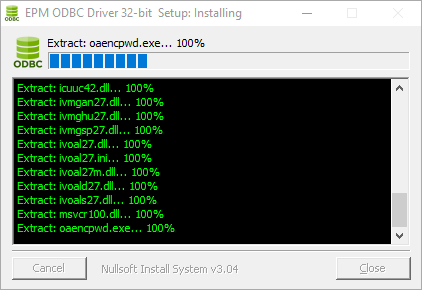
Initial installation window
3.After this first process, the Setup Wizard window open, as shown on the next figure.
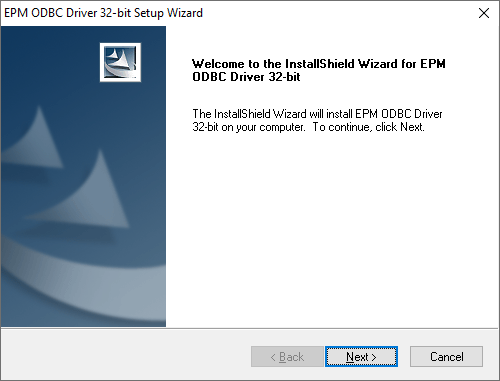
Setup Wizard initial screen
4.Click Next to proceed.
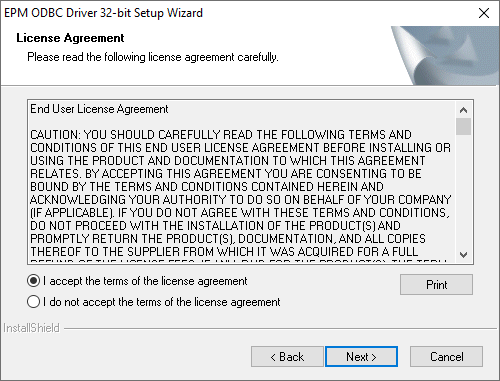
Installer's license agreement
5.If users agree with the license agreement, select the I accept the terms of the license agreement option and click Next to proceed with the installation.
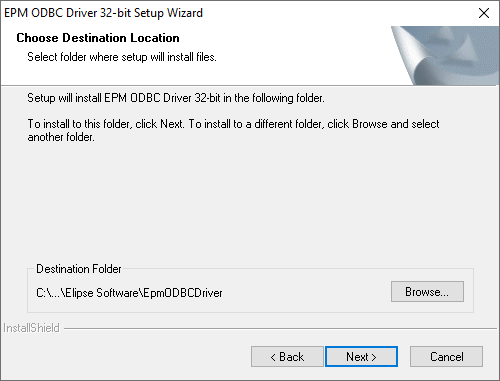
Selecting an installation folder
6.In this step, if users want to change this Driver's installation folder, click Browse and select a destination address. Otherwise, click Next to proceed.
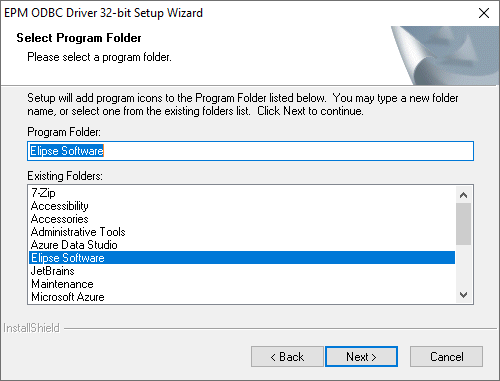
Selecting a program folder
7.The installer adds programs to a folder on Windows Start menu. The default is the folder Elipse Software, which is recommended, but users can also select another folder or create a new folder. Finally, click Next to go to the next step to review all settings.
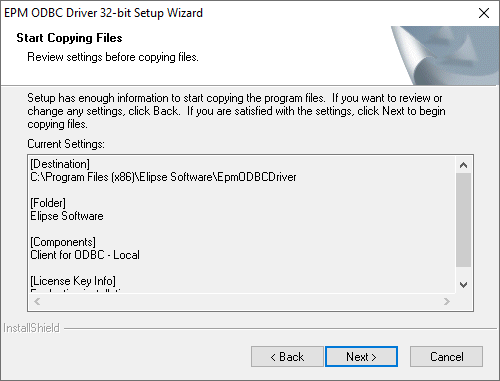
Reviewing installation configuration
8.If all installation settings are correct, click Next to effectively start the installation. Otherwise, click Back to review those settings.
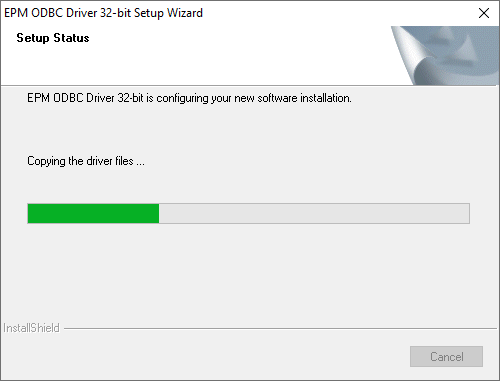
Installation progress
9.If the installation is successfully finished, the installer goes to the last step of the Setup Wizard.
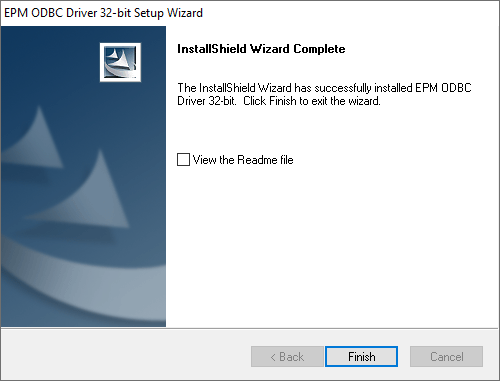
Installation completed successfully
10.If needed, select the View the Readme file option to open a file with this Driver's configuration guide when quitting the installer. Click Finish to close the installer.
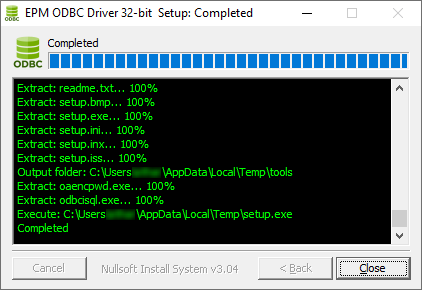
Installation process completed
11.On the installer's initial window, click Close.
After installing EPM ODBC Driver, start the configuration process, described on the next chapter.