1.Select in Excel the initial cell to display query data. The A10 cell corresponds to the table's upper left corner.
2.Click Raw ![]() on the Ribbon to open a window with the options related to this query.
on the Ribbon to open a window with the options related to this query.
3.These options can be filled directly on this window or by informing a reference to the spreadsheet cells, according to the next figure.
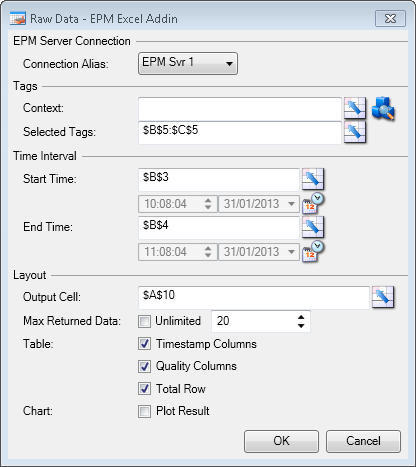
Raw-type configurations
NOTES |
•The variables to query can be referenced directly by name, according to this example, or using a contextualized reference, which can be retrieved using the search window by clicking •In the Output Cell option, users can select another initial cell, on the upper left corner, to display data. •To limit the number of values returned, remove the selection of Max Returned Data option and inform a value. •In this case, an additional column with the quality of values read was displayed, using the Quality Columns option. •The Total Row option already displays the total number of values retrieved by the query, which in this specific case is the same value defined as the maximum number of data returned. |
4.Data is displayed in Excel's table format, starting on the upper left corner, according to the Output Cell option. The next figure shows the result of this query. The Refresh and Aggregate options on the Ribbon are enabled, because focus is on the resulting Excel table for this query.
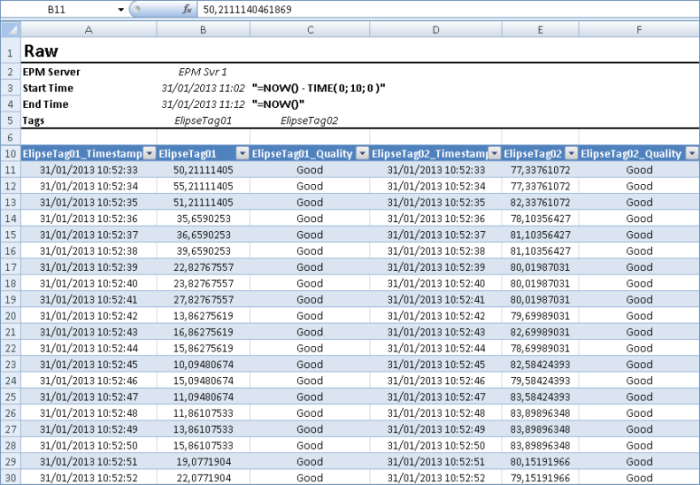
Result of a Raw type in Excel