1.Select in Excel the initial cell, on the top left corner, to display query data.
2.Click Dataset ![]() on the Ribbon to open a window with options related to this query.
on the Ribbon to open a window with options related to this query.
3.Inform a name for this Dataset and click OK, keeping all other options as shown on the next figure.
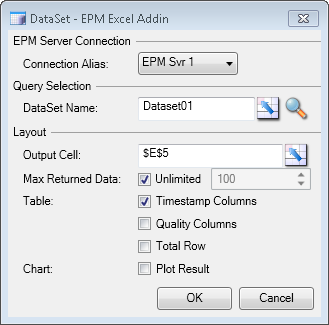
Dataset-type configurations
NOTES |
•Click •In the Output Cell option, users can select another initial cell, on the upper left corner, to display data. •When selected, the Plot Result option, automatically creates a chart with Dataset's data. |
4.Data is displayed in Excel's table format, starting on the upper left corner, as configured in the Output Cell option. The next figure show the result of this query. The Refresh and Dataset options on the Ribbon are enabled, because focus is on the resulting Excel table for this query.
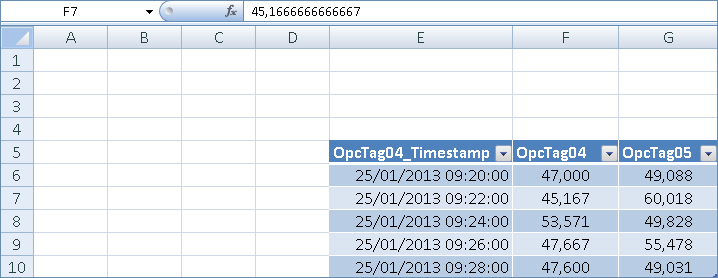
Result of a Dataset type in Excel