A Message Filter allows restricting an interval of events by selecting the type of message to display. To use this option, select the Actions - Filter Editor menu or click Filter Editor ![]() on the toolbar and then select the By Message tab, as shown on the next figure.
on the toolbar and then select the By Message tab, as shown on the next figure.
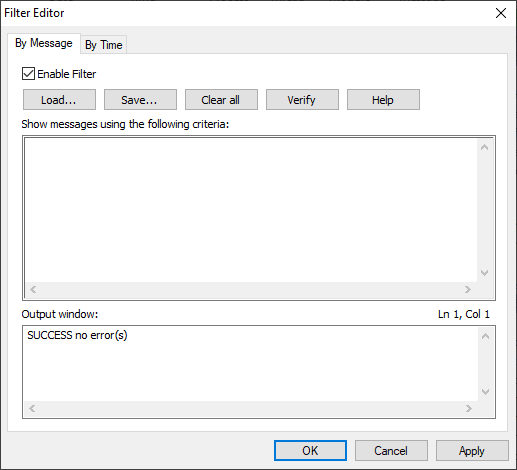
By Message tab of the Filter Editor window
The available options are described on the next table.
Available options on the By Message tab
Option |
Description |
|---|---|
Enable Filter |
Enables the usage of a By Message filter |
Load |
Loads a saved filter |
Save |
Saves a filter to a file with an .sfi extension |
Clear all |
Clears the selected filter |
Verify |
Checks whether there are errors on a filter's syntax |
Help |
Shows the correct syntax to create a filter |
Show messages using the following criteria |
Edits scripts of the selected filters |
Output Window |
Displays a help for the selected option on Functions or the error messages after using the Verify option |
When clicking Help, a window is displayed with the correct syntax for each valid keyword, such as the next figure.
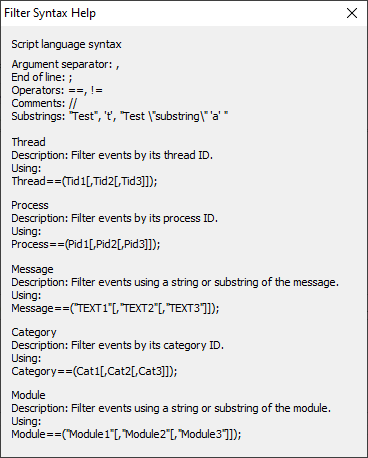
Window with help on the correct syntax of keywords
When more than one value is used on a keyword, they must be separated by commas.
The filter script restricts event viewing. Therefore, if no event matches the specified criteria, the resulting list of events remains empty.
Filter elements or keywords are Thread, Process, Message, Category, and Module. Users can select between the equal to (==) and different from (!=) operators.
All filter parameters between parenthesis are evaluated as an OR for that filter's keyword or element. Example:
Process == (0x12B8);
Module == ("SYSTEM");
This means that only events that match the following logical equation are displayed:
(Process == 0x12B8) AND Module == SYSTEM
To turn a filter on, click Toggle Filter On/Off ![]() on the toolbar. For the filter on the previous example, the result is similar to the one displayed on the next figure.
on the toolbar. For the filter on the previous example, the result is similar to the one displayed on the next figure.
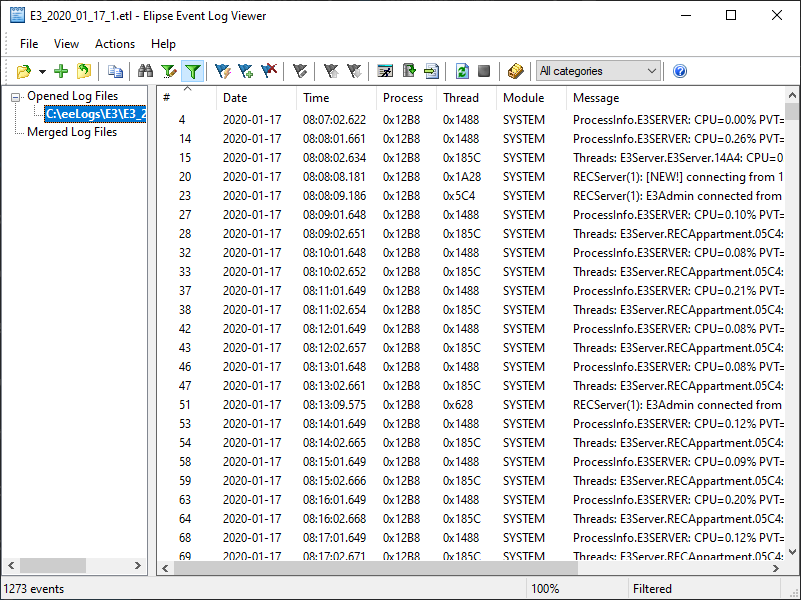
Example of a result after applying filters
Users can check filter results by using the Process and Module columns.