With Log Viewer, users can also open more than one file at the same time and merge their information as if they were a single file. Events are sorted chronologically, which allows an analysis of cause and consequence events among different computers or different files. In this example, events from two files are merged.
1.Click Merge Event Files ![]() on the toolbar or use the File - Merge Event Files
on the toolbar or use the File - Merge Event Files ![]() menu to open the window on the next figure.
menu to open the window on the next figure.
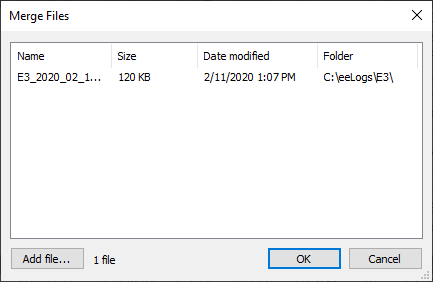
Merge Files window
The available columns to view files for merging are described on the next table.
Available options on the Merge Files window
Option |
Description |
|---|---|
Name |
The name of a file |
Size |
The size of a file |
Date modified |
The date when a file was last modified |
Folder |
The path of a file |
2.Click Add File to select the files to merge.
3.Events are opened already sorted by time, such as in the next figure.
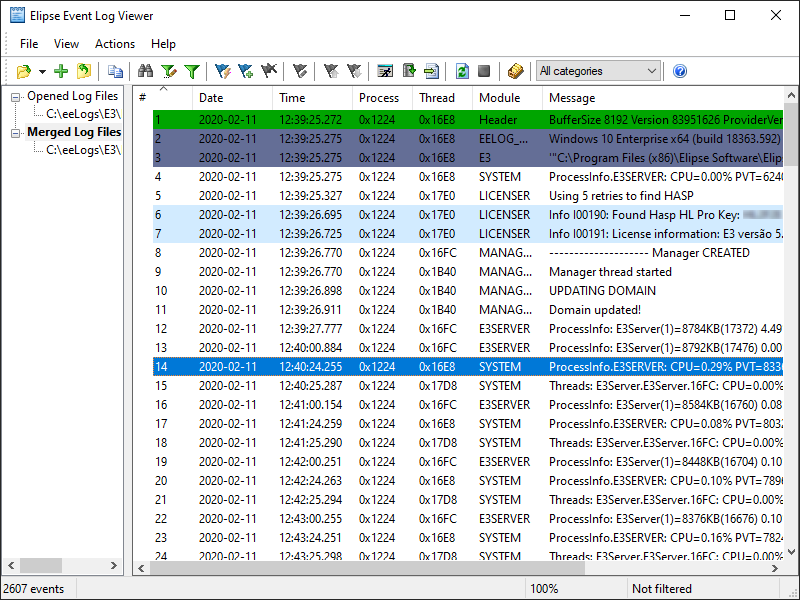
Window with files for merging
Another option is selecting a file from the Opened Log Files node, right-clicking it, and then selecting the Merge File option. That file is automatically added to the Merged Log Files node.
The status bar informs the total number of events of all files opened as a set. These files are on the left area, below Merged Log Files. If the whole node is selected, events from all files of this node are viewed. However, when selecting each file individually, only its own events are displayed.