Users can export files in ETL format to a text file for printing, as well as for manipulation by another program. This is performed by using a tool called Elipse Event Log Export. To use this option, follow these procedures:
1.In Log Viewer, select the Actions - Export Events ![]() menu, click Export Events
menu, click Export Events ![]() on the toolbar or else directly select the Log Export program on Windows Start menu. If the Merged Log Files node is selected, all data from open events is exported in this option.
on the toolbar or else directly select the Log Export program on Windows Start menu. If the Merged Log Files node is selected, all data from open events is exported in this option.
2.The window on the next figure is then displayed.
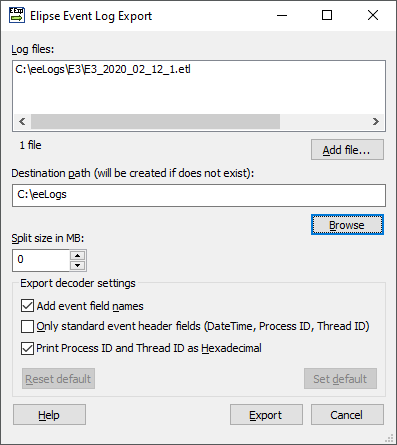
Elipse Event Log Export window
The available options on this window are described on the next table.
Available options on the Elipse Event Log Export window
Option |
Description |
|---|---|
Log files (ALT + L) |
Lists the selected files for export. To delete any of them, select it and press the DELETE key |
Add file (ALT + A) |
Allows adding other files to the list for export |
Destination path (will be created if does not exist) (ALT + P) |
Determines the destination folder for export. This folder is created if it does not exist. If no directory is specified, the current path of log files is used |
Browse (ALT + B) |
Allows selecting another destination folder |
Split size in MB (ALT + S) |
Splits the final file into several files, according to the selected size |
Add event field names (ALT + N) |
The events are exported in full mode, containing event's name and value. The default value of this option is selected |
Only standard event header fields (DateTime, Process ID, Thread ID) (ALT + O) |
Only the most important fields are exported. The default value of this option is not selected, that is, all fields are exported |
Allows selecting whether Process and Thread columns are exported in hexadecimal or decimal format. The default value of this option is selected |
|
Convert event date time to |
Allows selecting a timezone for exporting. The available options are Event Time Zone: Timezone define during the creation of the log file (default), Local Time Zone: Timezone of the local computer, or Custom timezone: Allows selecting a specific timezone, which ranges from UTC-12:00 to UTC+14:00. NOTE: This option is also available on the contextual menu of events on Elipse Event Log Viewer's main window |
Reset default (ALT + R) |
Returns the export configurations back to their default, that is, the Add event field names option selected, the Only standard event header fields option not selected, and the Print Process ID and Thread ID as Hexadecimal option selected |
Set default (ALT + D) |
Saves the current export configurations |
Help (ALT + H) |
Shows a window with information about using Elipse Event Log Export on Windows Command Prompt, according to the next figure. Please check the next topic for more information about these options |
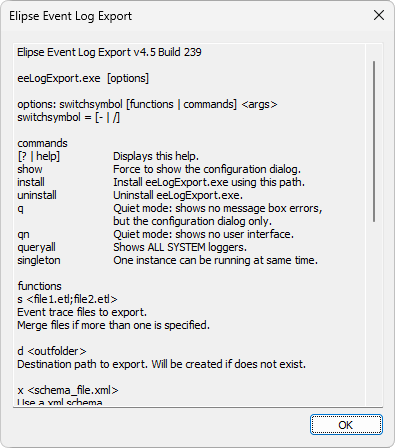
Elipse Event Log Export help window
When more than one file is selected for export, the name of the file is ProcessedEvents.log. When only one file is selected for export, the name of the file is the same, but its extension changes to .log.
After configuring this option, click Export. The window on the next figure is opened when event export starts.
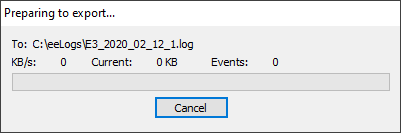
Export events progress window
Depending on the size of the files to export, this may be a time-consuming task, because files are read from the beginning to the end and then sorted before the export process of events starts.