When executing Elipse Event Log Collector, the dialog box on the next figure is opened.
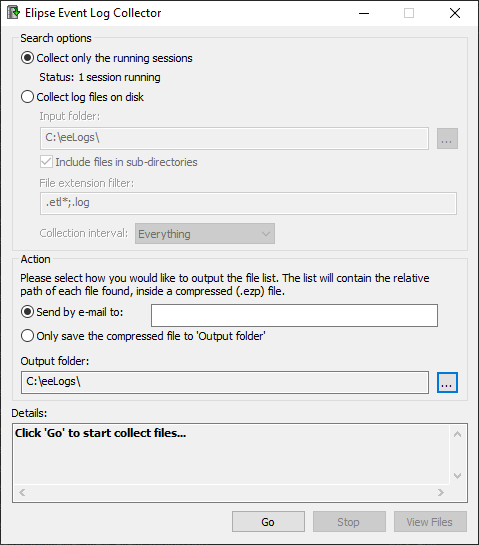
Elipse Event Log Collector's main window
The available options on this window are described on the next table.
Available options for Elipse Event Log Collector
Option |
Description |
|---|---|
Search options |
Allows selecting how files are collected. Regardless the selected mode, collected files are serialized, if supported by the API and by the log session, to the next value on the daily sequence |
Collect only the running sessions (ALT + R) |
Log collection is performed only on open log sessions |
Collect log files on disk (ALT + D) |
Allows selecting log files to collect |
Input folder list (ALT + I) |
Informs the folder or folders from where the log files must be retrieved. It is initially filled in with parameters configured on log storage, so that users can determine where logs are currently generated. Click |
Include files in sub-directories (ALT + S) |
Indicates whether the collect process must be performed by searching files on sub-folders |
File extension filter (ALT + X) |
Informs which file extensions must be collected |
Collection interval (ALT + C) |
Allows selecting a time interval to collect logs. The available options are Everything: all logs, Last 24 hours: logs from the last 24 hours, Last 7 days: logs from the last 7 days, Last 30 days: logs from the last 30 days, Last 365 days: logs from the last 365 days, or Custom range: allows selecting a specific date to collect logs |
Action |
Informs an output type for the log collector |
Send by e-mail to (ALT + E) |
The result of the log collect, after saved to the output folder, is sent by e-mail to the informed address |
Only save the compressed file to 'Output Folder' (ALT + F) |
The generated file is only saved to the output folder |
Output Folder (ALT + O) |
Indicates an output folder where the compressed log file is saved. Regardless of the option selected in Action, a copy of the compressed file is always saved to that folder. To select a folder, click |
Details |
Shows information about the progress of the process of collecting log files |
Show in Folder (ALT + H) |
Opens Windows Explorer on the folder where the generated files where saved |
Go (ALT + G) |
Starts collecting log files |
Stop (ALT + T) |
Stops collecting log files |
View Files (ALT + V) |
Allows viewing which log files were found, according to the Input file options and File extension filter options. If compression is successful, this list matches the list of compressed files |
NOTE |
Changes on the parameters of the Input file options option must be performed carefully, because this action determines from where the collector retrieves those files. It is only advised to change these values under technical recommendation by Elipse Software. |
When collecting files with an .etl (Event Trace Logfile) extension that are in use, the program automatically flushes in-memory events (a flush of event buffers), preventing loss of information.
Flushing in-memory events to disk only happens when the files to collect are on the same computer where Elipse Event Log Collector is executing. A collecting executed on remote computers has no way to perform flushing events on the other computer, although they are collecting files written to disk. The generated output file is always named CollectedLogs.zip. When starting a new collect process, if there were a previous file on the same output folder named CollectedLogs.zip, this file is erased and a new one is created.
If the disk unit where the CollectedLogs.zip file is generated has less than or equal to 5 MB free space, the collector does not start the collect process. If collecting has already begun, it is stopped when reaching this limit.
If the Send by e-mail to option is selected, at the end of the collect process a window is opened to send an e-mail. The collected file is then attached to it.
If there is no e-mail client configured or compatible, or any other error has occurred while preparing the message, the file is not sent. In this case, users must send this file manually using an e-mail client or a webmail. Depending on the size of the generated file, it may be necessary to send it via physical media, such as a CD or DVD, to Elipse Software.
NOTE |
For Elipse Event Log Collector to open an e-mail message, users must have an e-mail client compatible with Microsoft Simple MAPI (Microsoft Simple Message API), a protocol used by the collector to create a call to an e-mail client that generates the message. |
Any error due to search option parameters, access rights to output folders, insufficient disk space (less than 5 MB), users aborting the collect process, or any other error, prevents the final CollectedLog.zip file from being generated.
While the collect process is executing and the output file is being generated, its name has a __tmp suffix, therefore it is named CollectedLogs.zip__tmp. This file is renamed at the end of the collect process to CollectedLogs.zip.
If the option to send by e-mail was selected, a message is displayed asking whether the list of collected files should be displayed before sending it.
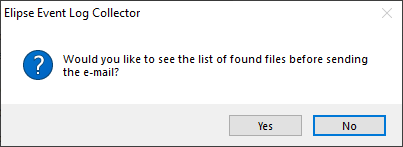
Message asking to display a list of files
Click Yes to display a list with all files added to the file CollectedLogs.zip, according to the next figure.
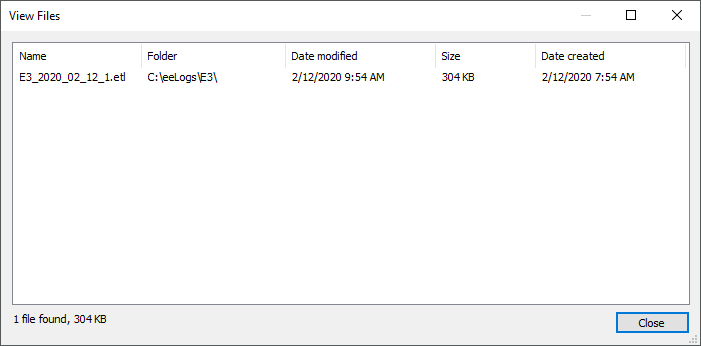
List of added files
Next, the e-mail is configured to be sent, using the default e-mail client of the computer where Elipse Event Log Collector is installed.