1.Open Elipse E3 Studio and select the Create a new Domain option to open the Application Wizard.

Create a new Domain option
2.In the Application Wizard, click Next.
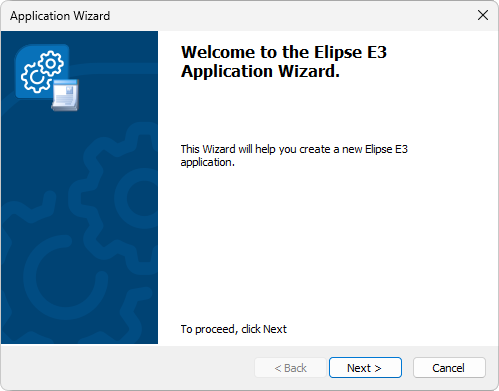
Application Wizard's initial screen
3.Select the Standard application option and name this project as "E3Training". Set this application's path to C:\E3Training and click Next.
4.On the next Wizard window, select the Create a new Domain option and use the same project's name.

Option to define a Domain
5.Select the Automatic item in the Screen resolution option and click Next.
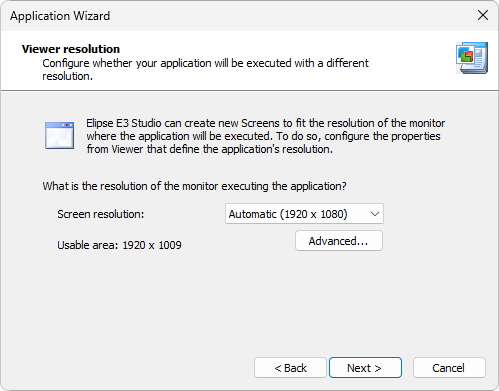
Option to define a screen resolution
NOTE |
The Automatic option shows the current resolution configured in the computer, therefore its value varies from computer to computer. |
6.Answer No to the question Do you want to install an I/O Driver?. This subject is addressed in a further chapter.
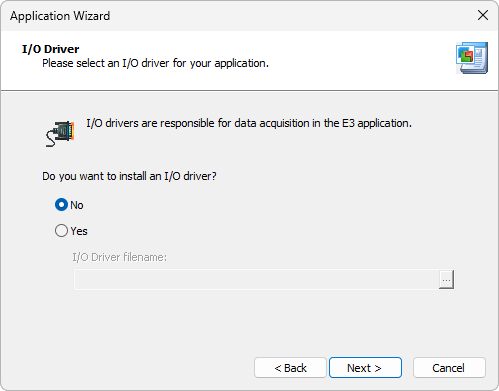
Configuring an I/O Driver
7.Answer No to the question Do you want to store data in a database?. This subject is addressed in a further chapter.

Configuring a database
8.Answer No to the question Do you want an Alarm Server in your application?. This subject is addressed in a further chapter.
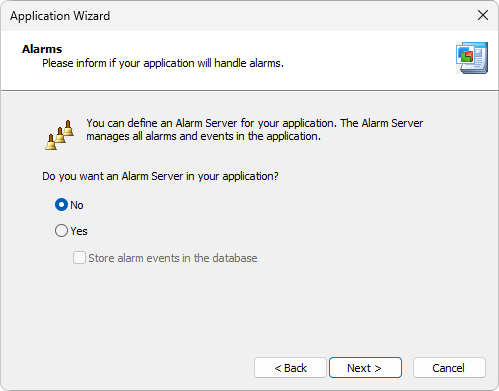
Configuring alarms
9.Click Finish to generate this application.
10.At the end of these procedures, users have access to Elipse E3 Studio's working area.

Application in Elipse E3 Studio
11.Execute this application by clicking Saves and Runs the Domain ![]() on the Default toolbar.
on the Default toolbar.