Let's work on the main Screen of this application.
When combining the amounts of red, green, and blue, a new ink is then created in a tank. This ink is placed in a bucket that moves through a conveyor belt. Pumps, temperatures, and levels are monitored during this process.
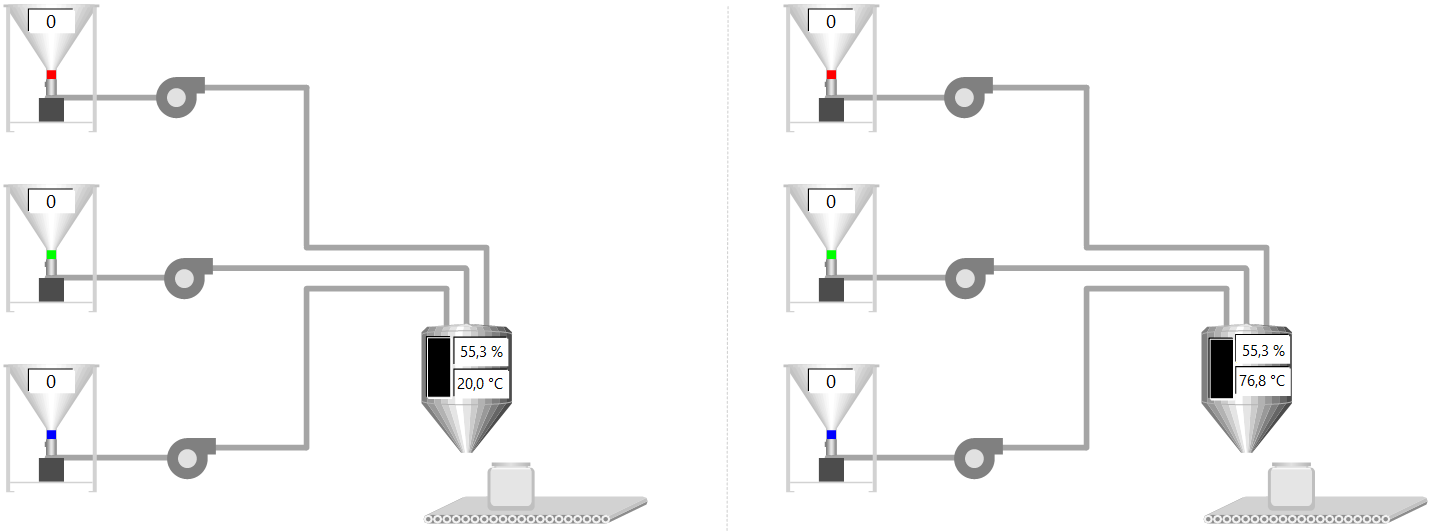
Synoptic Screen
1.Right-click the View - Screens item and select the Insert Screen in - E3Training.prj option.
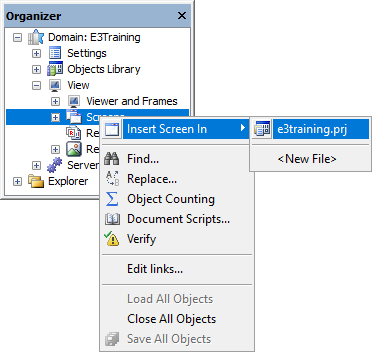
Inserting a Screen
2.Select the Set as initial Splitter's Screen option and, in the Name field, type "SynopticScreen". Configure this Screen to open on Central_Area Splitter.
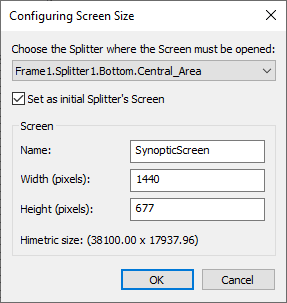
Configuring as initial Screen
3.On SynopticScreen, change the FillStyle property to 12 - bkPicture.
4.Drag the BackgroundSynopticScreen figure from the Resources item in Organizer to the PictureFile property.