To perform an electronic signature in E3, use Viewer's ESign method. When this method is used, the dialog box on the next figure is displayed.
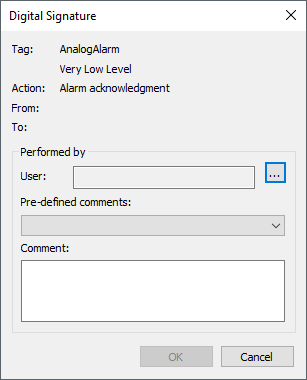
Electronic Signature
ESign(ObjName, [Description], [Action], [From], [To], [User], [Comment])
•ObjName: A text containing a Tag's name or another object on the application
•Description: A text containing a description for ObjName. This is an optional parameter and, if omitted, retrieves its data from the DocString property of ObjName
•Action: A text containing an action to execute, such as "Change of value". This is an optional parameter and its default value is an empty String
•From: A Variant containing the original value or status to change. This is an optional parameter and its default value is an empty String
•To: A Variant containing a new Tag value or a value to apply in Action. This is an optional parameter and its default value is an empty String
•User: A return text. Receives the login name typed on the dialog box. This is an optional parameter and its default value is an empty String
•Comment: A return text. Receives the comment typed on the dialog box. This is an optional parameter and its default value is an empty String
When clicking ![]() , a window is opened to authenticate a user. If the Windows option is selected, the User name and Password fields are automatically disabled. Click Other user to select a user belonging to a network domain. If the E3 option is selected, type the information of a user belonging to an E3 Domain in the User name and Password fields.
, a window is opened to authenticate a user. If the Windows option is selected, the User name and Password fields are automatically disabled. Click Other user to select a user belonging to a network domain. If the E3 option is selected, type the information of a user belonging to an E3 Domain in the User name and Password fields.
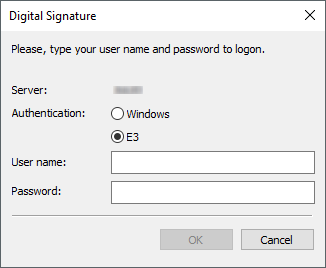
Integrated login
This method returns True if a user clicks OK and the User and Password fields are valid. If this dialog box is canceled or if the login or password are incorrect, after three attempts this method returns False. In case of failure, the User and Comment parameters are configured with an empty String.
Pre-defined comments are stored on Windows Registry. Only the last 26 comments are saved. Each time this window is created, the last comments are retrieved from Registry and used to populate the combo box. If a new comment is informed by a user, it is saved and the oldest one is discarded, in case there is no free position. If a pre-defined comment is used, this one moves to the first position on the list of most recent comments.