1.On the lower side of InitialScreen, insert an E3Alarm object.
2.Configure the Alarm Server column of the default Connection (on the Connections tab) with the Alarm Server created previously.
3.Select the columns and colors as desired. Do not forget to select User Field 1 and User Field 2.
Let's configure a filter option by using a Combo Box. In case users select the All item, there must be no filter. Otherwise, it must display only the selected Area on the Combo Box.
1.Insert, near the E3Alarm object, a Combo Box and change its name to "cbAlarmFilter".
2.On the OnStartRunning event, insert the next script to fill the Combo Box.
'Clear the list
Clear()
'Add items
AddItem "All"
AddItem "Level"
AddItem "Pump"
3.In E3Alarm, create a Multiple Link in the AreaFilter field with the expression 'InitialScreen.cbAlarmFilter.Value = "All"'.
4.Add two rows on the Multiple Link. For value 0 (zero), the filter must receive the value from the Combo Box. For value -1 (minus one), it must receive an empty String.
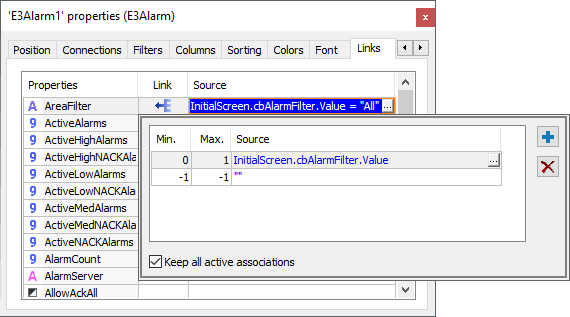
Multiple Link
5.Test this new functionality.