The WatchWindow tool allows viewing the current value of any property or Tag at run time in E3 Studio. To use this tool, click WatchWindow ![]() on the Default toolbar or go to the Tools - WatchWindow menu to display the dialog box on the next figure.
on the Default toolbar or go to the Tools - WatchWindow menu to display the dialog box on the next figure.
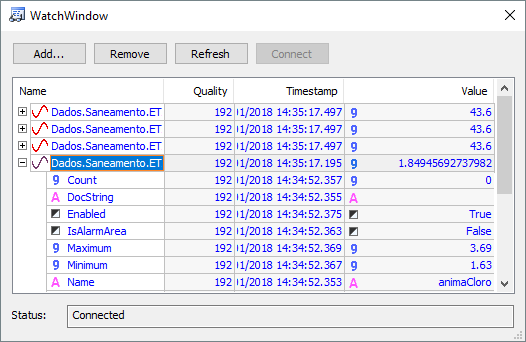
WatchWindow dialog box
Options on this dialog box are described on the next table.
Available options for WatchWindow dialog box
Option |
Description |
|---|---|
Add |
Opens a DomainBrowser (an AppBrowser containing objects created on a server) and selects an object to display on WatchWindow's dialog box |
Remove |
Removes the selected row from WatchWindow's objects list |
Refresh |
Searches for the whole child tree of currently selected objects on WatchWindow's dialog box |
Connect |
Tries to reactivate a lost connection with a Domain, to enable viewing it |
Name |
Displays the viewed Tag or property |
Quality |
Displays the quality of a Tag or property |
Timestamp |
Displays the timestamp of a Tag or property |
Value |
Displays the value of a Tag or property, at run time |
Status |
Displays whether a Domain is connected or not |
If the Value column displays an indication of Array, this means that the type of this Tag or property is a Variant and contains an Array. To view all values of this Array, click the cell and select the View Array option. The window on the next figure is displayed.
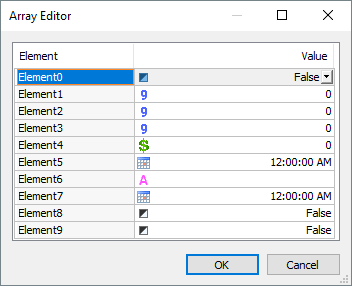
Array Editor window
On this window, if any value also displays an indication of Array, its values can be viewed by repeating the previous procedure.