Exporting Elipse SCADA's Screens is partial and only supports a subset of Screen objects. To export a Screen, follow these procedures:
1.In Elipse SCADA's Organizer, select the Screens item and click the desired Screen.
2.Click Export.
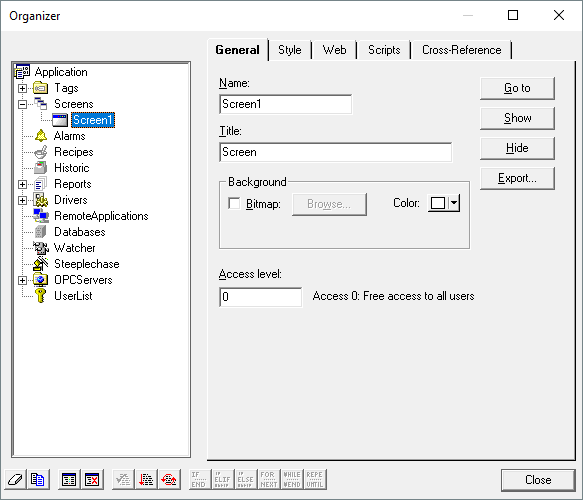
Exporting Screens
3.Select a file's location and name to generate.
4.In Organizer, insert a new Screen.
5.Right-click this Screen and select the Import option.
6.On the list of file types, select the Elipse SCADA files (*.e2f) option, and then select the previously exported file. There is no need to select a template.
If this import process was successful, that Screen is filled with the objects, and no error message is displayed. Image files used by this Screen must be handled as follows:
•Image files with relative paths in Elipse SCADA's application: These files must be inserted manually as Resources in E3 projects. Users can insert several resources at once, by right-clicking the Resources item in Organizer and selecting the Insert resource in option
•Image files with absolute paths: these files must remain on their original directories. E3 searches for them on the same directory where they can be found by an Elipse SCADA's application
NOTE |
It is advisable to insert all files in a project as Resources, so that E3 Viewer can download them automatically via network. This avoids the need to install all files manually on client machines. |