Users can configure E3's Scripts Editor, as well as other options for Domain files by using the Tools - Options menu, where users have access to the configuration window on the next figures.
The General tab configures general behaviors of object Editors and Domains.
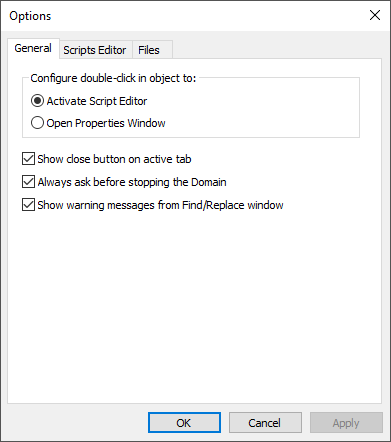
General tab
The available options on this tab are described on the next table.
Available options for General tab
Option |
Description |
|---|---|
Activate Script Editor |
Activates the Scripts Editor when double-clicking an object |
Open Properties Window |
Opens the Properties Window when double-clicking an object. NOTE: The Properties Window can also be opened by using the shortcut keys ALT + ENTER or ALT + Double-click |
Show close button on active tab |
Allows closing the active tab when clicking its Close button. Clearing the selection of this option places the Close button on view's right side |
Always ask before stopping the Domain |
If this option is selected, displays a confirmation message when stopping a Domain using the Runs or Stops Domain |
Show warning messages from Find/Replace window |
If this option is selected, all messages displayed on message boxes during find and replace operations on the Find and Replace window are always displayed. NOTE: If this option is in an undetermined state |
The Scripts Editor tab configures E3's Scripts Editor.
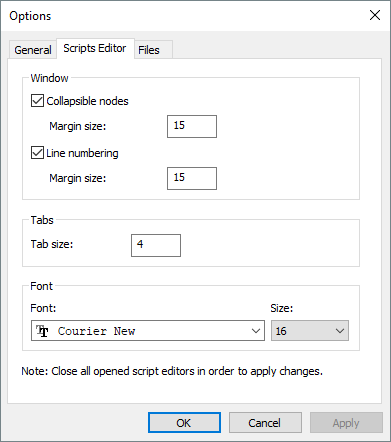
Scripts Editor tab
The available options on this tab are described on the next table.
Available options for Scripts Editor tab
Option |
Description |
|---|---|
Collapsible nodes |
Allows hiding or displaying code blocks in scripts |
Margin size |
Size of the margin containing code blocks |
Line numbering |
Enables line numbering in Scripts Editor |
Margin size |
Size of the margin containing the line numbering |
Tab size |
Determines the number of tab spaces |
Font |
Determines the name of the font used in Scripts Editor |
Size |
Determines the size of the font used in Scripts Editor |
NOTE |
Close all open Scripts Editors to apply these changes. |
The Files tab allows enabling or disabling a CRC (Cyclic Redundancy Check) verification.
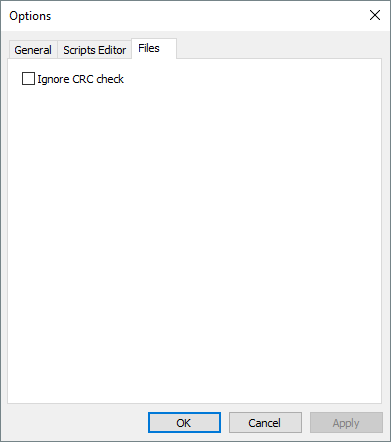
Files tab
Every time a project or library is created, E3 internally stores a CRC code for this file's data. Every time a file is opened, this CRC code is then checked. In case that check fails, that is, its CRC code does not match data, loading this file is aborted, indicating file's data corruption. This may be due to hardware failures such as memory, network, or storage device, among others.
However, if a project created with the latest version is then modified in a version previous to 1.00.019 build 203, this CRC code is not updated. This means that a file cannot be opened again in new versions, because its CRC check fails, even though this file is not corrupted. To solve this question, enable the Ignore CRC check option. Thus, a project can be opened in the current version.
In this case, this option must remain enabled until all objects edited in previous versions are saved by the current version, which then updates its CRC code.
NOTE |
It is not recommended to edit .prj files in older versions of E3 and then open these files in new versions, because there is no guarantee that file settings are not lost during this procedure. |