When opening a Storage's View, the available options for configuration are the ones displayed on the next figure.
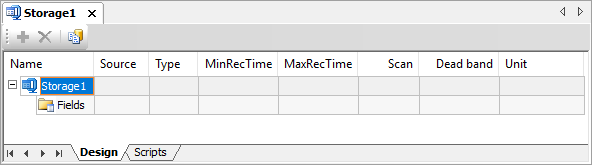
Storage's View window
To add a Storage Field, users can drag and drop a Tag or property from Organizer, select the Add ![]() option on the toolbar, or right-click the Fields item and select the Insert - Storage Field option.
option on the toolbar, or right-click the Fields item and select the Insert - Storage Field option.
NOTE |
Storage's licenses are checked only when an application is executed and consider only active Storage Fields in that application, not the existing number of Storage Fields on the database. |
For further querying on data, every search is performed on the Tag path or on the property being stored, as defined on the Source column. The Name column is only used in case the Source column contains an expression, such as Driver1.Tag1 + Driver1.Tag2. Therefore, if expressions are not used on the Source column, there is no need to care about a Storage Field's name. The available options on this window are described on the next table.
Available options on a Storage's View
Option |
Description |
|---|---|
Add |
Adds Storage Fields to a Storage table |
Remove |
Deletes the selected Storage Field from a Storage table |
Create DB Structure |
Generates the structure on a database |
Please check topic Storage Field for more information about the available options on Storage's View relative to Fields that can be inserted in the Fields object.