The Permissions tab allows configuring user and group permissions for Domains, E3 Viewers, Screens, and Alarms. A permission check is an information that a group member has about a command that acts on a specific object.
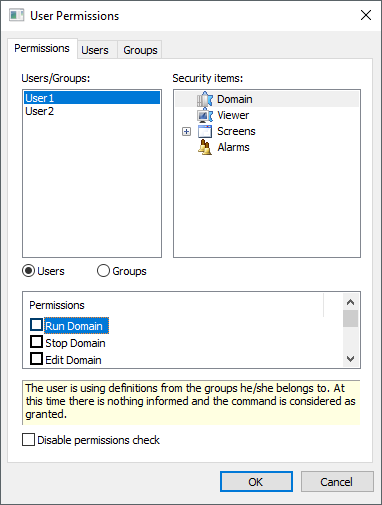
Permissions tab
The available options on this tab are described on the next table.
Available options for Permissions tab
Option |
Description |
|---|---|
Users/Groups |
This option lists users or user groups configured in an application |
Security Items |
The available security items are Screens: Allows users to enable or disable access to Screens. In an application, all users or groups have access to the main Screen, Alarms: Enables or disables alarm acknowledgment and removal of unbound alarms for a user or a group. In a project, users can display alarm information to several subscribers of that information by using a Screen object, such as an E3Alarm, Domains: Allows users to configure permissions to execute, stop, or edit a Domain, and remotely access a Domain, among other permissions, and Viewer: Allows users to use an E3 Viewer in Viewer Control or Viewer Only mode, according to its settings |
Users |
It is a filter for configuration options. By enabling this option, users can view only registered users in an application |
Groups |
It is a filter for configuration options. By enabling this option, users can view only registered groups in an application |
Permissions |
Shows user or group permissions relative to security items (Domains, E3 Viewers, Screens, and Alarms) |
Disable permissions check |
Disables any permission check. Please check the following note about the behavior of this option |
NOTE |
The Disable permissions check option must be used carefully, because it implies the following behaviors: •A login always works, even when a password is wrong or when using a non-existent user name •Actions are always allowed, even for anonymous users |
For each security item, there is a series of permissions that can be configured for each user or group. The available options are described on the next table.
Available options for Screens
Option |
Description |
Open Screen |
Enables opening Screens |
Available options for Alarms
Option |
Description |
Alarm acknowledgment |
Enables acknowledging an alarm |
Delete unbound alarms |
Enables removing alarms not linked to Alarm Sources |
Available options for Domains
Option |
Description |
|---|---|
Run Domain |
Enables executing a Domain |
Stop Domain |
Enables stopping a Domain |
Edit Domain |
Enables editing a Domain |
Run as service |
Enables executing a Domain as a service |
Enables configuring users and user groups |
|
Remote access to Domain |
Enables remote access to a Domain |
Remote write access to Domain |
Enables remote writing access to a Domain |
Available options for E3 Viewers
Option |
Description |
Write access to server |
Enables writing access to a server |
Each item on a list of permissions can be configured with one of the statuses on the next table.
Options for a list of permissions
Status |
Description |
|---|---|
Allowed |
The selected command on this list of permissions is granted to the selected user or group, regardless of all groups to which they belong |
Not Allowed |
The selected command on this list of permissions is not granted to the selected user or group, regardless of all groups to which they belong |
Allowed by this Group |
The selected command on this list of permissions is granted to the selected user or group, if it is granted on groups to which the selected user or group belongs |
Not Allowed by this Group |
The selected command on this list of permissions is not granted to the selected user or group, if it is not granted to at least one of all groups to which the selected user or group belongs |
Not Informed |
The selected user or group uses all configurations from all groups to which they belong, and there is nothing informed on those groups. Therefore, the selected command is granted |
NOTE |
To configure all possible statuses for each security item on the permissions list, use the following options: •Right-click an item or use the shortcut key SHIFT + F10, which corresponds to the application or menu key •Double-click an item or use the space bar to toggle between Allowed, Not allowed, or Not informed statuses. |
For Screens, this configuration of permissions can be performed by Screen specifically. For Alarms, this configuration can be performed by Area.
NOTE |
In an application, all users have access to its initial Screen. In case users want that application to always start displaying a user login dialog box, create a user with no specific permission for its initial Screen. Thus, every time this application starts, it asks for a user login, and after that it displays its initial Screen. |
As for anonymous user permissions, users must notice the following situations:
•If there are no users at all, a permission check is not enabled, or there is no user with restrictions for a certain operation, then a user identification is not required, that is, users can log in as anonymous
•If there are users in an application, a permission check is enabled, and at least one user cannot execute a certain operation, then this operation requires a user identification, that is, users cannot log in as anonymous
NOTE |
Name and description of these restriction options can be viewed using the Legend option. |
In case there is any restriction to execute, stop, edit a Domain, or to configure users or groups, users must be logged in E3. To do so, use the Login or Logout options, available on the File menu.
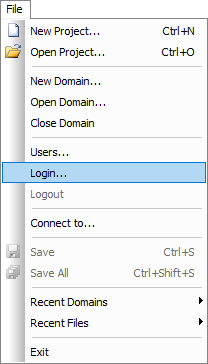
User Login or Logout
The Login option opens a dialog box for logging in E3 Studio. Users remain logged in until another login or logout is performed.
The Logout option executes a log out from E3 Studio. In case no user is logged in, this option is then disabled.