The Groups tab allows configuring information about groups. Each group defines a certain number of features, which are shared by all its members. A group can also belong to other groups. It is not allowed, however, belonging to a group that already belongs to it, that is, creating a circular reference.
To use this feature, click the File - Users menu and then select the Groups tab.
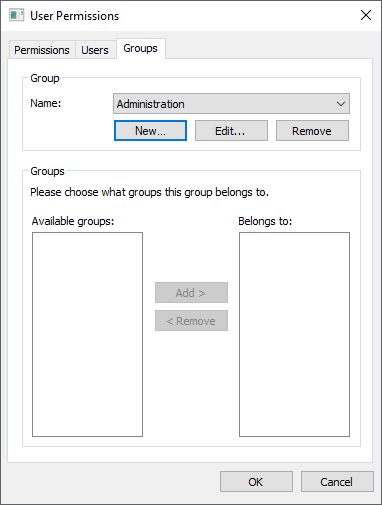
Groups tab
The available options on this tab are described on the next table.
Available options for Groups tab
Option |
Description |
|---|---|
Name |
Indicates the current group |
New |
Creates a new group |
Edit |
Edits properties of the selected group |
Remove |
Removes the selected group |
Available groups |
Shows all available groups in an application |
Belongs to |
Shows all groups to which the selected group belongs |
Add |
Adds groups from the Available groups list to the Belongs to list |
Remove |
Removes groups from the Belongs to list |
When clicking New or Edit, the dialog box on the next figure is then displayed.
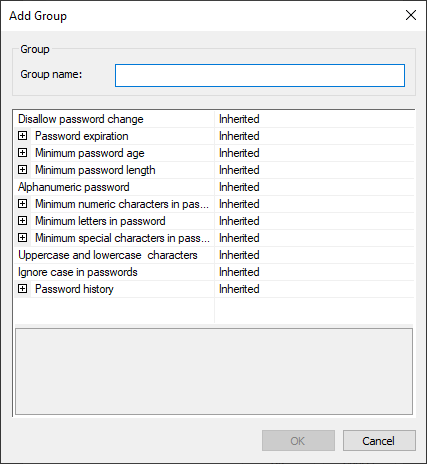
Add group window
The available options on this dialog box are described on the next table.
NOTE |
The Inherited value in the available options of this window indicates that the value of that option is inherited from the group to which that group belongs or from the system. |
Available options for Add Group window
Option |
Description |
|---|---|
Group name |
Establishes a name for this group |
Disallow password change |
Indicates that a user of this group cannot change their password. This change can only be performed by an administrator |
Password expiration |
Indicates whether the password of a user of this group has an expiration time. Before this time is over, a dialog box is displayed indicating how many days are left for expiration and offering an option to change the password. After that period, the password expires and must be changed. If this option is enabled, configure in the Days to expire item a time for this password to expire |
Minimum password age |
Indicates whether there is a minimum time in days for the password of a user of this group be used before changed. The value of the Minimum age in days item must be between 1 (one) and 730. Defining this value as 0 (zero) allows this user to change their password immediately. NOTE: If the Password expiration option is configured, the value of this option cannot exceed the value configured in the Days to expire item |
Minimum password length |
Indicates whether a password of a user of this group must have a minimum size of characters. If this option is enabled, configure in the Minimum characters item a minimum value of characters for a password |
Alphanumeric password |
Indicates whether the password of a user of this group must contain letters and numbers |
Minimum numeric characters in password |
Indicates whether the password of a user of this group must have a minimum number of numeric characters. If this option is enabled, configure in the Minimum numeric characters item a minimum number of numeric characters for a password |
Minimum letters in password |
Indicates whether the password of a user of this group must have a minimum number of letters. If this option is enabled, configure in the Minimum letters item a minimum number of letters for a password |
Minimum special characters in password |
Indicates whether the password of a user of this group must have a minimum number of special characters. If this option is enabled, configure in the Minimum special characters item a minimum number of special characters for a password |
Uppercase and lowercase characters |
Indicates whether the password of a user of this group must contain uppercase and lowercase characters |
Ignore case in passwords |
Indicates that the validation of a password of a user of this group is performed by not differentiating uppercase and lowercase letters. Enabling this option is not recommended |
Password history |
Indicates whether the last passwords of a user of this group are stored and cannot be used. If this option is enabled, configure in the Number of passwords item how many passwords must be stored. After reaching the value indicated in this item, the oldest password is discarded and can be used again |
When clicking Remove, an application shows a dialog box asking to confirm whether users want to remove the selected group or not.
Groups can also belong to other groups, thus sharing their configurations. To do so, the Available groups list displays all groups available in an application that may contain the selected group, and the Belongs to list displays the list of groups to which the selected group belongs. To add a group to another specific group, follow these procedures:
1.Select a group to add to another group.
2.On the Available groups list, select a group to which this group must belong.
3.Click Add to add this group, which then appears on the Belongs to list.
4.To remove a group, select it on the Belongs to list and click Remove.
NOTES |
Users must notice the hierarchy between users and groups. If a certain option is disabled for a user, but the same option is enabled in a group, this user's permission precedes the group, which has this item disabled. A group option is only respected when the same user option is set as neutral or inherited. |