E3 offers a Screen architecture with up to 32 layers to insert objects. Each object can belong to one or more layers, and the active Screen both in configuration time (in E3 Studio) and at run time (in E3 Viewer) may have none, one, several, or all layers active. This allows the creation of applications with several forms of monitoring, such as viewing a process only with its electrical system, only with its hydraulic system, or both. Users can also control the appearance of layers depending on a certain level of zoom. The layer configuration is performed by clicking Layers ![]() on the toolbar of a Screen. The available options are described on the next table.
on the toolbar of a Screen. The available options are described on the next table.
Available options for Layer configuration
Option |
Description |
|---|---|
Layer |
Enables viewing the layer configured in the Screen's Layer property |
All Layers |
Shows all layers available in the project |
No Layers |
No layer is shown |
Edit Layers |
By using this option, users can configure individual layers. This option opens a dialog box to configure the layers |
When the Edit Layers ![]() option is selected, the window on the next figure is displayed.
option is selected, the window on the next figure is displayed.

Layer Configuration window
The available options on this window are described on the next table.
Available options on the Layer Configuration window
Option |
Description |
|---|---|
Add Layer |
Adds a new layer |
Remove Layer |
Removes the selected layer |
Layer |
Indicates the configured bit, from 1 (one) to 32, for the selected layer |
Name |
Determines the layer's name |
Visible? |
Indicates whether this layer is visible on a Screen |
Low zoom (%) |
Determines this layer's initial percentage of zoom |
High zoom (%) |
Defines this layer's final percentage of zoom |
Source |
Establishes a Link or a property that, once active (different from zero), also displays this layer. The Zoom and Source options are not exclusive, that is, they can be activated when either conditions are active |
Mask |
Represents a mask, in hexadecimal, of the bit configured in Layer |
When clicking the menu of the Layer property on the Properties List of a Screen, users can configure the layers displayed on that Screen. This menu shows the layers configured on the Layer Configuration window and also the options All Layers, equivalent to the value &hFFFFFFFF in hexadecimal, or No Layers, equivalent to the value &h0 in hexadecimal, according to the next figure.
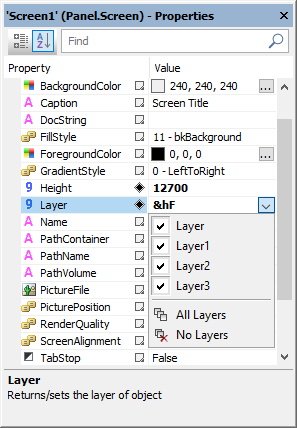
Options for a Screen's Layer property
For more information, please check the E3 Reference and Scripts Manual.